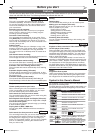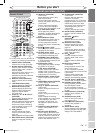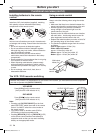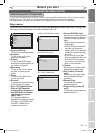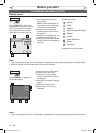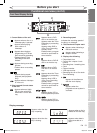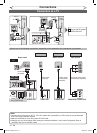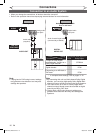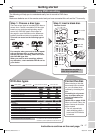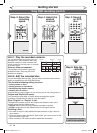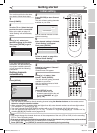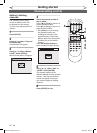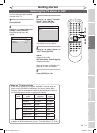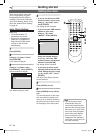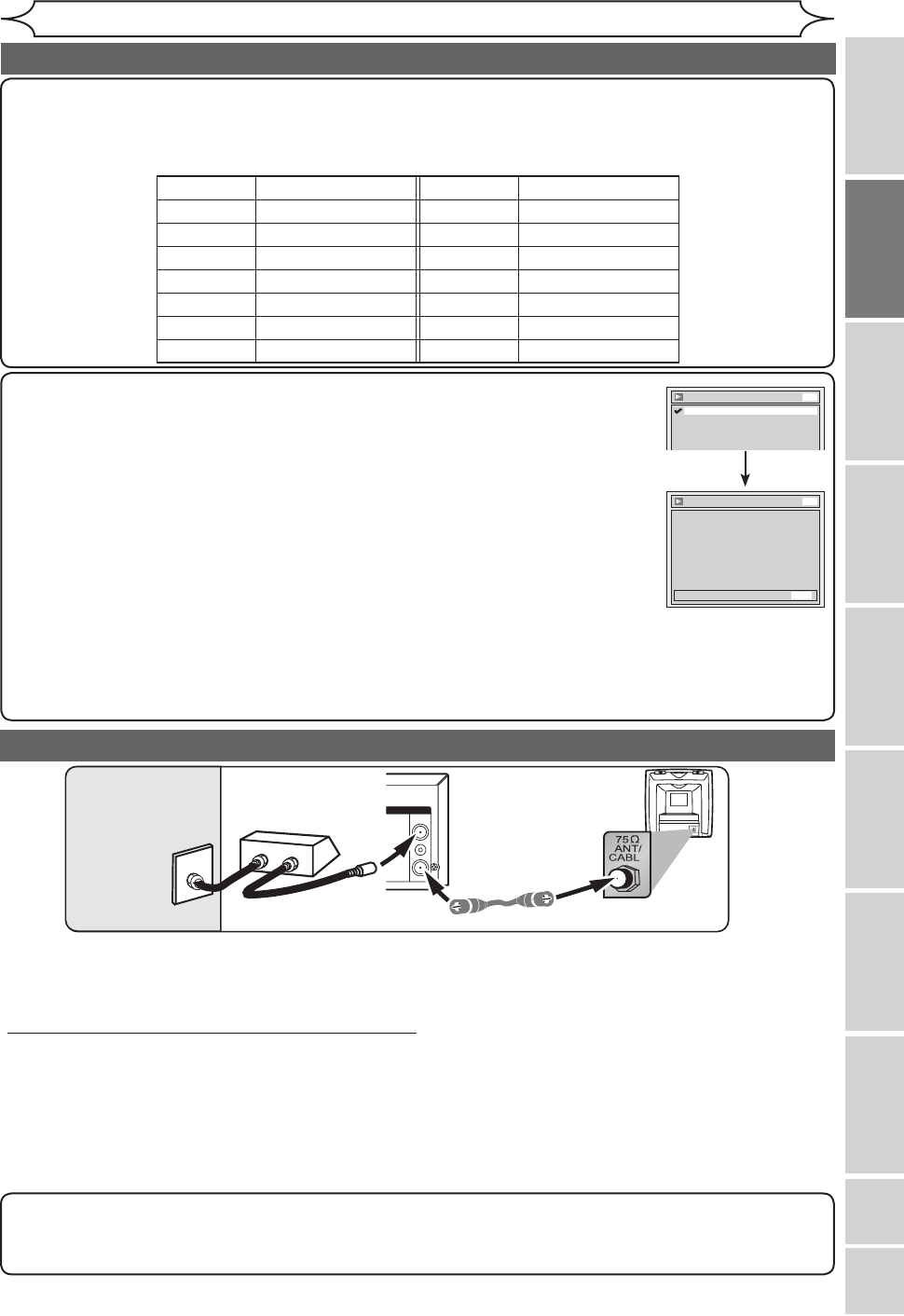
15
EN
VCR functions Others
Español
Connections
Recording Playing discs EditingBefore you start Connections Getting started
Changing the
Setup menu
DVD/VCR
DVD/VCR
ANTENNA
IN
OUT
ANTENNA
IN
OUT
RF cable
(supplied)
RF Cable (supplied) RF Cable
(Back of this unit)
IN
OUT
E
(Back of TV)
(Back of TV)
IN
OUT
(Cable box or
Satellite box)
E
Cable
Signal
Connection B
Cable TV signal
(Back of this unit)
(Cable box or
Satellite box)
Connection to a cable box or satellite box
Note to the Cable TV System Installer :
This reminder is provided to call the Cable TV system installer’s attention to Article 820-40 of the National
Electrical Code, which provides guidelines for proper grounding - in particular, specifying that the cable ground
shall be connected to the grounding system of the building, as close to the point of cable entry as possible.
This connection allows you to view or record a scrambled channel. With this connection, channels cannot be
changed on this unit. You can view or record ONLY the channels you have selected on the cable box or the
satellite box.
• While you are recording, only the recorded channel can be viewed.
To select channels of the cable box or satellite box
1) Turn on this unit by pressing
[POWER]. The “POWER” indicator on the front panel will appear. Then, press
[CHANNEL L / K] to select channel 3 or 4 (the same channel as the output channel of the cable box or
satellite box).
• If noise appears on the TV screen, press
[VIDEO/TV] on the remote control.
• If you use the channel 4, you will need to change this unit’s RF output to channel 4. Refer to “RF output
switch” on page 81.
2) At the TV, select channel 3 or 4 (the same channel as you have selected at step 1).
3) At the cable box or satellite box, select the channel you want to view or record.
After you have completed connections
• Switch the input selector on your TV to an appropriate external input channel (usually near channel 0).
Press a button on the TV’s original remote control that selects an external input channel until the DVD
recorder’s picture appears. Check your TV owner’s manual for details.
Admiral
Curtis Mathis
GE
Hitachi
JVC
Kenwood
LXI-Series
Magnavox
AUX
LINE1, LINE2, 00, 90, 91, 92, 93
INPUT, TV/VCR, 00, 90, 91, 92, 93
INPUT, AUX
VIDEO, VIDEO 1, VIDEO 2, VIDEO 3
AUX
00
AUX CHANNEL
Input Mode Names for Common TV Brands (Example)
Panasonic
RCA
Samsung
Sanyo
Sharp
Sony
Toshiba
Zenith
TV/VIDEO
INPUT, TV/VCR, 00, 90, 91, 92, 93
TV/VIDEO
VIDEO
00
VIDEO1, VIDEO2, VIDEO3
TV/GAME
00
This unit is compatible with the Progressive Scan System. The feature provides you with the
higher definition images than the traditional output system does. To utilize this feature, you
must set Progressive Scan mode to “ON” in the Setup menu by following the steps below.
1. Press
[SETUP] to call up the Setup menu.
2. Select “Playback” using
[K / L], then press [ENTER].
3. Select “Video” using
[K / L], then press [ENTER].
4. Select “Progressive” using
[K / L], then press [ENTER].
5. Select “ON” using
[K / L], then press [ENTER].
6. Select “Yes” using
[{ / B], then press [ENTER].
7. Confirmation window will appear in Progressive mode. Select “Yes”, using
[K / L],
then press [ENTER] within 15 seconds.
• If there is no picture or picture is distorted after selecting “Yes” at step 6, wait about
15 seconds. It will go back to Video-Progressive menu automatically.
• If your TV is compatible with Progressive Scan (525p / 480p), you must use the Component Video cable
(commercially available) to connect this unit to the TV. (See Method 3 on page 14.) Make sure the
“P.SCAN” appears on the front panel display.
If not, use the video cable and set the Progressive mode to “OFF” or press and hold
[SETUP] for more than
3 seconds during playback DVD disc, so that the “P.SCAN” on the front panel display disappears.
Video - Progressive
Activating progressive scan:
Check your TV has progressive scan
and connect with component video cable.
NOTE: If there is no picture or picture is
distorted after selecting “Yes”,
Wait about 15 seconds for auto recovery.
Activate?
Yes
No
DVD
ON
Video - Progressive
OFF
DVD
Connection to a TV (cont’d)
E9A10UD_DVR90VG.indd 15 2005/12/26 18:55:04