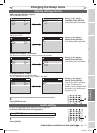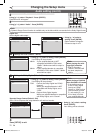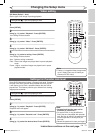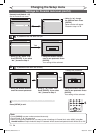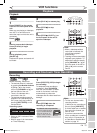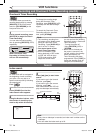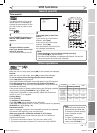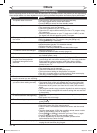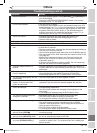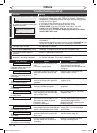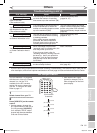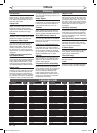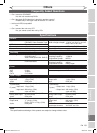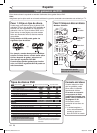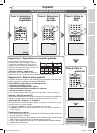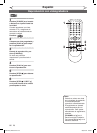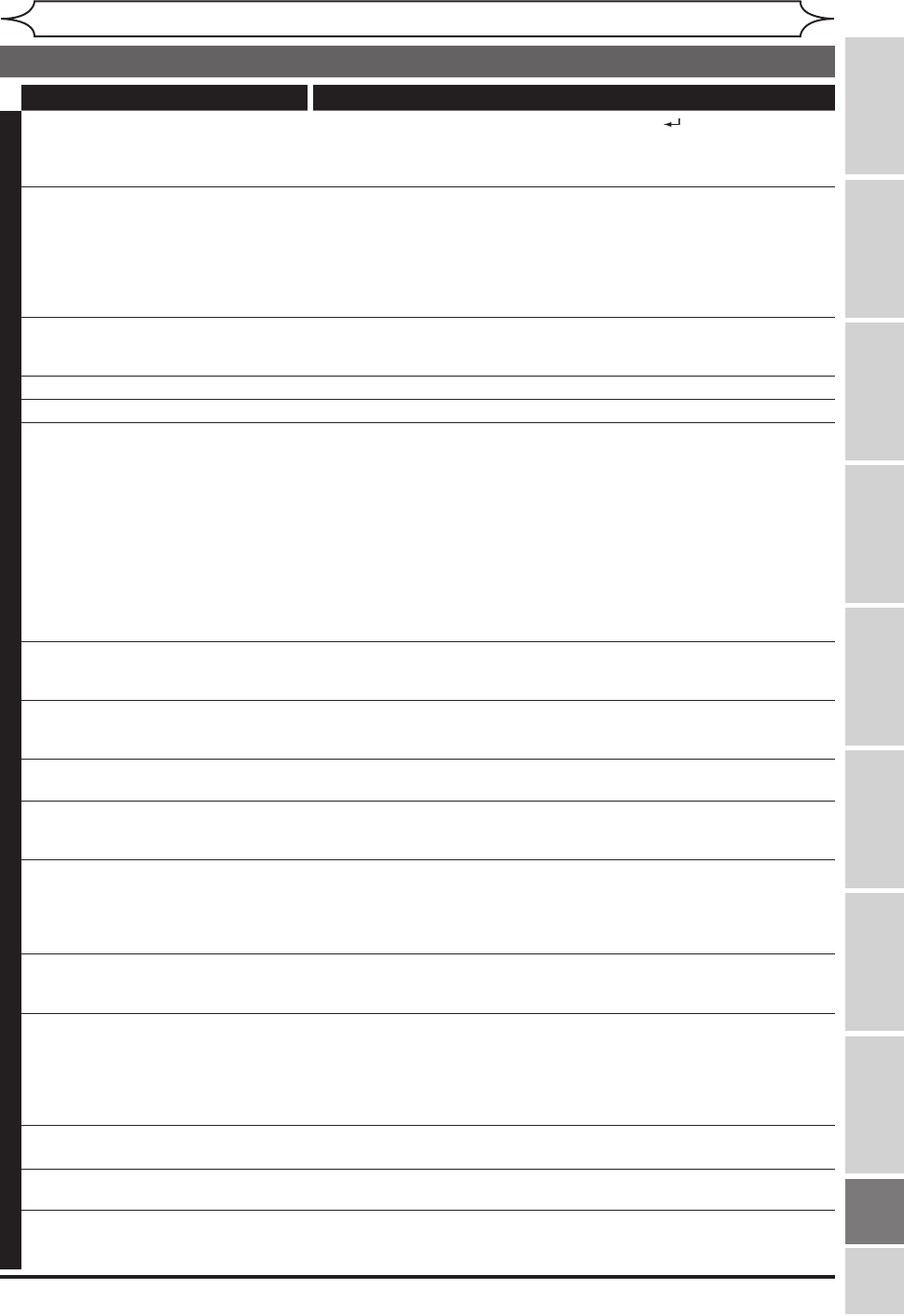
79
EN
xxxx
Others
Recording Playing discs EditingBefore you start Connections Getting started
Changing the
Setup menu VCR functions Others
Español
Troubleshooting (cont’d)
Symptom Remedy
D
V
D
There is no picture. • The Setup Display appears. Press [RETURN ] (or [SETUP]) to
turn off the display.
• Check if the INTERLACE/PROGRESSIVE mode is set correctly
according to your TV. See page 14.
Picture noise appears. • The disc is dirty or flawed.
• If the picture output signal from the unit passes through your VCR
before reaching your TV, or if you are connected to a combination
TV/VIDEO player, the copy-protection signal applied to some DVD
programs could affect picture quality. If you still experience this
problem even when you connect the unit directly to your TV, try
connecting the unit to your TV’s S-VIDEO input.
There is no sound. • If the audio signal does not come through the DIGITAL OUT
(COAXIAL) jack, check the Audio settings (pages 71-72).
• The disc is dirty or flawed.
Sound is noisy. • The disc is dirty or flawed.
No DTS sound is output. • This unit is not compatible with DTS sound.
The unit does not play back the
disc.
• No disc is inserted.
• A blank disc is inserted.
• The disc is upside down. Insert the disc with the labeled side facing up.
• The disc is not correctly inserted.
• The unit cannot playback certain discs (such as a CD-ROM) (page 40).
• The region code on the DVD-Video does not match the ones on the
unit (page 40).
• Moisture has condensed inside the unit. Remove the disc and
leave the unit turned on for about two hours until the moisture
evaporates (page 4).
• If the disc was recorded on another recorder, the unit cannot play
back the disc unless it is finalized (page 36).
Playback image freezes for a
second.
• During the playback of two layered disc, picture may freeze for a
moment when the 1st layer switches to the 2nd layer. This is not a
malfunction.
The disc does not start playback
from the beginning.
• Resume play was activated (page 44). Press
[STOP C] twice.
• You have inserted a disc whose Title menu or DVD menu
automatically appears on the TV screen when it is first insert.
The unit starts playing back the disc
automatically.
• The DVD-Video features an auto playback function.
Some functions such as Stop,
Search, or Slow-motion Play
cannot be performed.
• Depending on the disc, you may not be able to do some of those
operations. See the instruction manual supplied with the disc.
The language for the sound track
cannot be changed.
• Multilingual tracks are not recorded on the DVD-Video, DVD-R or
DVD-RW being played back.
• The DVD-Video prohibits the changing of the language for the
sound track.
• Try changing the language using the DVD-Video’s menu.
The subtitle language cannot be
changed or turned off.
• Multilingual subtitle are not recorded on the DVD-Video.
• The DVD-Video prohibits changing of the subtitles.
• Try changing the subtitles using the DVD-Video’s menu.
The angles cannot be changed. • Multi-angles are not recorded on the DVD-Video being played back.
• The angle-change operation is possible as long as the disc
contains a multi-angle portion. Actual change can be performed
when the portion has come up.
• The DVD-Video prohibits changing angles.
• Try changing the angles using the DVD-Video’s menu.
Recording does not stop immediately
after you press [STOP C].
• It will take a few seconds for the unit to input disc data before
recording can stop.
Recording does not start immediately
after you press [REC/OTR] (DVD).
• An unused DVD-R or DVD-RW was inserted. It takes a while for
the unit to automatically format a DVD-RW.
The disc tray does not open when
you press [OPEN/CLOSE A].
• It may take a few seconds for the disc tray to open after you have
recorded or edited a disc. This is because the unit is adding disc
data to the disc.
E9A10UD_DVR90VG.indd 79 2005/12/26 18:56:19