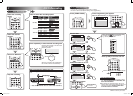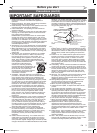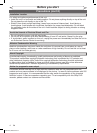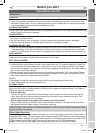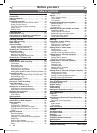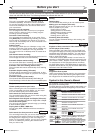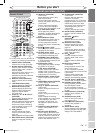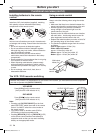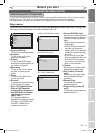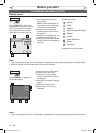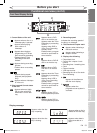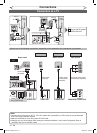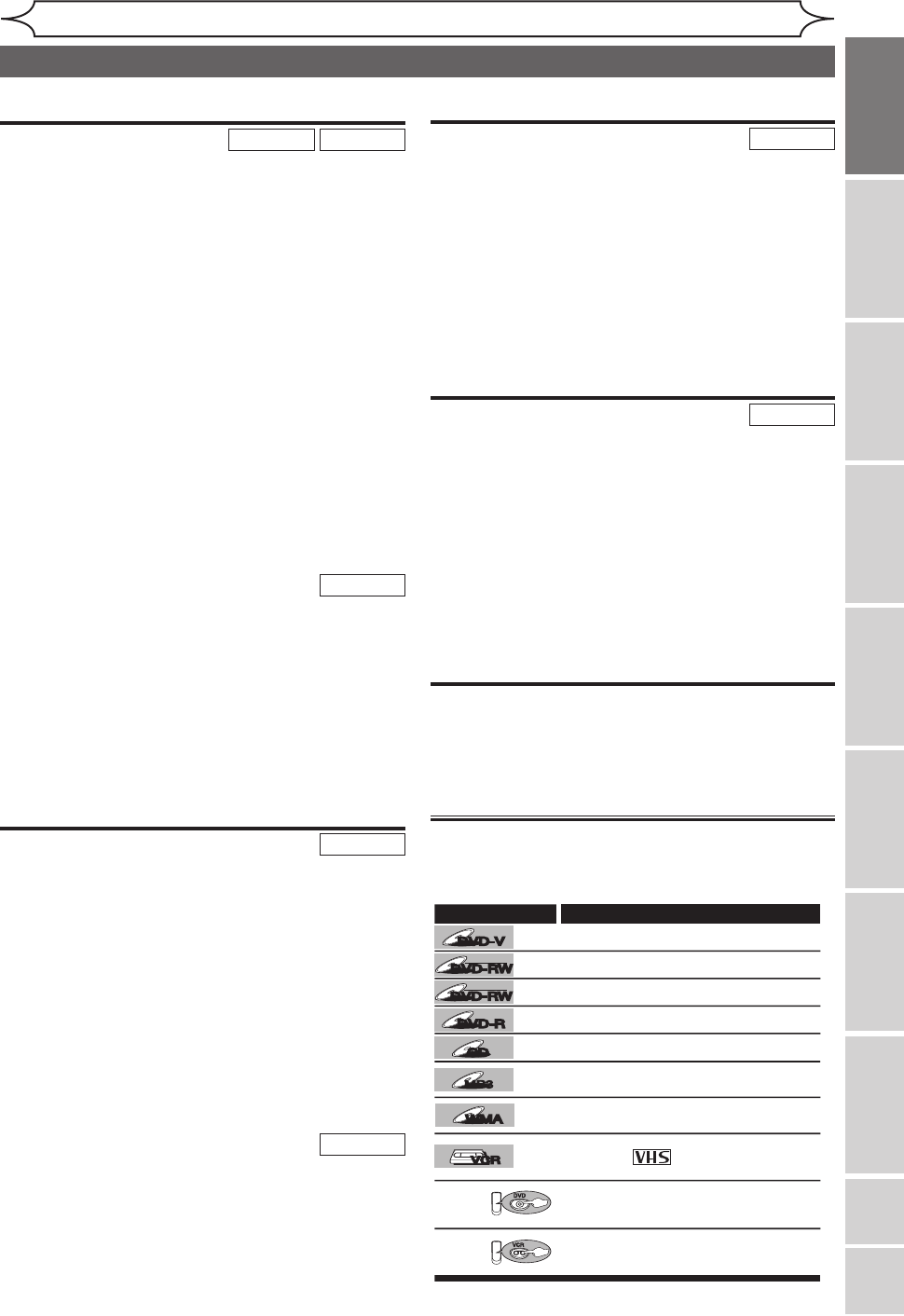
7
EN
Features
Before you start
Recording Playing discs EditingBefore you start Connections Getting started
Changing the
Setup menu VCR functions Others
Español
Recording
DVD mode
VCR mode
This unit is compatible with both DVD-RW, which is
rewritable repeatedly, and DVD-R, which is available
for one-time recording only. Also, this unit allows you to
record to the videotape. You can choose either one for
your convenience.
Recording up to 8 programs:
You can program the unit to record up to 8 programs
within a month in advance. Daily or weekly program
recordings are also available.
One-touch Timer Recording:
You can easily set recording time as you prefer. Every
time [REC/OTR] is pressed during recording, the record-
ing time will be increased by 30 minutes up to 8 hours.
The unit will automatically turn off when it reached to the
recording time you set.
Dubbing mode:
You can copy a DVD disc to a videotape or copy a vid-
eotape to a DVD disc. This function will be possible only
if the DVD disc or a videotape is not copy protected.
You cannot record on a videotape when its record tab is
removed.
Left channel stereo recording:
This unit can record the Left channel monaural sound as
Left and Right channel sound automatically.
DVD mode
Automatic Chapter marker setting:
You can mark each title of recording with chapter mark-
ers as you set in the Setup menu before recording.
Automatic Title menu making (Video mode):
The unit makes title menus automatically when finalizing
the disc.
Automatic Playlist making (VR mode):
A Playlist will be prepared from an Original title, so that
you can edit titles on a Playlist as you prefer. An Original
title is kept as it is.
Automatic finalizing (Video mode):
The unit can finalize discs automatically after finishing all
Timer Recordings or when the disc runs out recordable space.
Playback
DVD mode
Theater quality sound at your home:
When connecting the unit to an amplifier or a decoder
which is compatible with Dolby Digital, you can experi-
ence the theater-quality sound environment.
Quick search for what you want to watch:
You can easily find the part you want to watch using title,
chapter or time search functions.
Start Playback from Original and Playlist (VR mode):
You can play back titles from either an Original title or Playlist.
Virtual Surround System:
You can enjoy stereophonic space through your exciting
2 channel stereo system.
Playing back on MP3 / WMA disc:
You can enjoy MP3 / WMA files which are recorded on
CD-RW/R.
VCR mode
Quick search for what you want to watch:
You can easily find the part you want to watch using the
Index search/Time search functions. An index mark will
be assigned at the beginning of each recordings you
make. For Time search function, you can go to a specific
point on a videotape by entering the exact amount of
time you wish to skip.
Editing
DVD mode
Deleting titles:
You can delete titles which you do not need anymore.
Making your own Playlist (VR mode):
With the original remains as it is, you can edit titles on
Various playlist as you prefer.
Putting names on titles.
Setting pictures for thumbnails.
Setting/clearing chapter markers.
Dividing / Combining titles.
Deleting parts of titles, etc.
Protecting titles (VR mode):
You can prevent accidental editing or title erasing, with
protect function.
Compatibility
DVD mode
Playback of discs recorded in Video mode on a regu-
lar DVD player (Video mode):
Discs recorded in the Video mode can be played back
on regular DVD players, including computer DVD drives
compatible with DVD-Video playback*. You will need to
finalize the discs recorded in Video mode to play them
back on other DVD players.
* DVD-Video Format (Video mode) is a new format for
recording on DVD-RW/R discs that was approved by the
DVD Forum in 2000. Adoption of this format is optional
for manufactures of DVD playback devices, and there
are DVD-Video players, DVD-ROM drives or other DVD
playback devices that do not play back DVD-RW/R discs
recorded in the DVD-Video Format.
Others
Progressive Scan system
Unlike conventional interlace scanning, the progressive
scan system provides less flickering and higher resolu-
tion images than the traditional scanning system does.
Symbol in this Owner’s Manual
The availability of many functions of this unit depends on the
disc type or the recording mode.
To specify disc type or recording mode for each function, we
put the following symbols at the beginning of each function.
This unit not only plays back DVDs, CDs and VHS tapes but also offers features for you to record on DVD
discs and edit them after that. The following features are offered with this unit.
Available to VHS tapes
Use only tapes marked with
this unit.
Description
Symbol
DVD-RW
DVD-RW
VR
DVD-R
DVD-R
DVD-RW
DVD-RW
Video
DVD-V
DVD-V
VCR
VCR
MP3
MP3
CD
CD
VCR
DVD
First:
(Press:)
First:
(Press:)
Available to DVD-Video discs
Available to DVD-RW in Video mode
Available to DVD-RW in VR mode
Available to DVD-R discs
Available to Audio CDs
Available to CD-RW/R discs with
MP3 files
Available to CD-RW/R discs with
WMA files
Indicates that you need to select the VCR
mode by pressing [VCR] on the remote
control before proceeding next step.
Indicates that you need to select the DVD
mode by pressing [DVD] on the remote
control before proceeding next step.
WMA
WMA
E9A10UD_DVR90VG.indd 7 2005/12/26 18:54:54