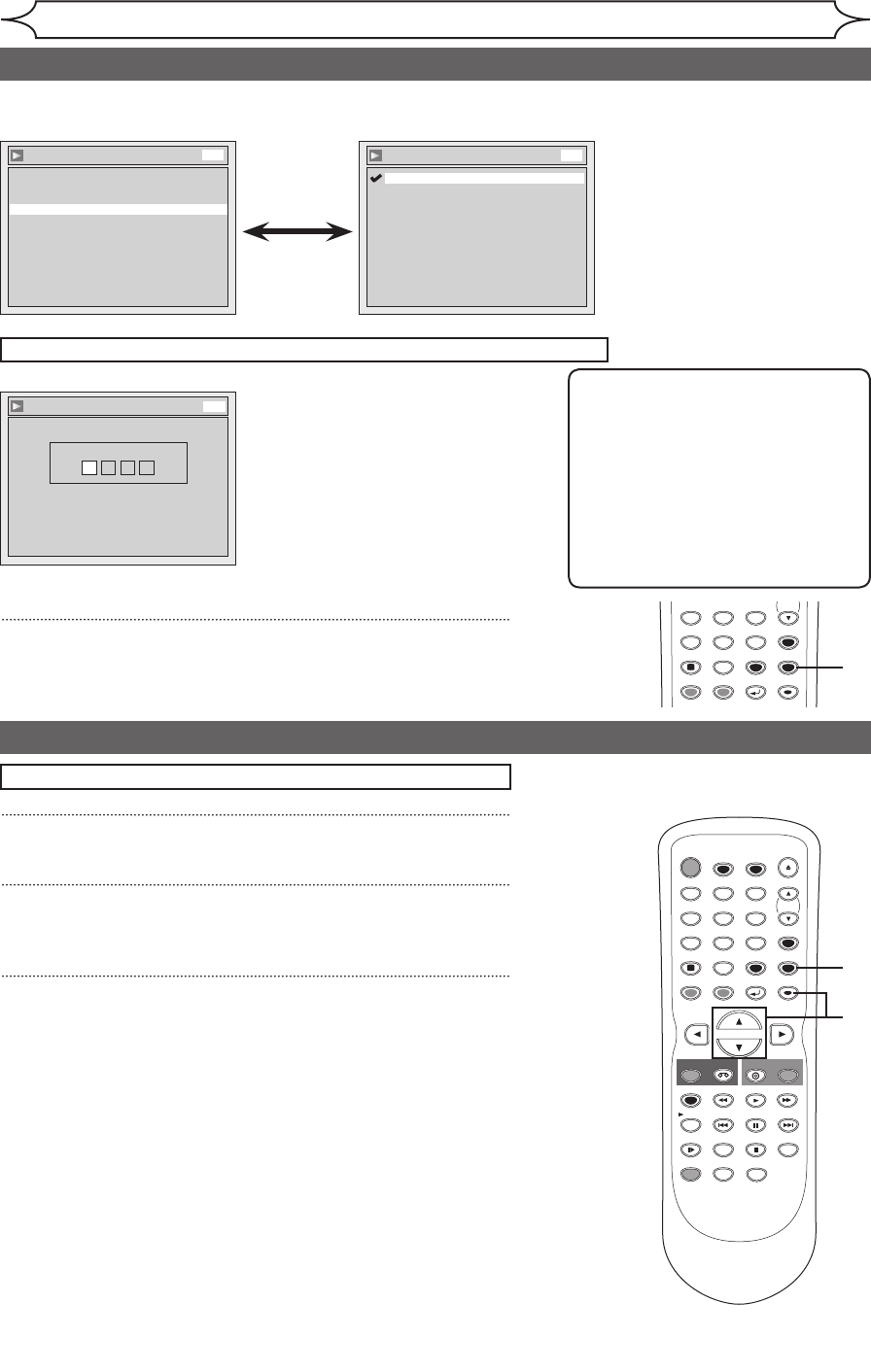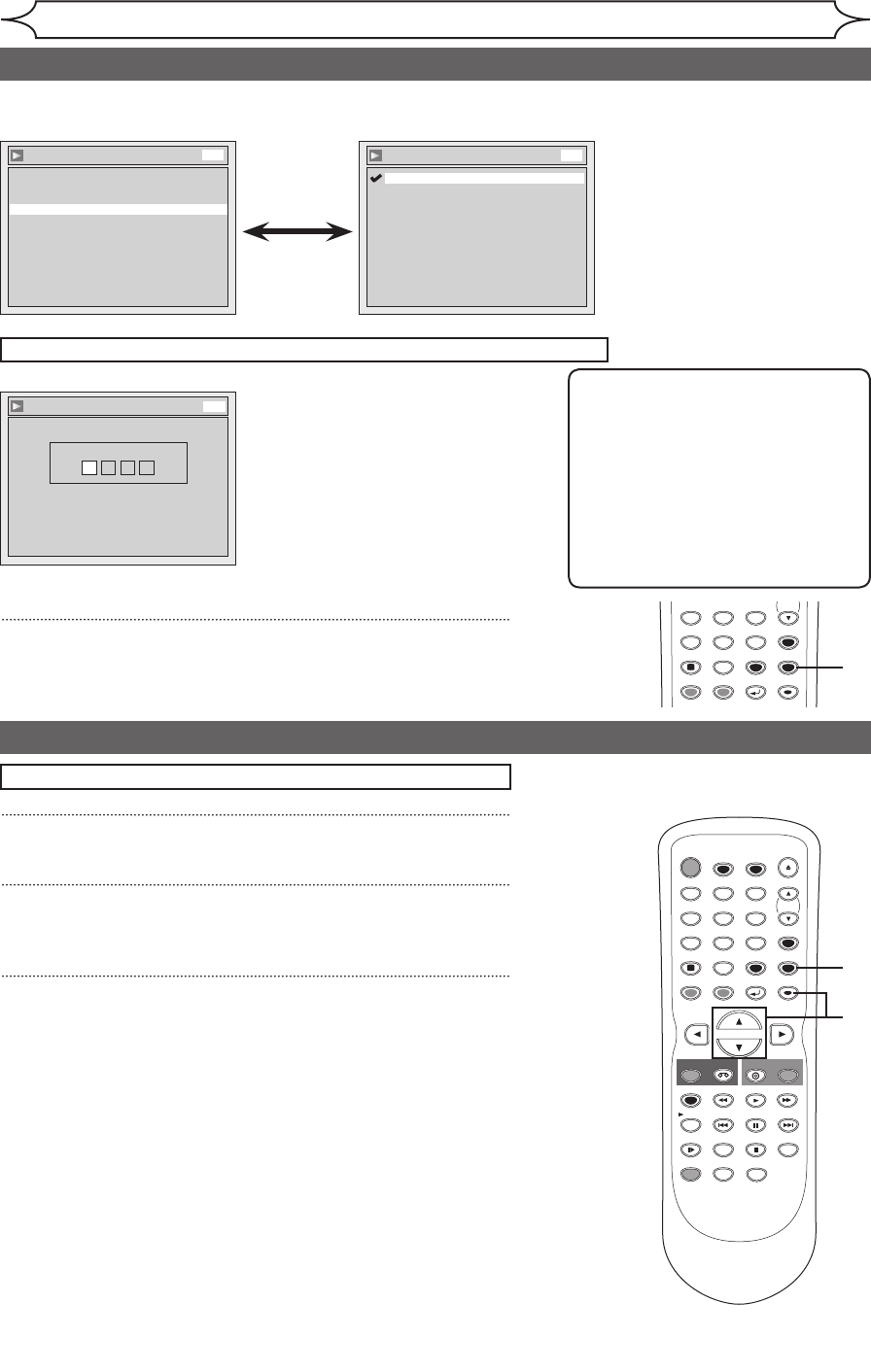
xxxx
Changing the Setup menu
Language setting (cont’d)
Note
• Only the languages supported by
the disc can be selected.
• Audio Language setting may not
be available on some discs.
• You can also change or switch off
the subtitles on a DVD disc also
from the Disc menu if it is available.
• Press [CLEAR] or [s] to erase
numbers entered incorrectly.
STOP
POWER
T-SET
TIMER PROG.
SKIP SKIP
OPEN/CLOSE
SPACE
1 2 3
4 5 6
7 8
0
9
CH
VIDEO/TV
SLOW
PAUSE
.@/:
ABC DEF
GHI JKL MNO
PQRS
REC/OTR
DISPLAY
TUV WXYZ
DVD
REC/OTR
REC SPEED
ZOOM
SEARCH
VCR
SETUP
CM SKIP
RETURN
MENU/LIST
TOP MENU
DUBBING
x1.3/0.8
CLEAR
ENTER
PLAY
AUDIO
5
STOP
POWER
T-SET
TIMER PROG.
SKIP SKIP
OPEN/CLOSE
SPACE
1 2 3
4 5 6
7 8
0
9
CH
VIDEO/TV
SLOW
PAUSE
.@/:
ABC DEF
GHI JKL MNO
PQRS
REC/OTR
DISPLAY
TUV WXYZ
DVD
REC/OTR
REC SPEED
ZOOM
SEARCH
VCR
SETUP
CM SKIP
RETURN
MENU/LIST
TOP MENU
DUBBING
x1.3/0.8
CLEAR
ENTER
PLAY
AUDIO
1
2
3
If “Other” is selected, press 4-digit code using the Number buttons.
Language - Subtitle
Code Input
-- - -
DVD
• When you finish entering
the code, press [ENTER].
Refer to “Language code”
on page 82.
5
Press [SETUP] to exit.
Display setting
1
Press [SETUP].
2
Using [K / L], select “Display”. Press [ENTER].
Display menu will appear.
3
Using [K / L], select a desired item. Press [ENTER].
Press [STOP C] if you are playing back a disc.
Language
Audio Original
Disc Menu English
Subtitle OFF
DVD
Language - Subtitle
OFF
French
Spanish
Other
English
DVD
• Using [K / L], select a
setting. Press [ENTER].
Your setting will be activated.
Subtitle Language (Default : OFF)
Set the Subtitle language.
E9A10UD_DVR90VG.indd 70 2005/12/26 18:56:12