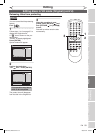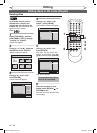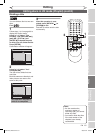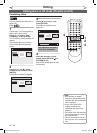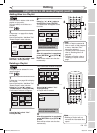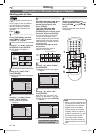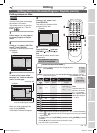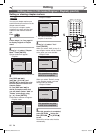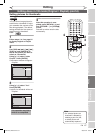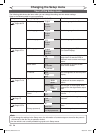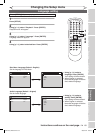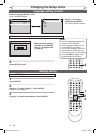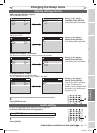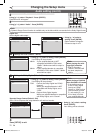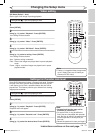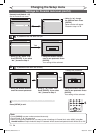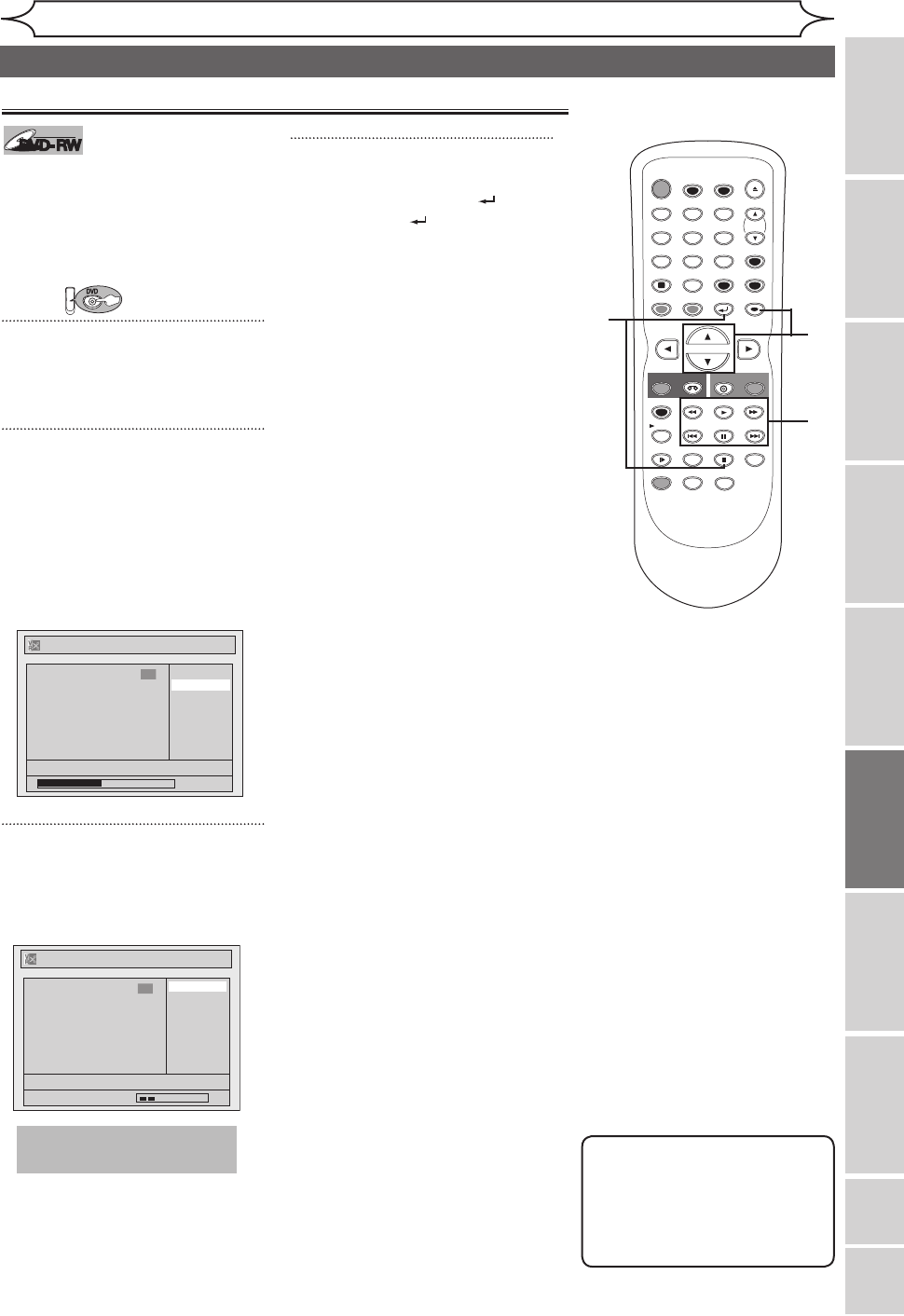
67
EN
Editing
Recording Playing discs EditingBefore you start Connections Getting started
Changing the
Setup menu VCR functions Others
Español
Note
• If a selected picture as
thumbnail is deleted by
deleting a part of a title,
a default picture will
automatically replace it.
STOP
POWER
T-SET
TIMER PROG.
SKIP SKIP
OPEN/CLOSE
SPACE
1 2 3
4 5 6
7 8
0
9
CH
VIDEO/TV
SLOW
PAUSE
.@/:
ABC DEF
GHI JKL MNO
PQRS
REC/OTR
DISPLAY
TUV WXYZ
DVD
REC/OTR
REC SPEED
ZOOM
SEARCH
VCR
SETUP
CM SKIP
RETURN
MENU/LIST
TOP MENU
DUBBING
x1.3/0.8
CLEAR
ENTER
PLAY
AUDIO
4
2
3
2
DVD
Setting pictures for thumbnails
DVD-RW
DVD-RW
VR
You can set an image picture for
each title as a thumbnail. It helps
you remember the contents of the
title during playback. The default
setting chooses the first scene of
each title as the thumbnail.
First:
1
Follow steps 1 to 3 on page 64
to display Original or Playlist
menu.
2
Use [SKIP H / G], [E], [D],
[PLAY B] and [PAUSE F] to
decide the picture you want to
select as a thumbnail.
Using [K / L], select “Index
Picture”. Press [ENTER].
Confirmation window will appear.
<Playlist>
3
Using [K / L], select “Yes”.
Press [ENTER].
A picture for thumbnail will be set.
<Playlist>
4
After this operation is com-
pleted, press [RETURN ] and
then [RETURN ] or [STOP C]
to exit.
Data will be written onto the disc
momentarily.
This operation may take a
while to be completed.
Playlist - Index Picture
No
Yes
JAN/ 1/06 1:00AM CH12 XP
Wait for a moment.
3
F
Playlist - Index Picture
No
Yes
JAN/ 1/06 1:00AM CH12 XP
0:00:59
3
F
Editing discs in VR mode (Original / Playlist) (cont’d)
E9A10UD_DVR90VG.indd 67 2005/12/26 18:56:11