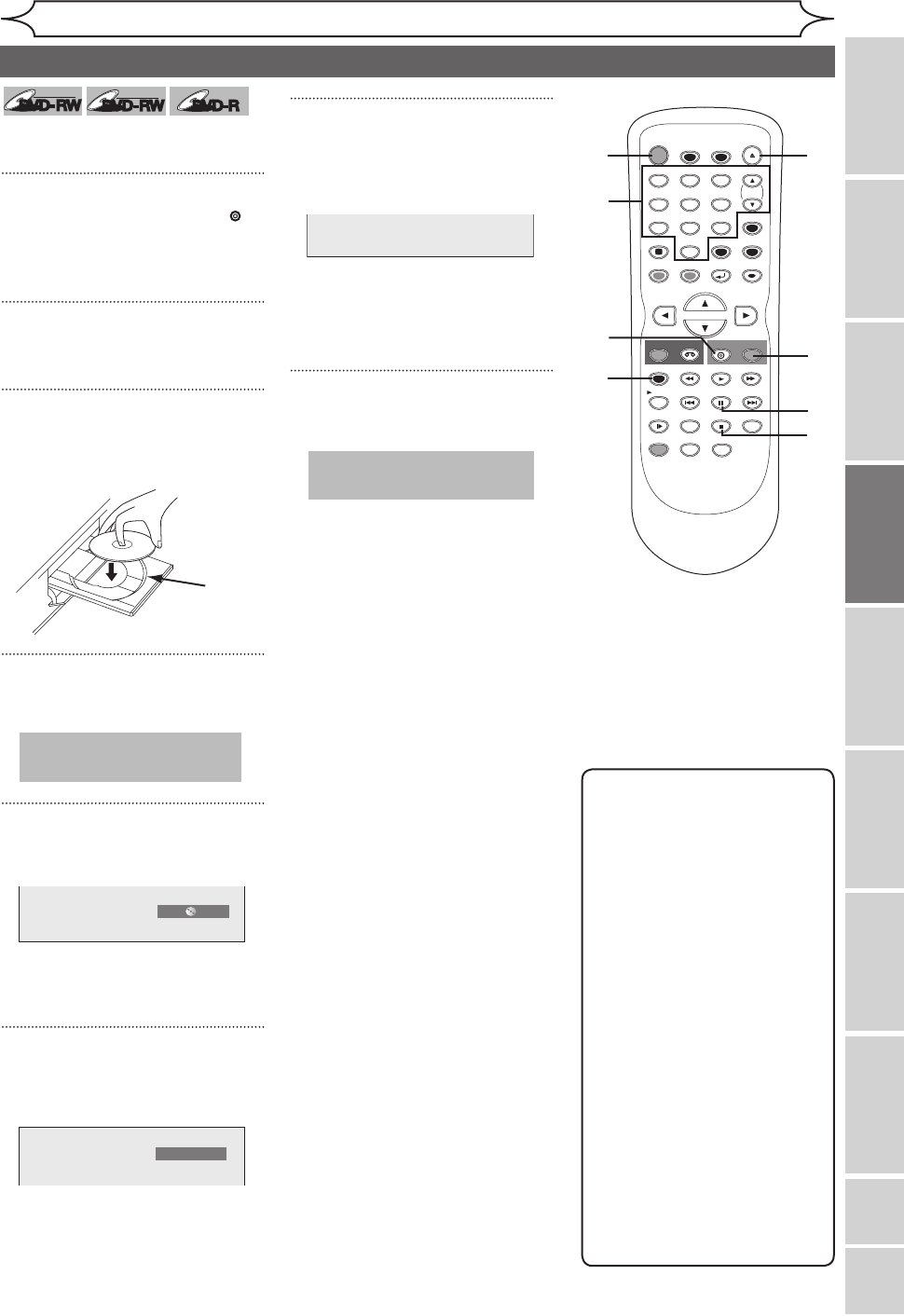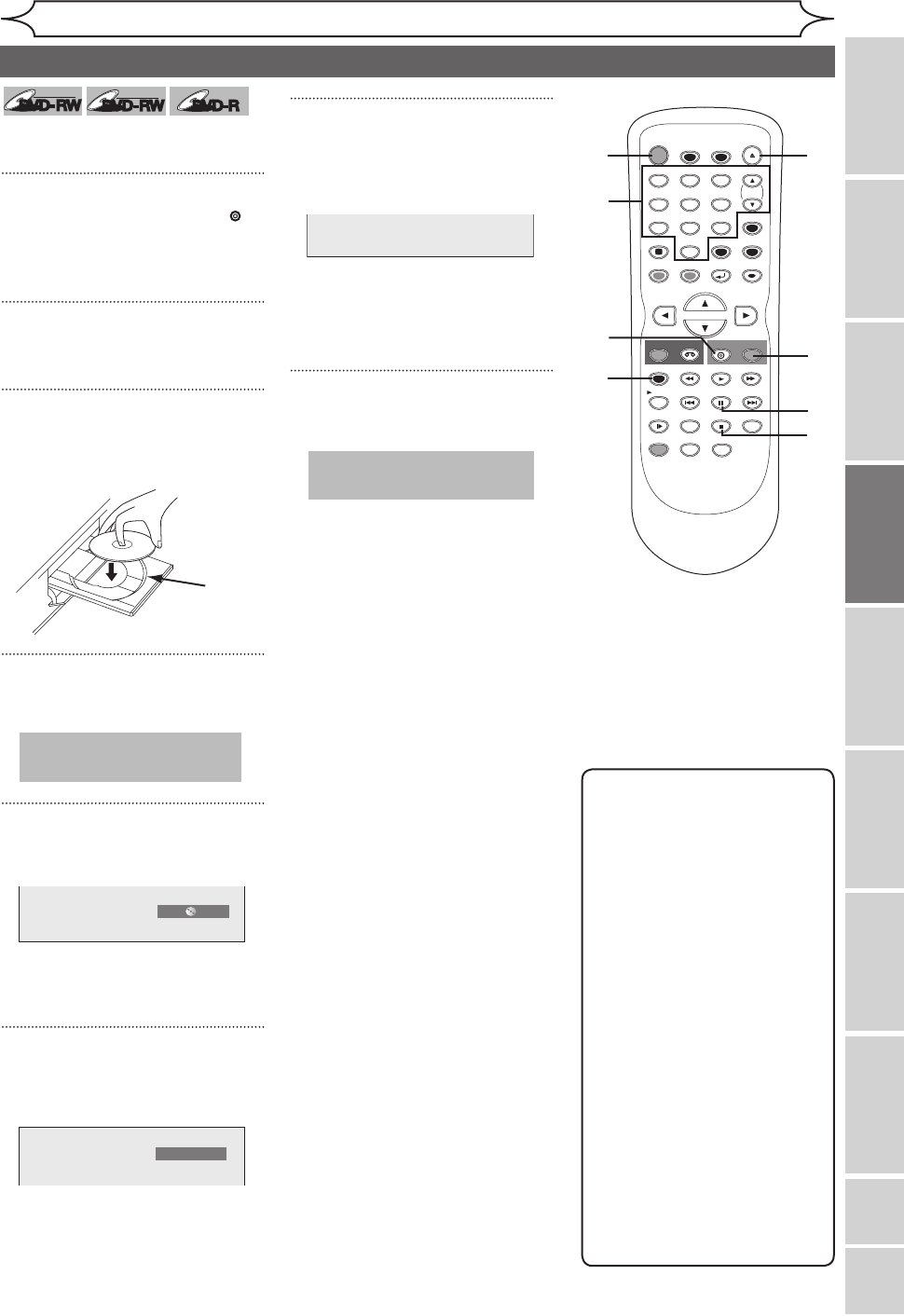
XXXX (cont’d)
Recording
Recording Playing discs EditingBefore you start Connections Getting started
Changing the
Setup menu VCR functions Others
Español
Basic recording
Note
• Recording starts immediately
after you press [REC/OTR]
(DVD) and continues until
the disc is full or you stop
recording.
• When the clock setting has not
been made, the space for a
date and time of title names in
the Original list or Playlist will
be blank.
• When you record a TV
program broadcasted in both
Stereo and SAP-audio on a
DVD-RW/R, you have to select
the TV channel audio (Stereo
or SAP) beforehand. Only the
selected channel audio will be
recorded. Refer to “Selecting
the TV stereo or SAP” on page
21 for more details.
• You cannot change the
recording speed during the
REC pause mode.
• You can change channels
during the REC pause mode.
STOP
POWER
T-SET
TIMER PROG.
SKIP SKIP
OPEN/CLOSE
SPACE
1 2 3
4 5 6
7 8
0
9
CH
VIDEO/TV
SLOW
PAUSE
.@/:
ABC DEF
GHI JKL MNO
PQRS
REC/OTR
DISPLAY
TUV WXYZ
DVD
REC/OTR
REC SPEED
ZOOM
SEARCH
VCR
SETUP
CM SKIP
RETURN
MENU/LIST
TOP MENU
DUBBING
x1.3/0.8
CLEAR
ENTER
PLAY
AUDIO
7
5
7
8
6
Follow steps below to record TV
programs.
1
Press [POWER]. Press [DVD ].
Turn on the TV and be sure to
select the input to which the unit is
connected.
2
Press [OPEN/CLOSE A] .
The disc tray will open.
3
Insert your disc with its label
facing up. Align the disc to the
disc tray guide.
4
Press [OPEN/CLOSE A] to close
the disc tray.
5
Using [REC SPEED], select a
recording speed.
Refer to “Recording speed” on
page 25.
6
Using [CH K / L] or the Number
buttons, select a desired chan-
nel to record.
7
Press [REC/OTR] (DVD) to start
recording.
“I” mark will be displayed for 5
seconds.
Press [PAUSE F] to resume.
Press [PAUSE F] or [REC/OTR]
(DVD) again to start recording
again.
8
Press [STOP C] to stop record-
ing.
This operation may take a
while to be completed.
1
This operation may take a
while to be recognized.
2
4
1
E9A10UD_DVR90VG.indd 29 2005/12/26 18:55:18