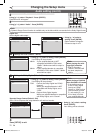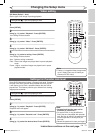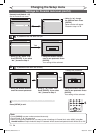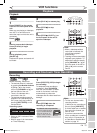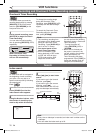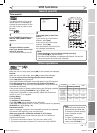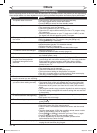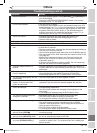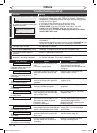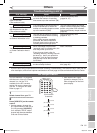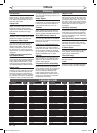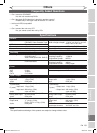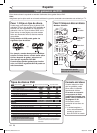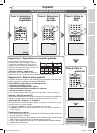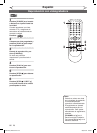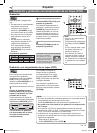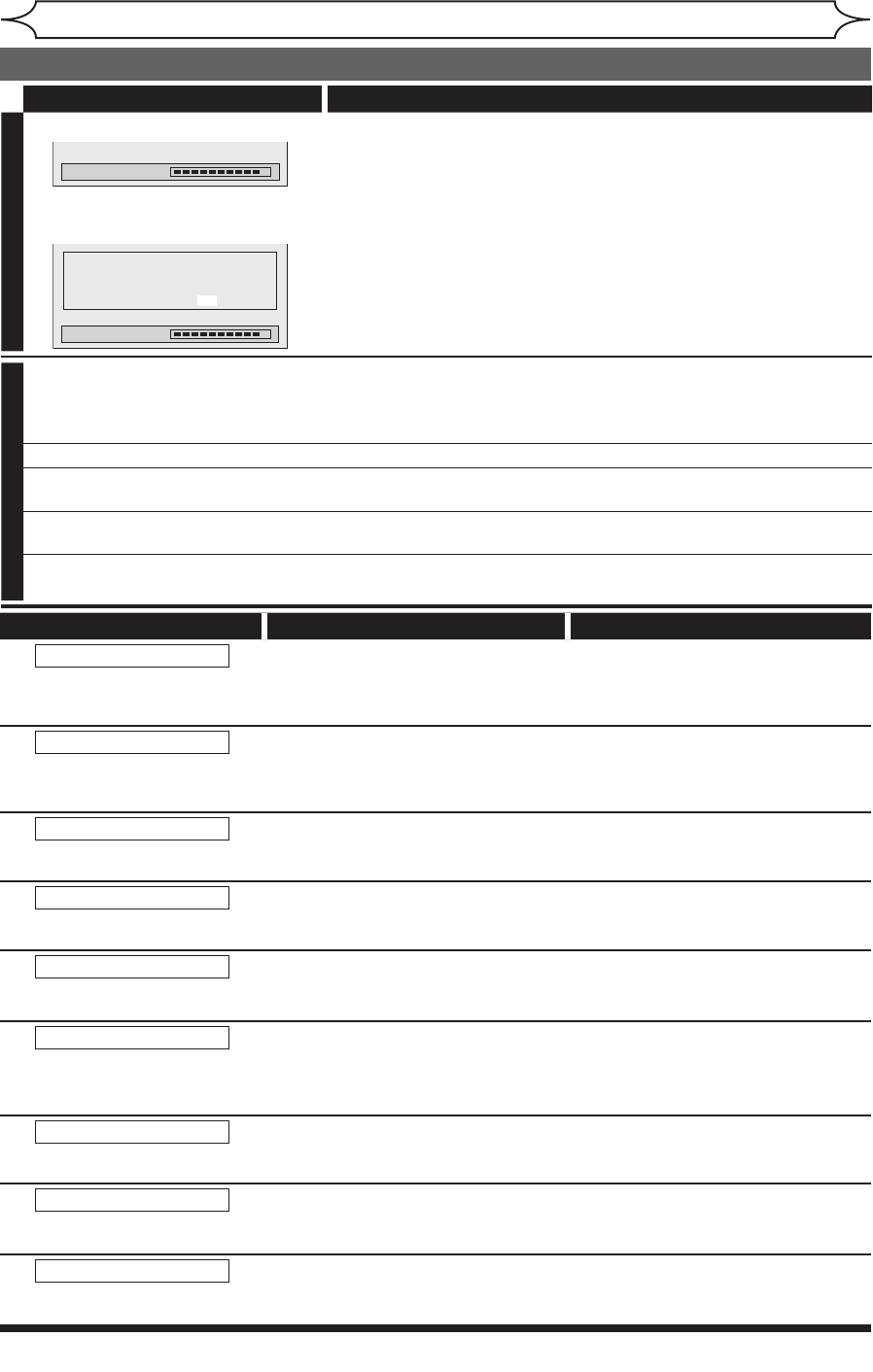
80
EN
xxxx
Others
Troubleshooting (cont’d)
Error message Cause Solution
Disc Error
--- Please eject the disc. ---
Playback feature may not be
available on this Disc.
• Unplayable disc is inserted in the
unit.
• The disc is upside down.
• Insert the standardized disc which
bear the marks on page 40.
• Insert the disc with the labeled side
facing up.
Region Error
--- Please eject the disc. ---
Playback is not authorized in
your region.
• The region of the DVD-Video disc
does not match the ones on the
unit.
• Insert the DVD-Video disc with
region codes 1 or ALL.
Parental Lock On
The current selected parental
level prohibits playback.
• The current selected parental
level in the Setup menu prohibits
playback.
• Check the “Parental Lock” setting
(pages 73-74).
Recording Error
This program is not allowed to
be recorded.
• The recording function encountered
the copy prohibited program.
• You cannot record copy prohibited
programs.
Recording Error
This program is not recordable
in Video mode.
• You are trying to record the copy-
once program onto the DVD-RW
disc in Video mode.
• Set “Format mode” to “VR mode”
(pages 27-28).
Recording Error
Can not record on this disc.
• You are trying to record onto the
disc which is unrecordable, or the
disc status is unable to record.
• The disc is dirty.
• The disc is damaged.
• Insert the recordable disc, and ensure
the disc status satisfies the recording
requirements (pages 25-26).
•
Clean the disc with a cleaning cloth.
• Replace the disc.
Recording Error
This program is not allowed to
be recorded on this disc.
• You are trying to record the copy-
once program onto the DVD-RW disc
which is not compatible with CPRM.
• Insert the DVD-RW disc in VR
mode (ver.1.1 or 1.2 compatible
with CPRM).
Recording Error
This disc is protected and not
recordable.
• You are trying to record on to the
protected disc which is set in the
Disc menu.
• Release the disc protect setting in
the Disc menu (page 35).
Recording Error
Disc is full.
(No area for new recording)
• You are trying to record onto
the disc which has no space for
recording.
• Insert the recordable disc with
enough recording space.
Symptom Remedy
D
V
D
“Repairing” appears on the TV screen. • If there is a power failure or unplugging during recording, finalizing,
formatting or editing (even after “Wait for a moment.” message is
disappeared), a Repairing process will begin automatically just after
turning the unit on again.
It may take several minutes up to about four hours.
• If you intend to cancel the Repairing process, press
[OPEN/CLOSE A] on the front panel, then select “Yes” with
[{ / B] and press [ENTER]. After that, the disc tray will
automatically open. In case the Repairing process is canceled,
the disc MAY NOT work.
Repairing
In a case you intend to cancel the
Repairing process.
Repairing
Do you want to cancel a repairing process ?
When selecting “Yes”, the disc may not be
usable.
Yes No
V
C
R
Picture noise appears. • Head cleaning for VCR may be necessary. Refer to “AUTO HEAD
CLEANING”.
• Adjust tracking control for better picture by pressing
[CHANNEL L / K]
on this unit or [CH K / L] while you are playing a videotape.
The tape does not play. • No videotape is inserted.
Recording does not start immediately
after you press [REC/OTR] (VCR).
• Make sure the videotape has a record tab when you record to a
videotape. If needed, cover the hole with cellophane tape.
The remote control does not
function.
• Check if a videotape is in this unit.
The motor rotates even when
playback / recording is stopped.
• The motor may rotate for the duration of approximately 5 minutes
for efficient operation. This is not a malfunction.
E9A10UD_DVR90VG.indd 80 2005/12/26 18:56:20