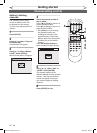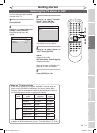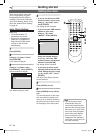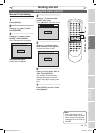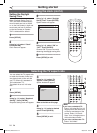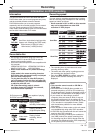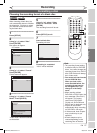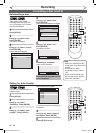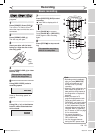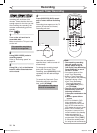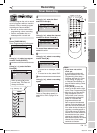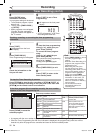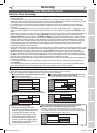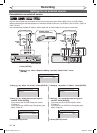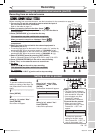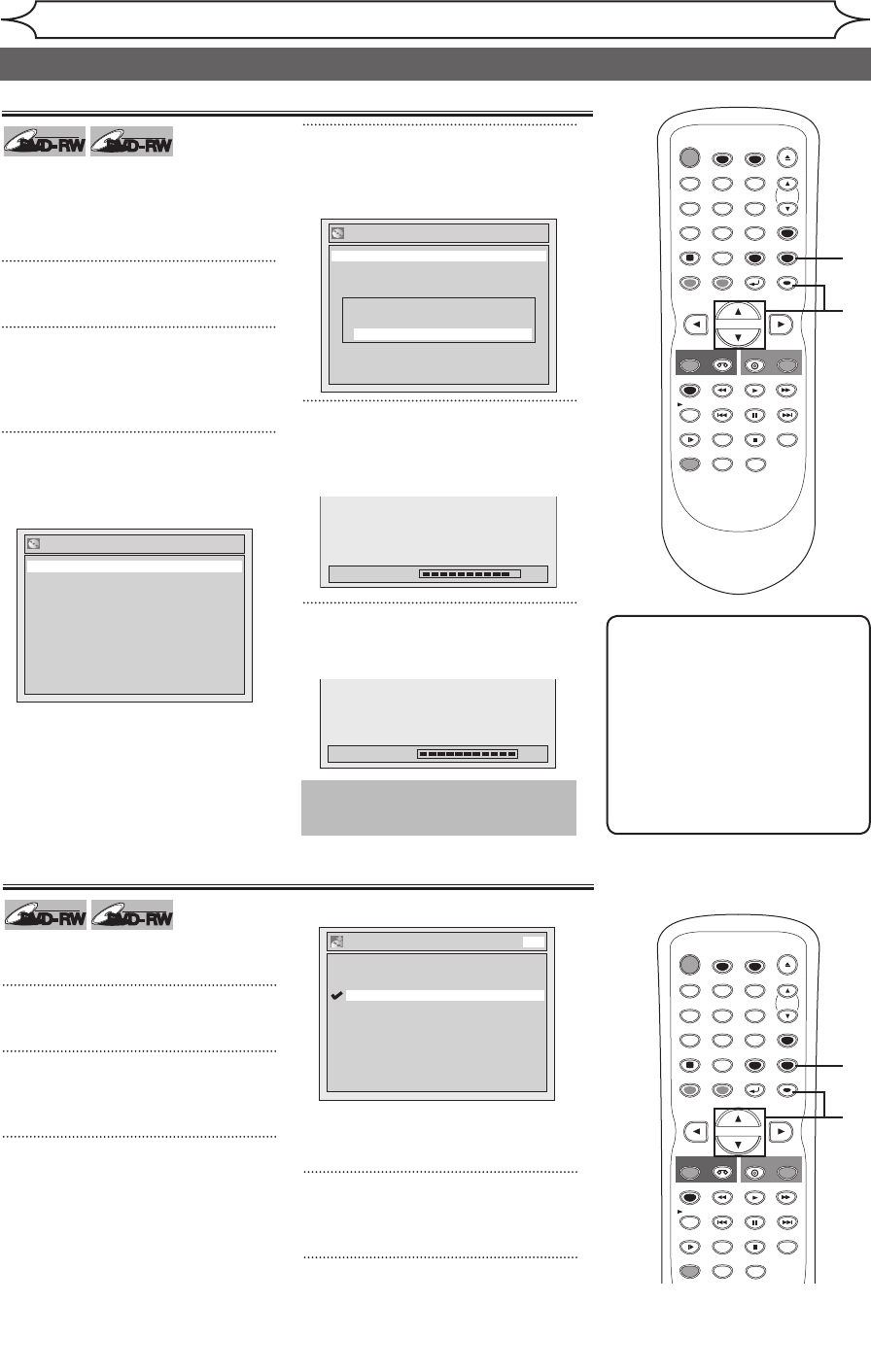
28
EN
DVD-RW
DVD-RW
Video
DVD-RW
DVD-RW
VR
Video mode is the default
recording format for DVD-RW.
You can change it to VR mode
from the Setup Menu.
1
Press [SETUP].
2
Using [K / L], select “Disc”.
Press [ENTER].
Disc menu will appear.
3
Using [K / L], select “Format”.
Press [ENTER].
Format menu will appear.
4
Using [K / L], select “Start”.
Press [ENTER].
Final confirmation window will appear.
5
Using [K / L], select “Yes”.
Press [ENTER].
Formatting will start.
6
Formatting is completed.
100% will be indicated.
XXXX
Recording
Formatting a disc (cont’d)
Note
• When you reformat the disc,
all contents of the disc will be
erased.
• If you want to cancel
formatting at step 5, select
“No”.
• A disc once formatted with
this unit cannot be used on
other DVD recorders.
STOP
POWER
T-SET
TIMER PROG.
SKIP SKIP
OPEN/CLOSE
SPACE
1 2 3
4 5 6
7 8
0
9
CH
VIDEO/TV
SLOW
PAUSE
.@/:
ABC DEF
GHI JKL MNO
PQRS
REC/OTR
DISPLAY
TUV WXYZ
DVD
REC/OTR
REC SPEED
ZOOM
SEARCH
VCR
SETUP
CM SKIP
RETURN
MENU/LIST
TOP MENU
DUBBING
x1.3/0.8
CLEAR
ENTER
PLAY
AUDIO
1
2
3
4
5
Formatting 100%
Reformatting a disc
This operation may take a while
to be completed.
Format
Format Mode Video mode
Start
Formatting 90%
Format
Format mode Video mode
Start
Are you sure?
Yes
No
DVD-RW
DVD-RW
Video
DVD-RW
DVD-RW
VR
You can set a specified time for
chapter marks.
1
Press [SETUP].
2
Using [K / L], select
“Recording”. Press [ENTER].
3
Using [K / L], select “Auto
Chapter”. Press [ENTER].
Option window will appear.
“10 minutes” has been selected as
the default.
4
Using [K / L], select a desired
time option. Press [ENTER].
5
Press [SETUP] to exit.
Setting for Auto Chapter
Auto Chapter
5 minutes
10 minutes
15 minutes
30 minutes
60 minutes
OFF
DVD
STOP
POWER
T-SET
TIMER PROG.
SKIP SKIP
OPEN/CLOSE
SPACE
1 2 3
4 5 6
7 8
0
9
CH
VIDEO/TV
SLOW
PAUSE
.@/:
ABC DEF
GHI JKL MNO
PQRS
REC/OTR
DISPLAY
TUV WXYZ
DVD
REC/OTR
REC SPEED
ZOOM
SEARCH
VCR
SETUP
CM SKIP
RETURN
MENU/LIST
TOP MENU
DUBBING
x1.3/0.8
CLEAR
ENTER
PLAY
AUDIO
1
2
3
4
5
E9A10UD_DVR90VG.indd 28 2005/12/26 18:55:17