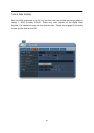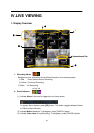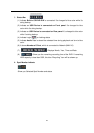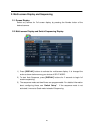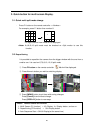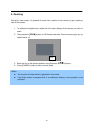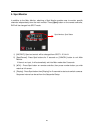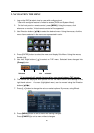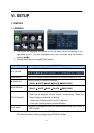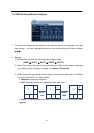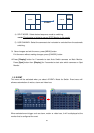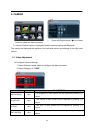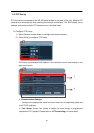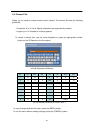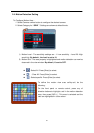30
2. NAVIGATION THE MENU
1. Log on the DVR at admin level or user with configure level.
* User with configure feature is limited to access [DISK and System Menu].
2. On the front panel or remote control, press [MENU]. Using the mouse, click
wherever on monitor, Virtual remote control will be appeared.
3. Use Direction buttons [ ] to select the desired menu. Using the mouse, click the
menu. Items selected in the menu are represented in color.
4. Press [ENTER] button to select the menu and display Sub-Menu. Using the mouse,
double click.
5. Use Left/ Right buttons [ ] to select on TAP menu. Selected items changed into
[Orange] color.
* It is automatically saved changes when you move between TAP menus.
6. The menus are displayed with options on the left-hand column and settings in the
right hand column. A cursor (highlighted menu) can be moved using the Direction
buttons [ ] .
7. Press [-, +] button to change the value or select options. By mouse, using Wheel.
8. Press [MENU] button to exit a menu with saving changes.
Press [CANCEL] to exit a menu without changes.
Selected Not selected