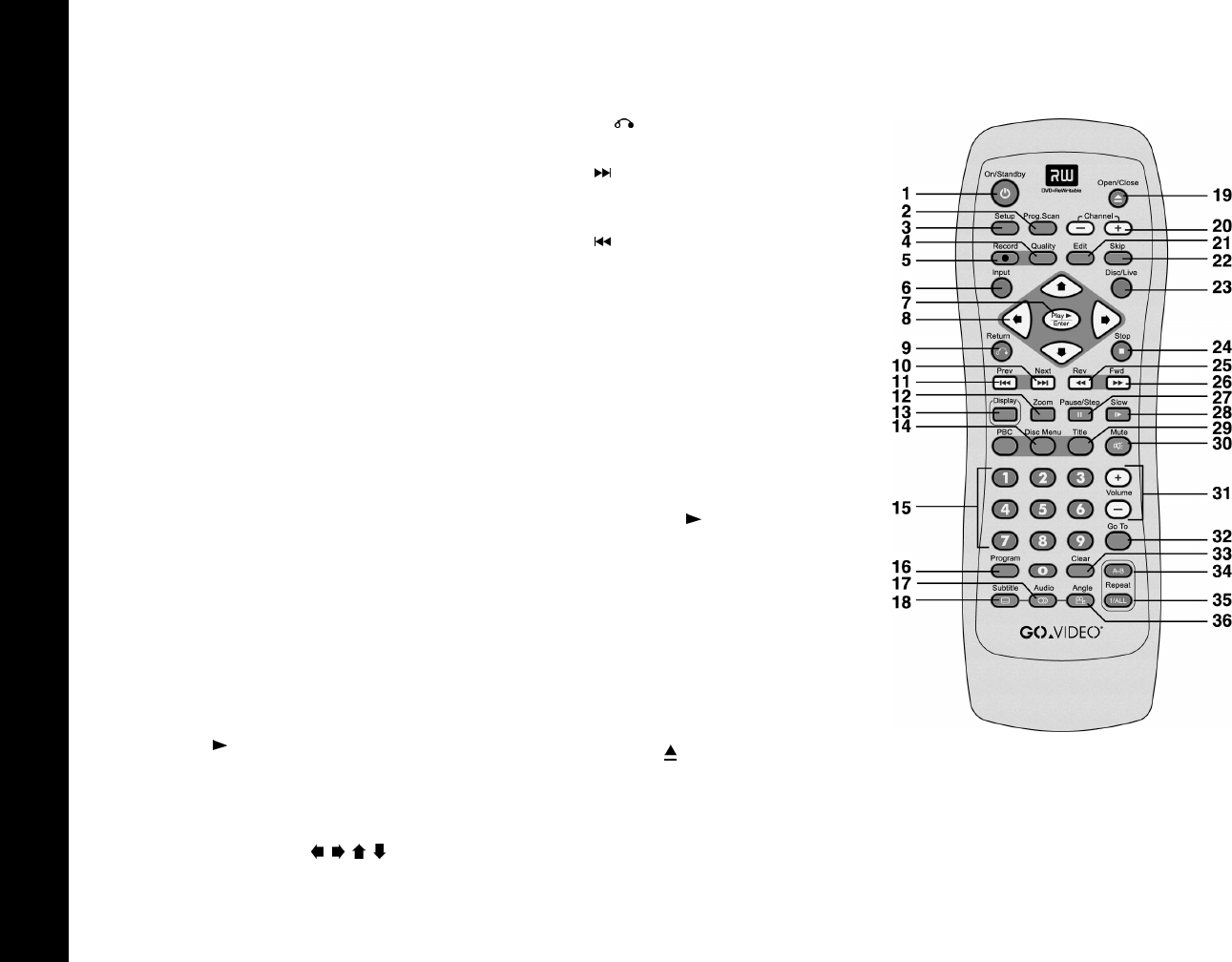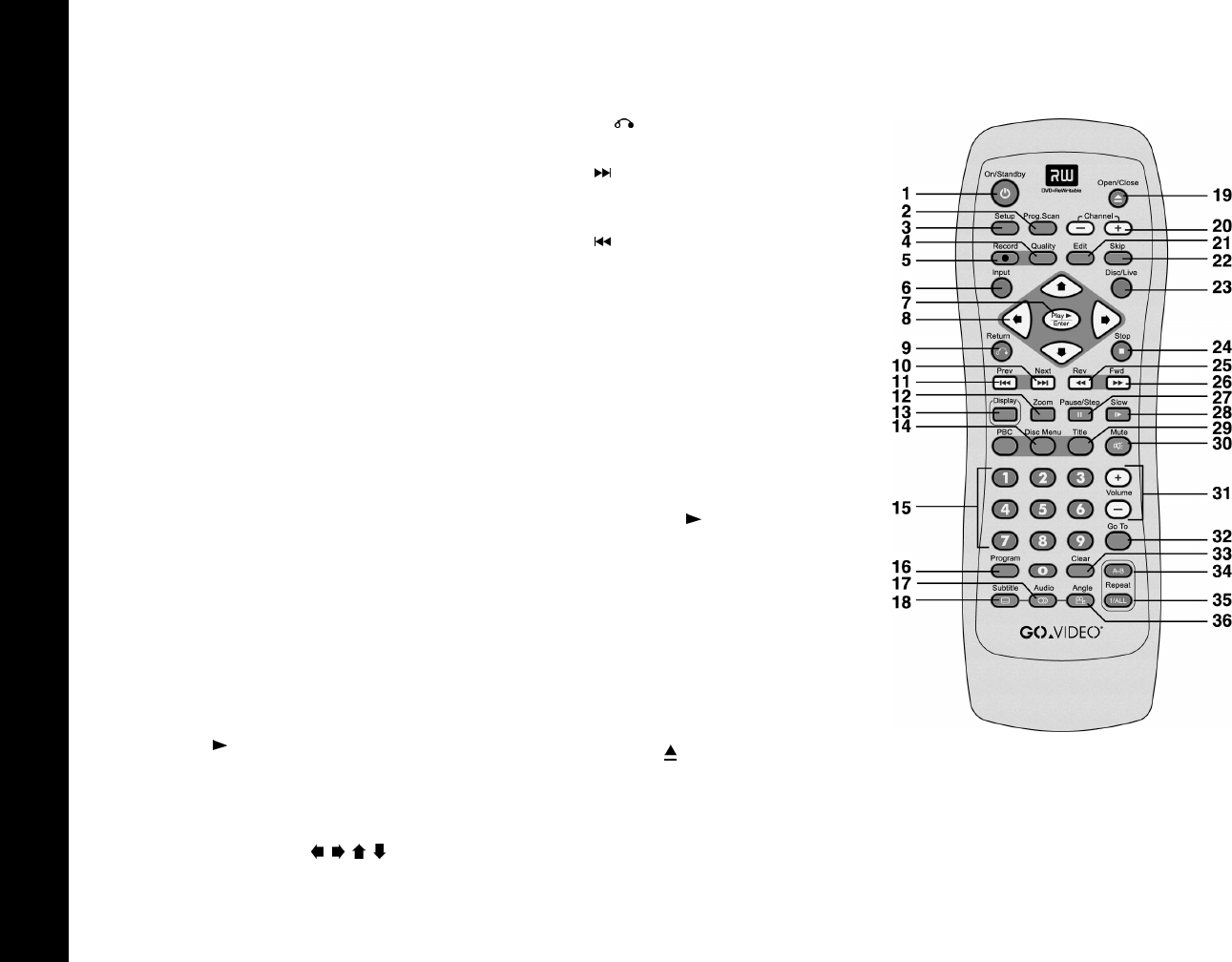
10
R6530 DVD Recorder
Remote Control
1 On/Standby
Press to switch the DVD Recorder
between On and Standby (low power)
modes. The Power button on the front
panel must be pressed in for this button
to work.
2Prog. Scan
Press to switch the video output between
Progressive Scan and Interlace Scan.
Only use when the DVD Recorder is
connected to a Progressive Scan televi-
sion with the Component Video Output.
3Setup
While a disc is in Stop mode, press to
display the DVD Recorder Setup menu.
4 Quality
While in Live mode, press repeatedly to
set the Record Quality to HQ, SP, LP, EP,
or SLP.
5Record
Press to start recording from the currently
selected input source. Also use as a short-
cut to jump to Live mode while in Disc
mode.
6Input
While in Live mode, press repeatedly to
select among external audio/video input
sources (Line 1, Line 1-S, Line 2, Line 2-
S, Ch ###).
7Play /Enter
Press to start playback. Also press to con-
firm menu settings. Also use as a shortcut
to jump to Disc mode while in Live
mode.
8 Arrow buttons
Press to navigate on-screen menus.
9 Return
Press to return to the previous menu.
10Next
Press to skip to the next Chapter or
Track.
11Prev
Press to skip to the previous Chapter or
Track.
12 Zoom
Press to zoom in at various levels of
magnification during DVD playback.
13Display
Press to display current disc status.
14Disc Menu
Press to view the DVD disc menu.
150-9
Use to enter numeric data in on-screen
menus. Press Play /Enter to confirm.
16Program
Press to program a custom Track play-
back order (CD and MP3 discs only).
17Audio
Press to select among available audio
Tracks/formats during DVD playback.
18Subtitle
Press to select among available subtitle
languages during DVD playback.
19Open/Close
Press to open and close the DVD disc
tray.
20Channel +/-
Press to select the next or previous chan-
nel in your channel list.