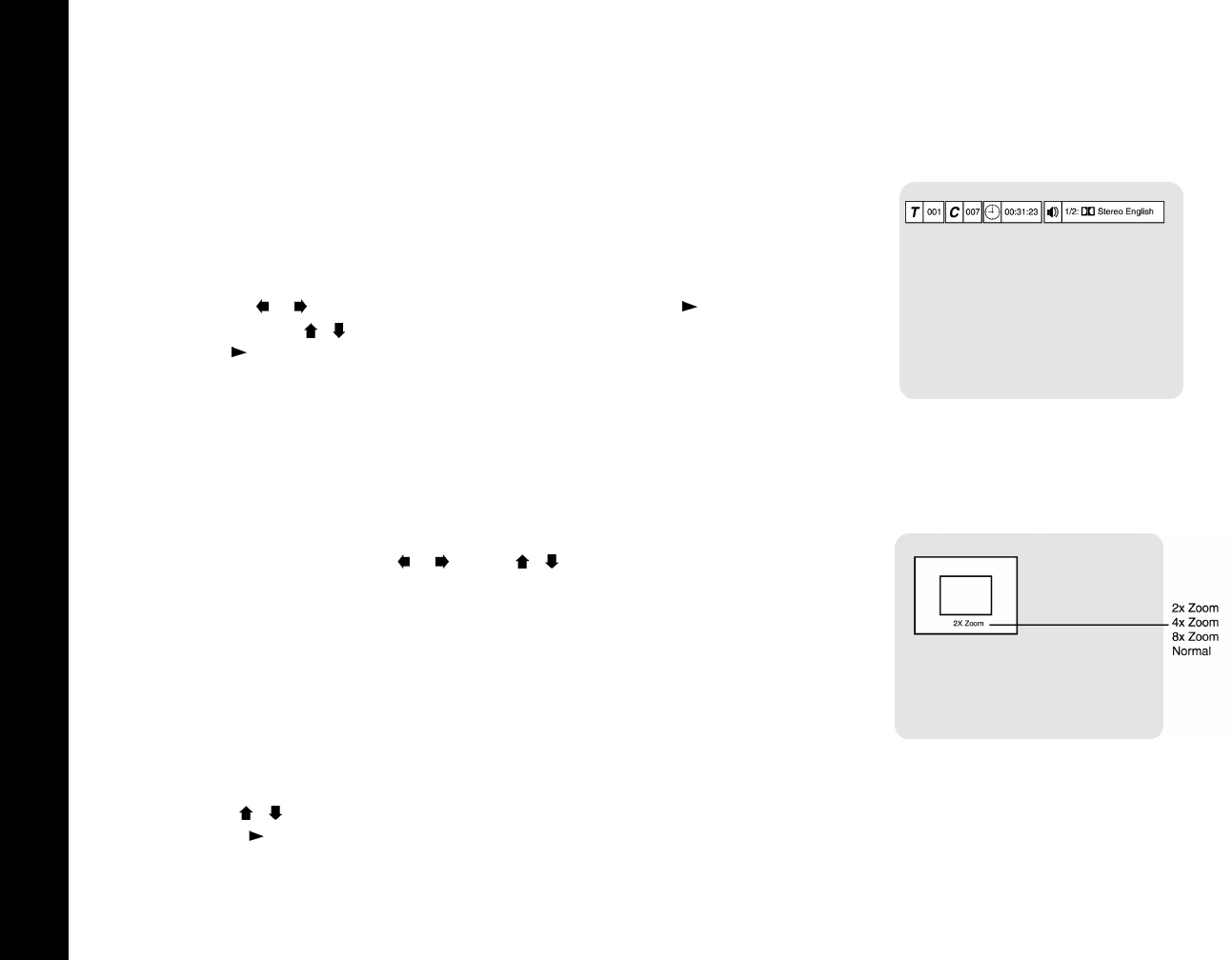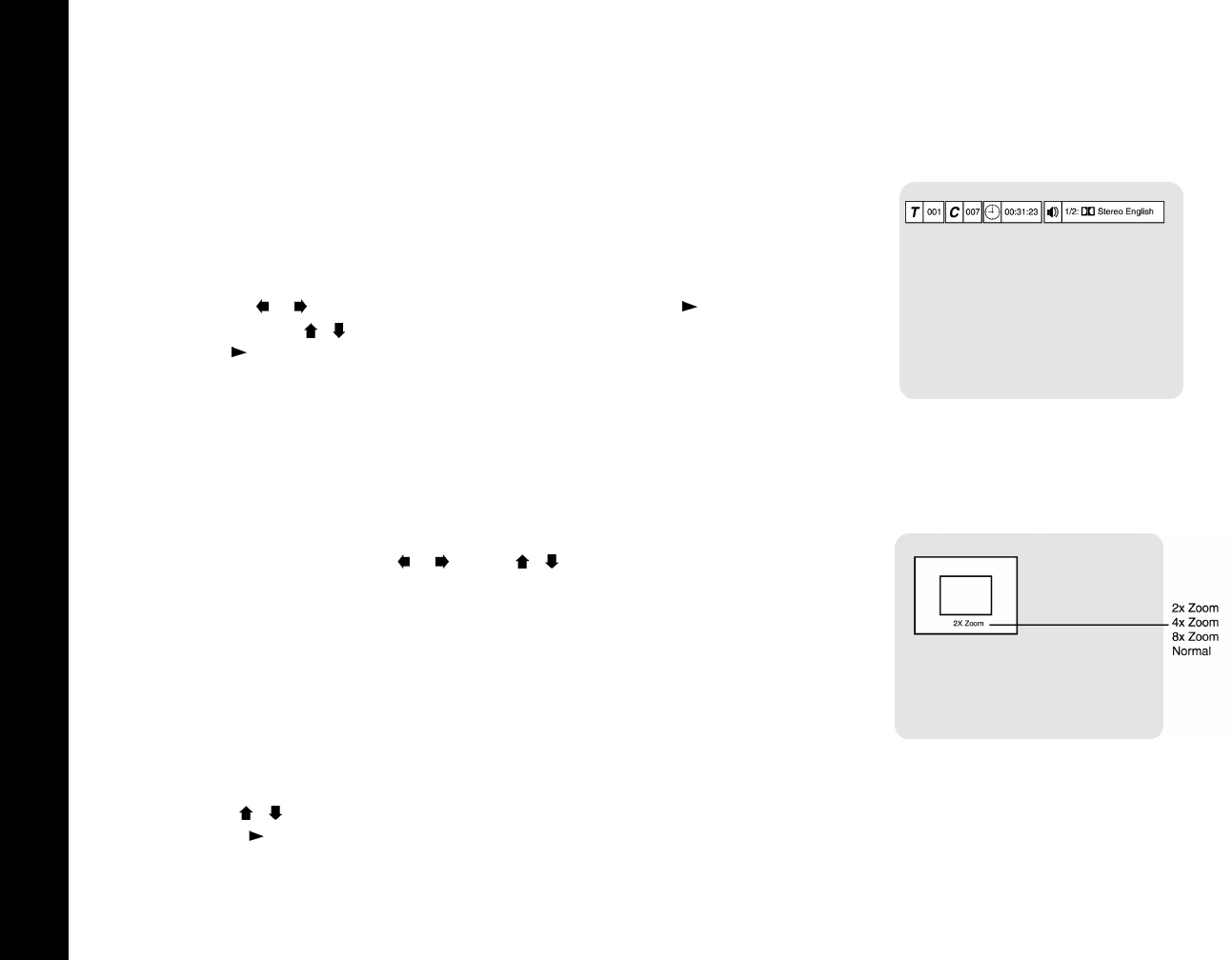
36
R6530 DVD Recorder
:: Special Disc Features
Display/Go To
1 Press Display or Go To during playback to view and/or change the current disc status:
• DVD - Shows the current Title number, Chapter number, elapsed time, and audio sta-
tus.
• CD - Shows the current Track number, elapsed time, Play mode (Normal or Random),
and Repeat mode (Off, Track, or Disc).
2 To go to a specific Title, Chapter or Track or to change the status of any item:
•Use the
/ buttons to select the desired item and press Play /Enter.
• Use the 0-9 or / buttons to change the selected item to the desired setting and press
Play /Enter.
3 Press Display or Go To again to turn off the display.
Zoom
1 Press Zoom repeatedly during DVD playback to progressively increase/decrease the scale
of the on-screen image.
2 While in Zoom mode, use the
/ and the / buttons to move around the zoomed
image.
Title
When you play a DVD or DVD+R/+RW with multiple Titles, you can select the Title you
want using the Title button.
1 Press Title to display the disc’s Title menu.
• If there is no Title menu, the button is invalid.
2 Press the / buttons or the 0-9 buttons to select a Title for playback.
3 Press Play /Enter to start playback of the selected Title.
Display/Go To Screen
Zoom Screen