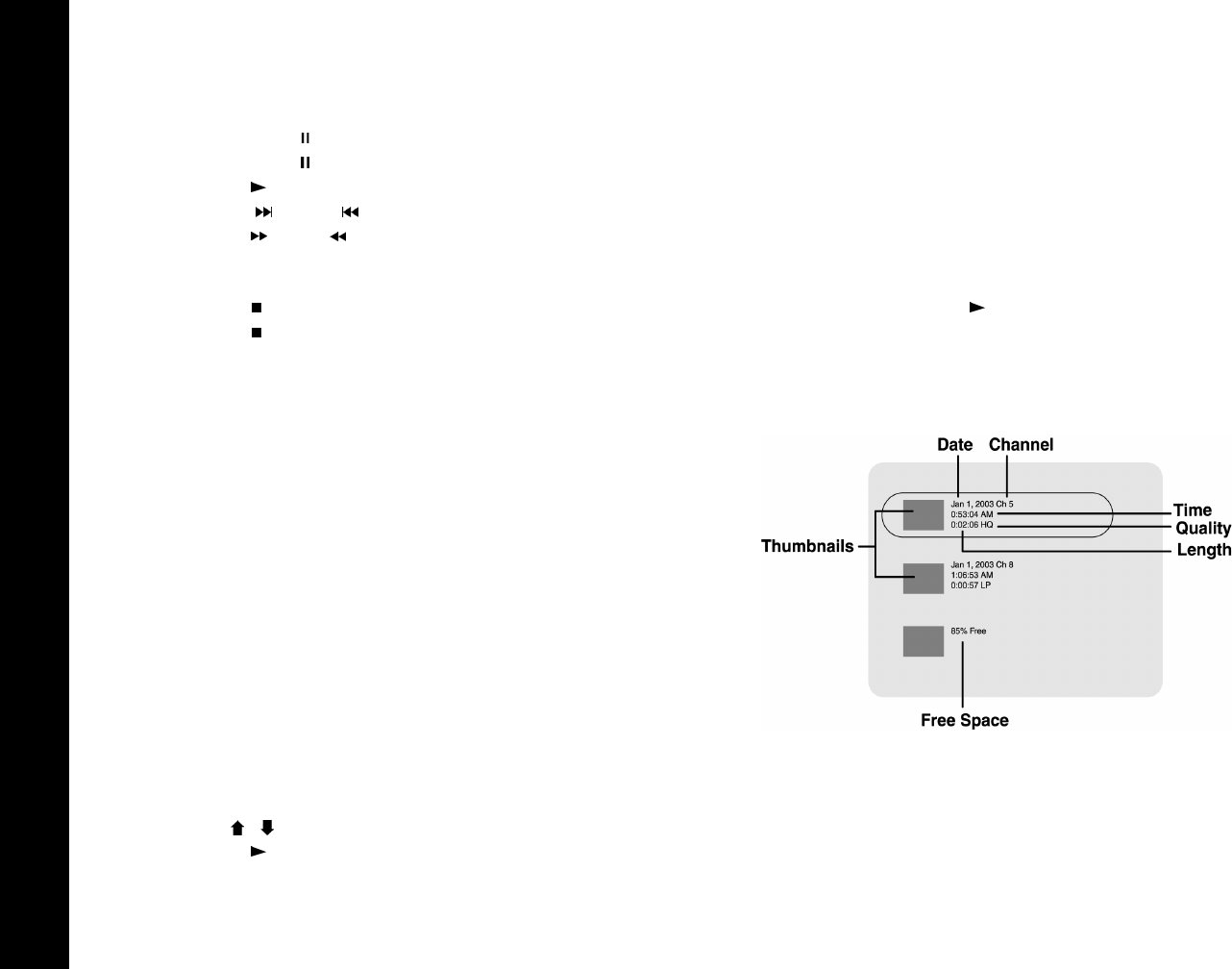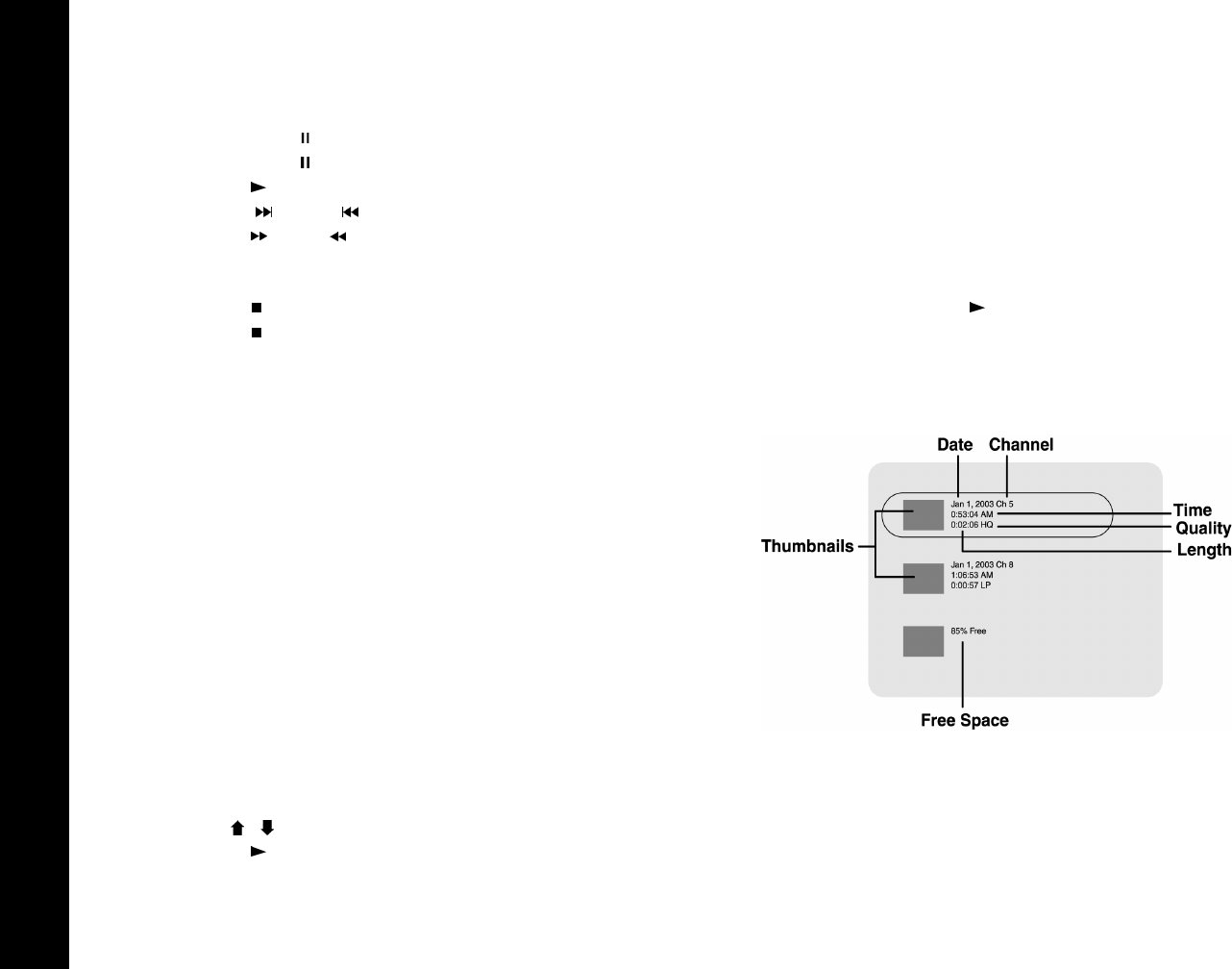
32
R6530 DVD Recorder
Additional DVD Playback Options
• Press Volume +/- to adjust the playback volume.
• Press Pause/Step to freeze playback.
• Press Pause/Step again to advance one frame at a time (DVD only).
• Press Play /Enter to resume normal playback.
•Press Next
or Prev to skip to the next or previous Chapter/Track.
• Press Fwd or Rev repeatedly to scan forward or backward at variable speeds during playback.
• Press Slow repeatedly to play in slow motion at variable speeds.
• Press Skip to jump ahead 30 seconds (DVD+R/+RW only).
• Press Stop to stop and hold playback. To resume playback from the same place on the disc, press Play /Enter.
• Press Stop twice to stop playback completely and restart the disc.
• For additional special playback features, please see page 33.
About R6530 Disc Menus
To view the disc menu for a DVD+R/+RW recorded on this DVD Recorder:
1 Insert a DVD+R/+RW disc.
2 The disc menu for the loaded DVD+R/+RW will appear automatically,
with the earliest recorded show appearing at the top of the list.
• If you are in Live mode, press Disc/Live to switch to Disc mode.
• If you are in Disc mode, press Disc Menu or Title.
3 The DVD+R/+RW disc menu includes:
•Thumbnails - The default thumbnail image is the first frame of each
recording. To change the thumbnail to another image, see “Creating a
New Thumbnail” on page 26.
• Date - The month, day, and year the recording was made.
•Time - The hour and minute the recording was made.
• Input - The channel or input the recording was made from.
• Length of Recording - The length of the recording in hours and min-
utes.
• Record Quality - The quality of the recording (HQ, LP, SP, EP, or
SLP)
•Free Space - The percentage of space left on the disc.
4 Use the / buttons to select the desired Title.
5 Press Play /Enter to start playback of the selected Title.
Sample Disc Menu