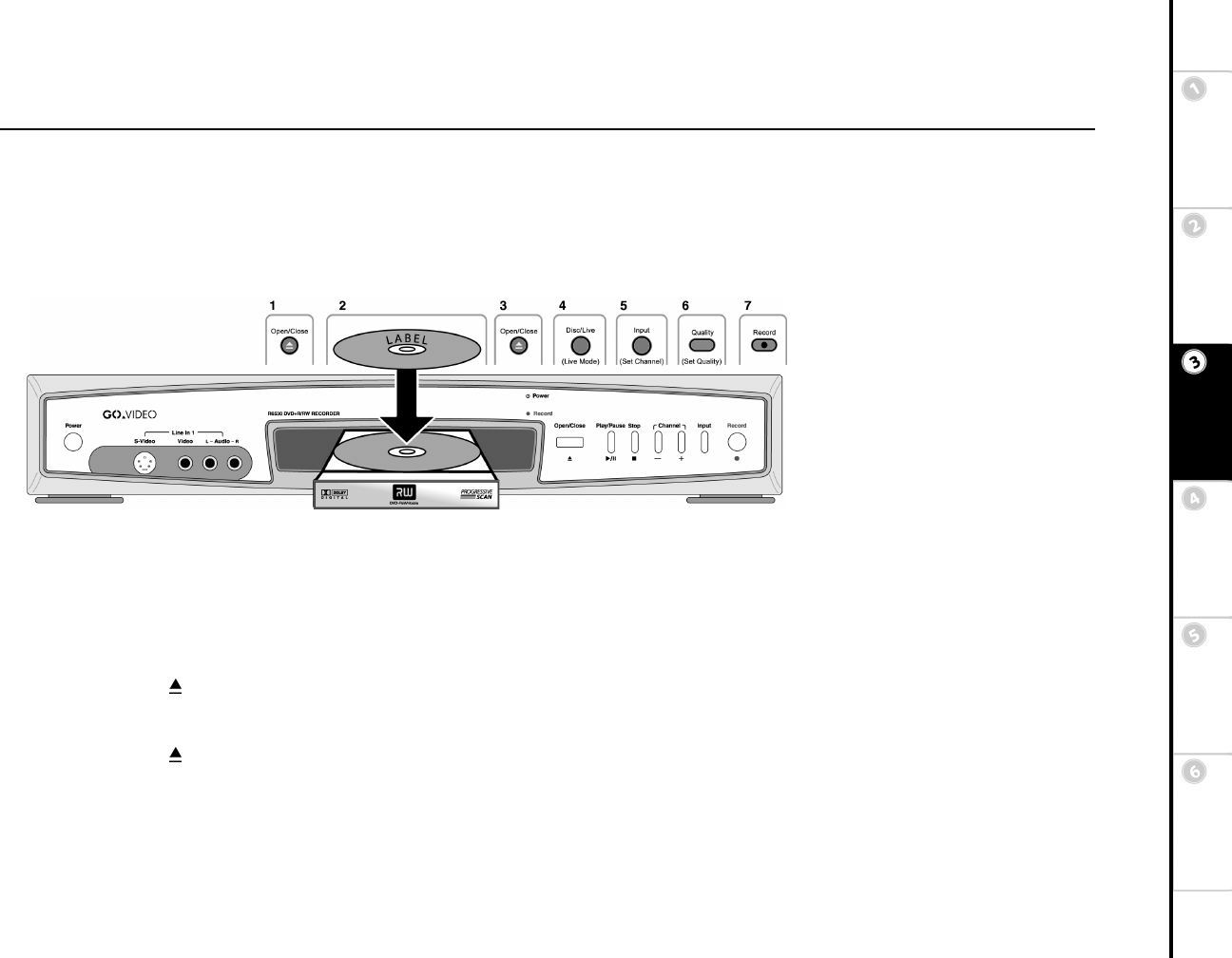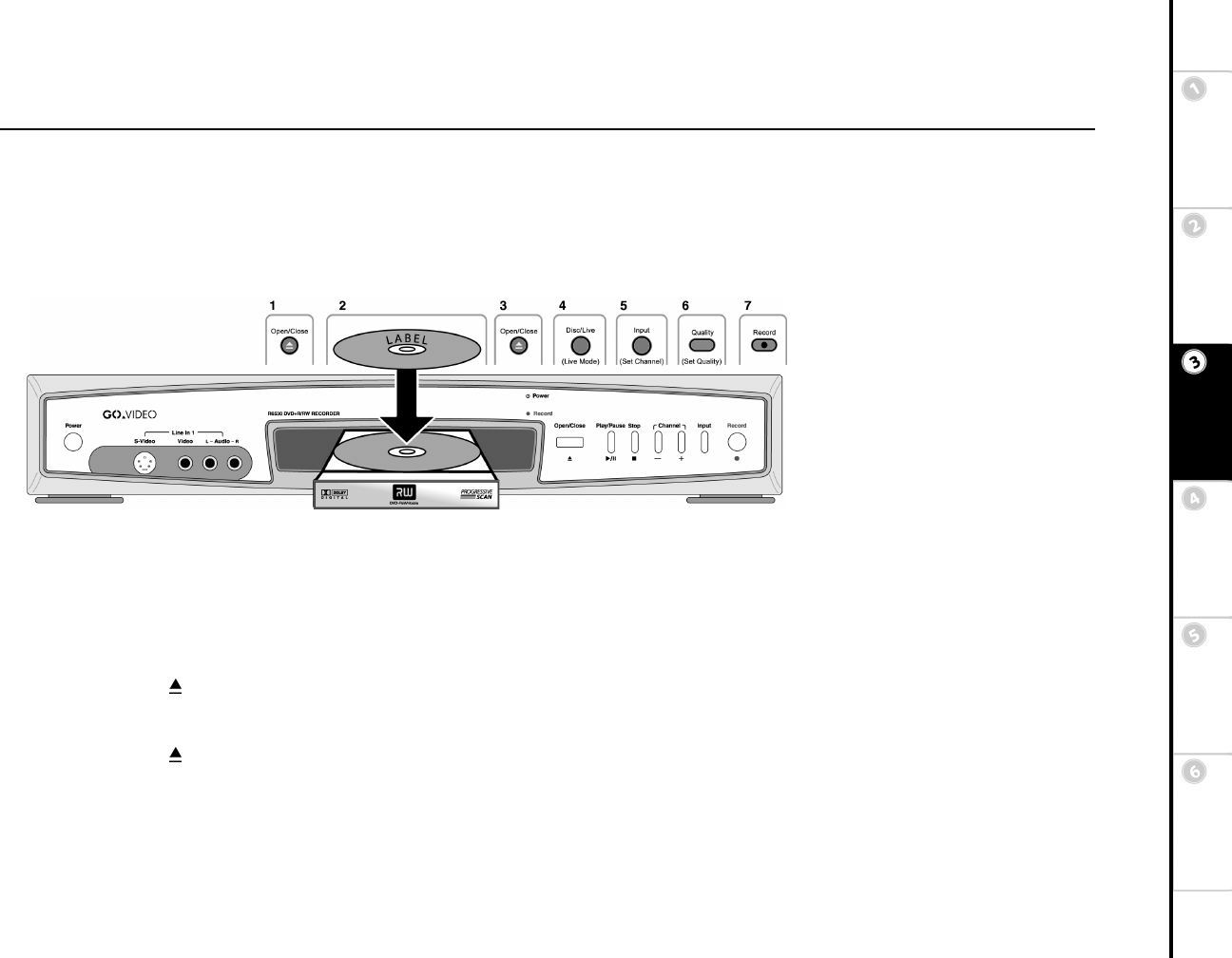
21
Basic Setup Getting
Started
DVD
Recording
DVD
Playback
Advanced
Settings
Help
Chapter 3 DVD Recording
:: Basic Recording
Recording a TV Program
Follow these steps to record a television program using the built-in TV tuner. Before you begin:
• Turn on the DVD Recorder using the front panel Power button. If the unit is in Standby mode, press On/Standby on the remote control to
power on the unit. The green Power indicator will glow on the front panel display.
• Turn on your TV, and set it to the video input connected to the DVD Recorder.
• Turn on your audio system (if using an external amplifier/audio system), and set it to the input connected to the DVD Recorder.
1 Press Open/Close
on the remote control or front panel to open the disc tray.
2 Insert a DVD+R or DVD+RW into the disc tray with the label side facing up.
• If you are using a DVD+R, it must be not be finalized. Once a DVD+R is full or finalized, it cannot be recorded on again.
3 Press Open/Close again to close the disc tray.
• The unit will take a few moments to read the disc and then switch to Disc mode automatically.
• The disc menu for the DVD+R or DVD+RW will appear.
• The disc menu displays the percentage of free space available on the disc. Check to make sure you have enough space on the disc to
record the desired show, and adjust the Quality level if necessary (see Step 6 below).