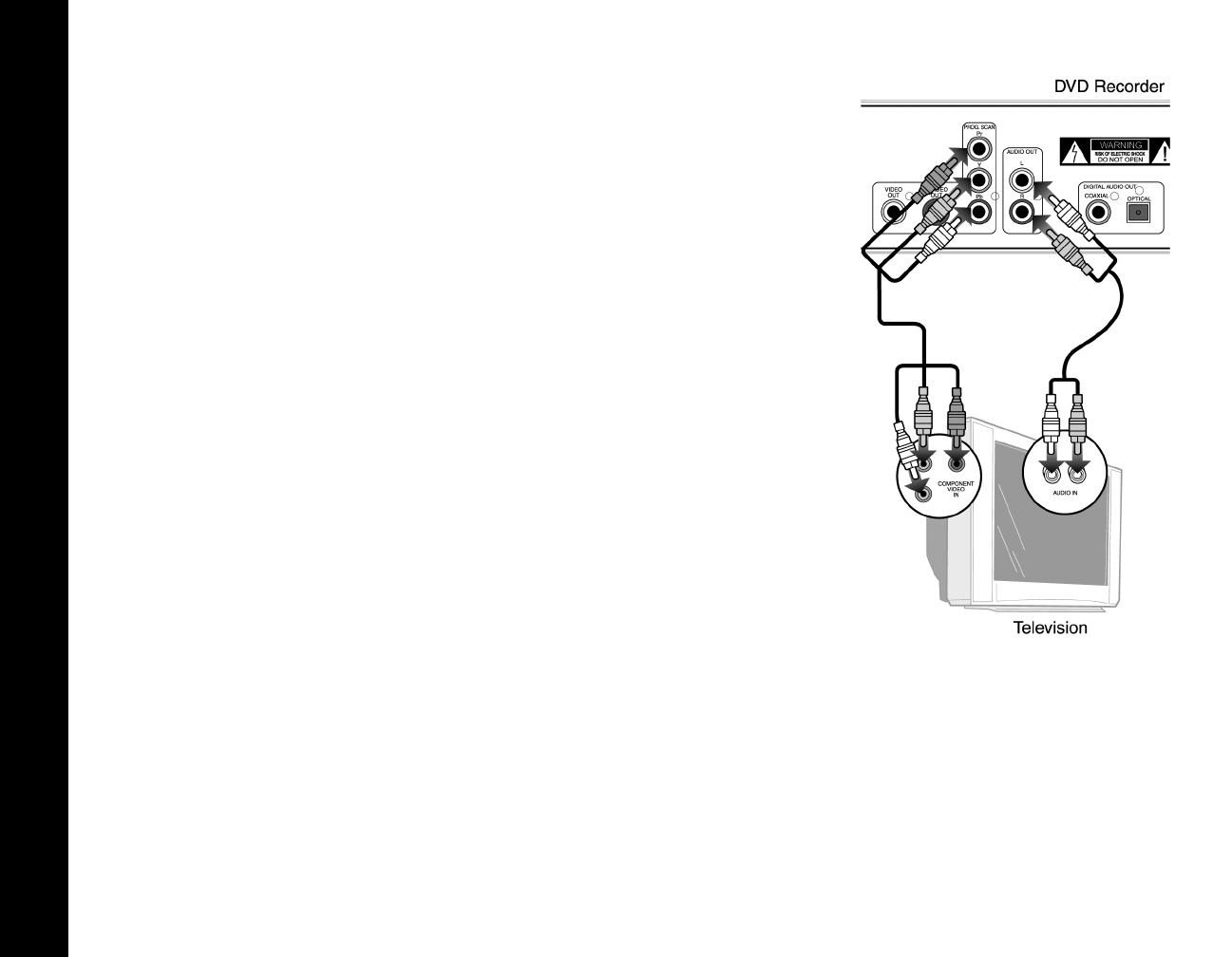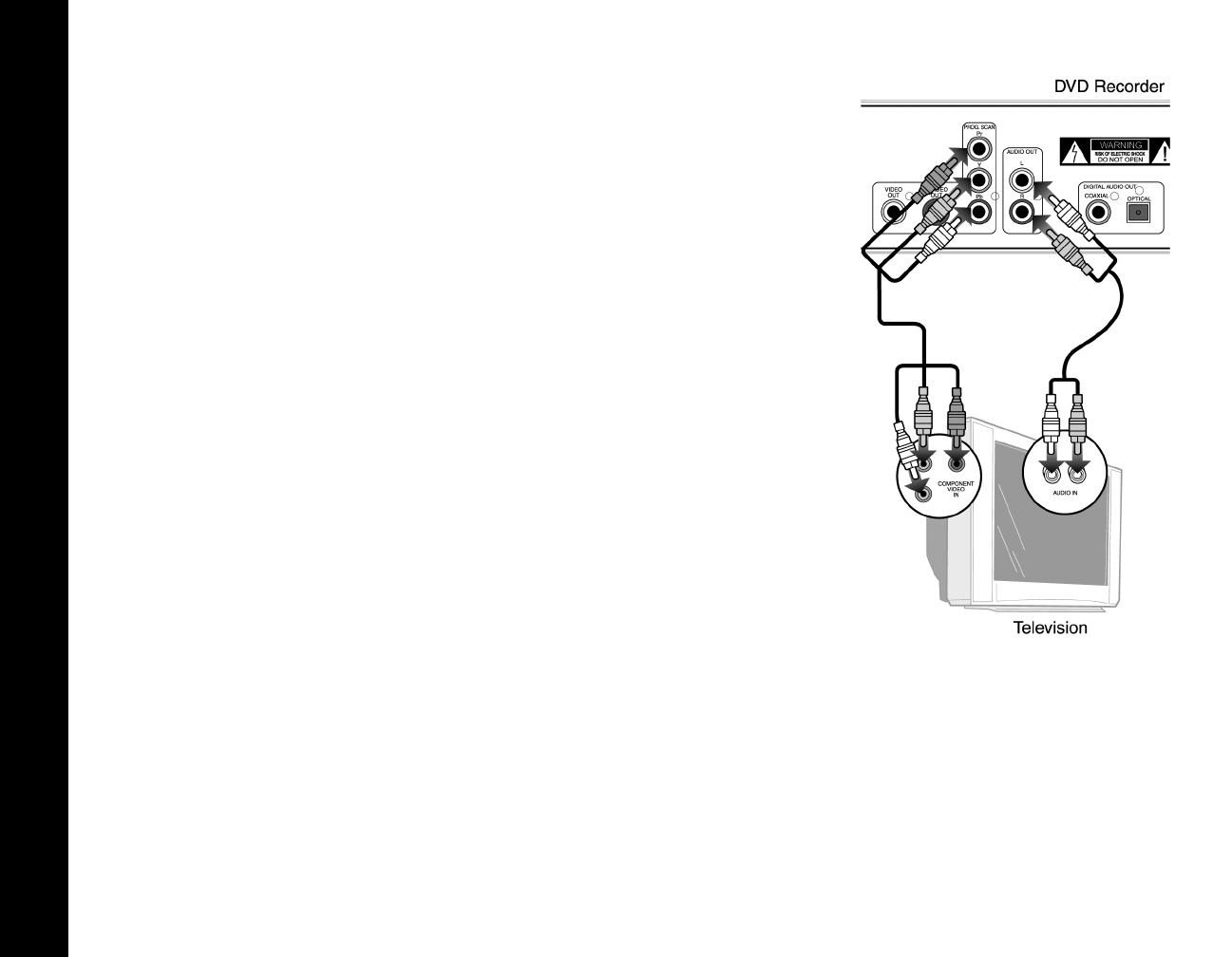
16
R6530 DVD Recorder
Component Video/Progressive Scan
Connections
Use for superior picture quality when watching DVD movies. Your television must be
equipped with Component Video or Progressive Scan inputs.
1 Connect Component Video to TV
Connect a component video cable from the PROG. SCAN jacks on the back panel of
the DVD Recorder to the component video inputs on your television. Be sure to cor-
rectly match each of the cables (Y, Pr, Pb) to the corresponding jacks on the DVD
Recorder and TV.
2 Connect Stereo or Digital Audio to TV
Connect stereo audio cables from the AUDIO OUT jacks on the back panel of the
DVD Recorder to the line in jacks on your television or stereo receiver,
OR
Connect the coaxial or optical digital audio output to your audio/video receiver; see
page 17.
3 Enable the Component Video Output
Set “Video Output” to Component, see page 41.
4 Enable the Progressive Scan Output (Optional)
If your television has Progressive Video inputs, you can enjoy even better video qual-
ity by switching from Interlace to Progressive Scan. To set “Output Format” to Pro-
gressive, see page 42.