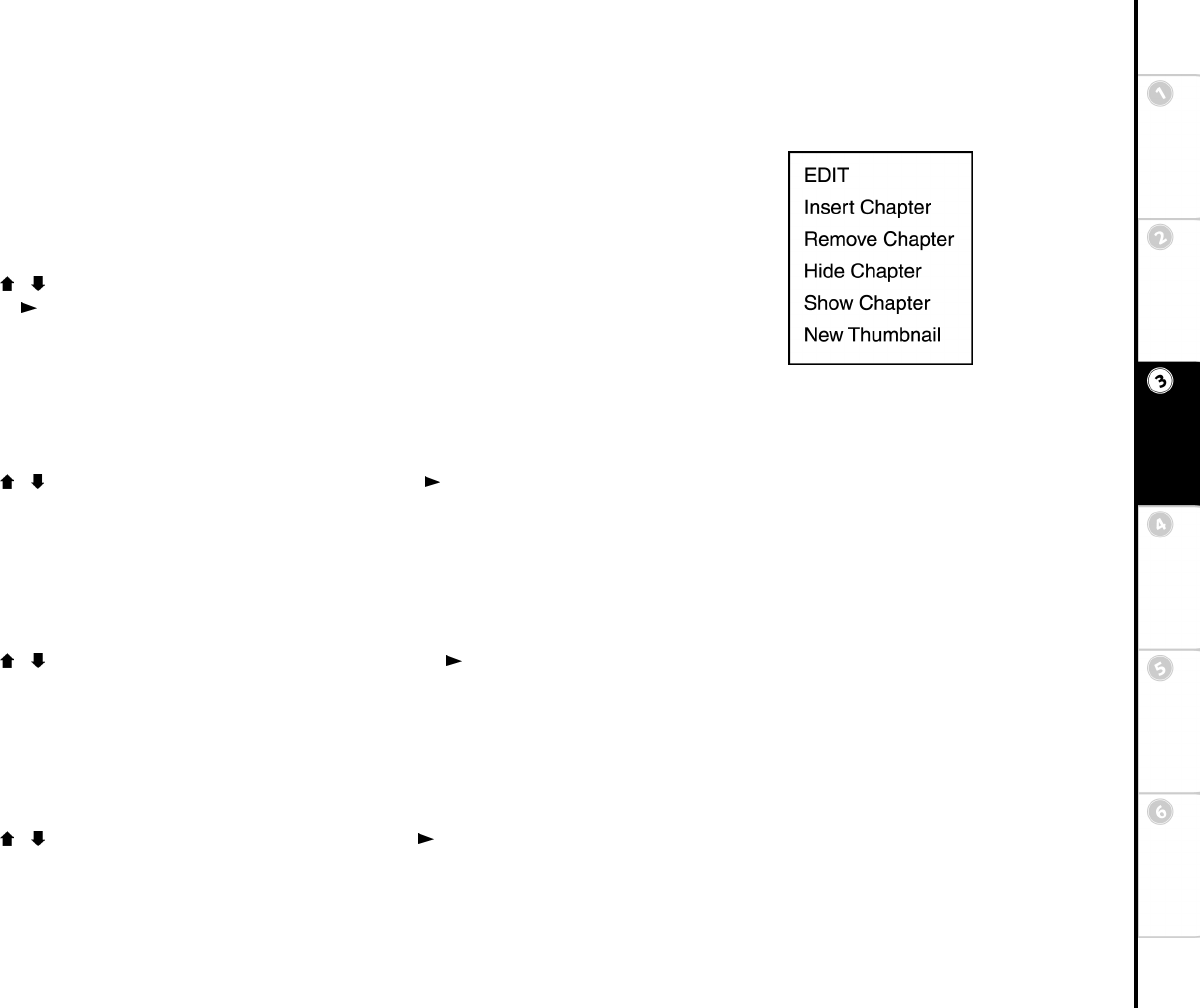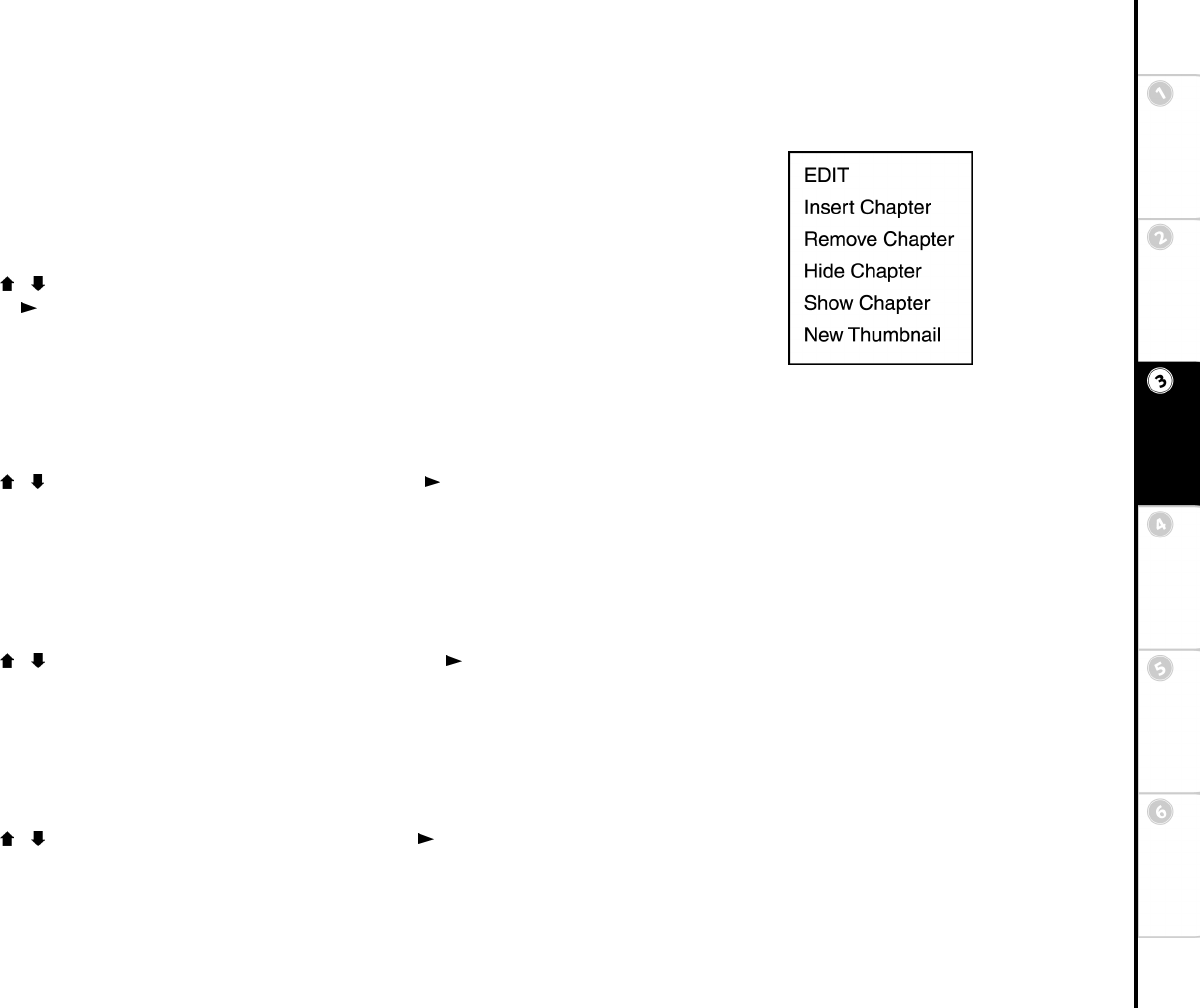
25
Basic Setup Getting
Started
DVD
Recording
DVD
Playback
Advanced
Settings
Help
:: Editing during DVD Playback
Certain types of edits can only be done during DVD playback. These edits include Insert/Remove
Chapter, Hide/Show Chapter and New Thumbnail.
1 Insert a DVD+R or DVD+RW disc into the DVD Recorder.
2 Press Disc/Live to switch to Disc mode.
• The DVD+R/+RW disc menu appears on the screen.
3 Use the / buttons to select the desired Title.
4 Press Play /Enter to begin playing the Title.
5 Press Edit on the remote control, and select from the following options:
Inserting a Chapter
You may wish to insert Chapters at the start and end of a group of commercials and hide them during
playback. This feature is also useful for marking and hiding unwanted scenes from raw camcorder footage.
• Cue to the point in the recording where you want to insert a new Chapter.
• Use the / buttons to select Insert Chapter and press Play /Enter.
• EDIT appears briefly on screen and the new Chapter is added.
• Press Edit to exit the Edit menu.
Removing a Chapter
If you insert a Chapter accidentally or at an incorrect position, you can easily remove it.
• Cue to the Chapter in the recording you want to remove.
• Use the / buttons to select Remove Chapter and press Play /Enter.
• The selected Chapter is removed.
• This does NOT delete the contents of the Chapter, only the Chapter marker.
Hiding a Chapter
The Hide Chapter feature allows you to seamlessly skip over commercials or unwanted segments of your recordings:
• Cue to the Chapter in the recording you want to hide.
• Use the / buttons to select Hide Chapter and press Play /Enter.
• HIDDEN appears briefly on screen.
• The selected Chapter is hidden and will not be visible during normal playback.
• To view the hidden Chapter, you must select Play Full Title in the disc menu; see page 27.
DVD+R/+RW Playback Edits