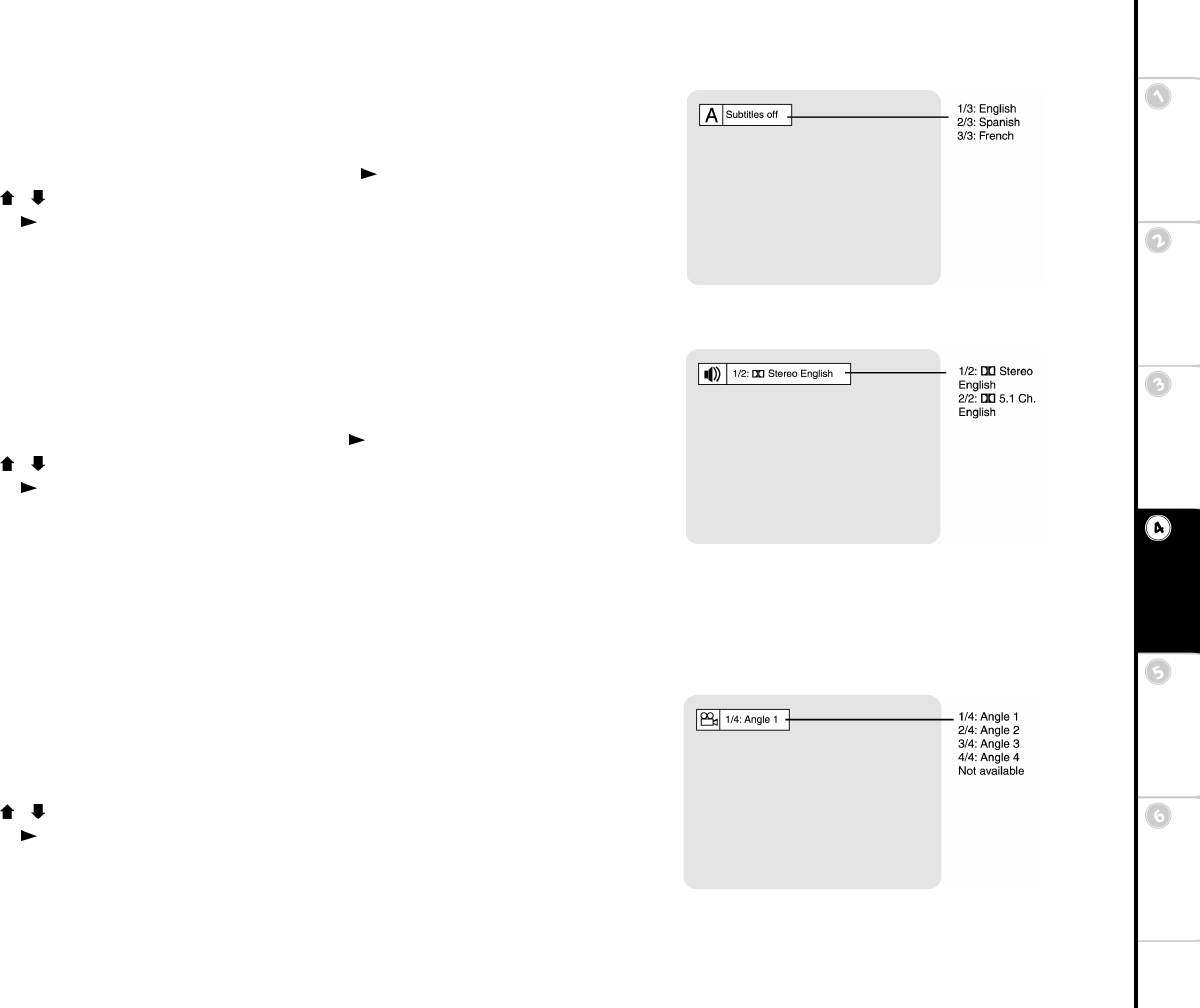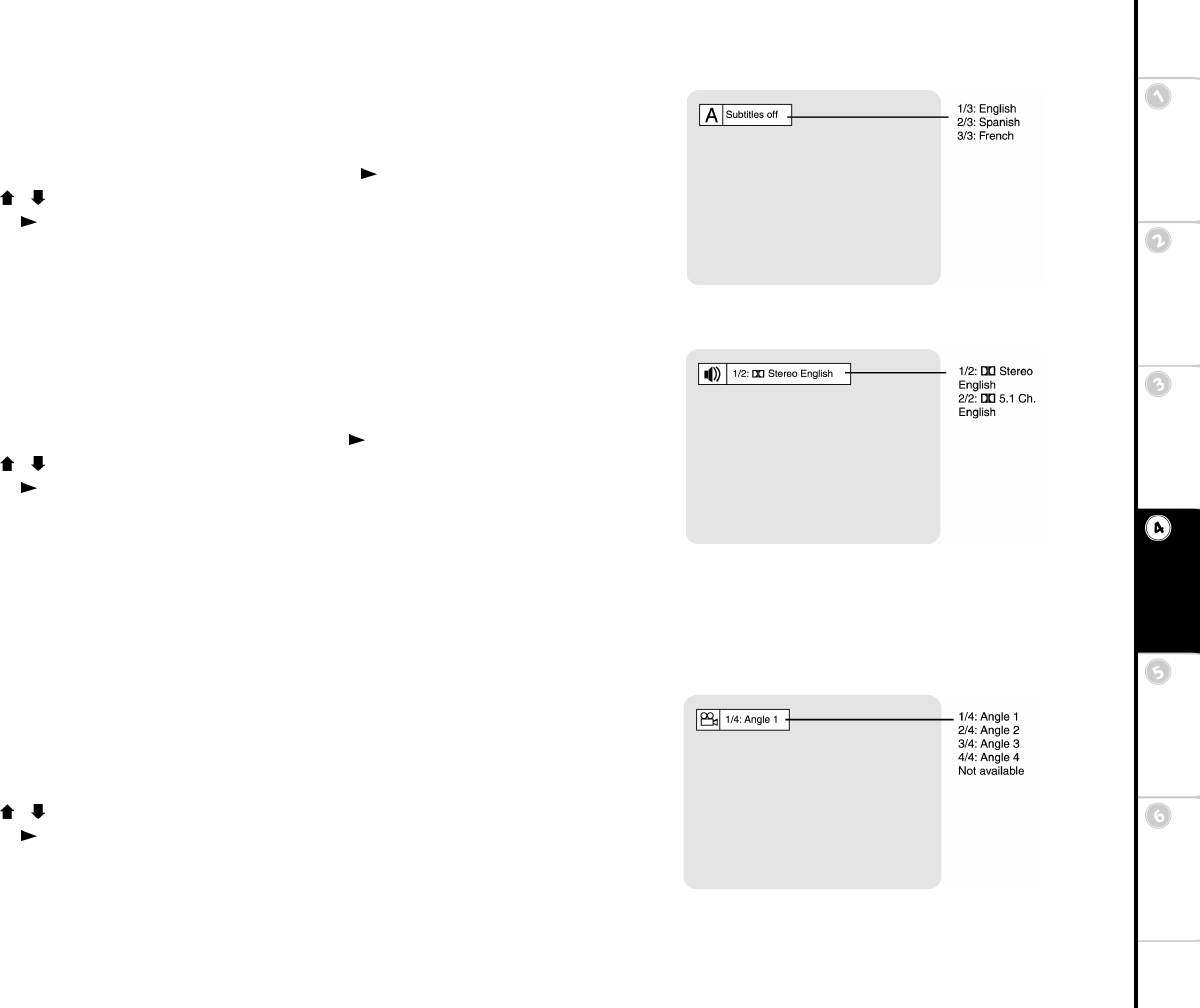
37
Basic Setup Getting
Started
DVD
Recording
DVD
Playback
Advanced
Settings
Help
Subtitle
Many DVDs contain subtitles in multiple languages. To select among all available subtitle
languages:
1 Press Subtitle during DVD playback, then press Play /Enter.
2 Use the / buttons to select among all available subtitle languages (or Off).
3 Press Play /Enter again.
4 Press Subtitle to exit.
Audio
Many DVDs contain multiple audio formats, such as Dolby Digital 5.1, 2-channel stereo, or
soundtracks in multiple languages. To select among all available audio formats/soundtracks:
1 Press Audio during DVD playback, then press Play /Enter.
2 Use the / buttons to select among all available audio formats.
3 Press Play /Enter again.
4 Press Audio to exit.
The AUDIO button also allows you to select among all available audio channels while watch-
ing TV.
Press Audio repeatedly while watching the built-in TV tuner to switch between:
• MAIN - The primary audio channel that corresponds with what is shown on screen.
• SAP (Second Audio Program) - A second independent audio channel that often contains a second language, music or news.
Angle
Some DVDs contain scenes filmed from multiple angles. To have an Angle icon be displayed
on screen during playback when additional angles are available; see page 43.
1 Press Angle when you see the Angle icon appear on screen during DVD playback.
2 Use the / buttons to select among all available angles.
3 Press Play /Enter again.
4 Press Angle to exit.
Subtitle Screen
Audio Screen
Angle Screen