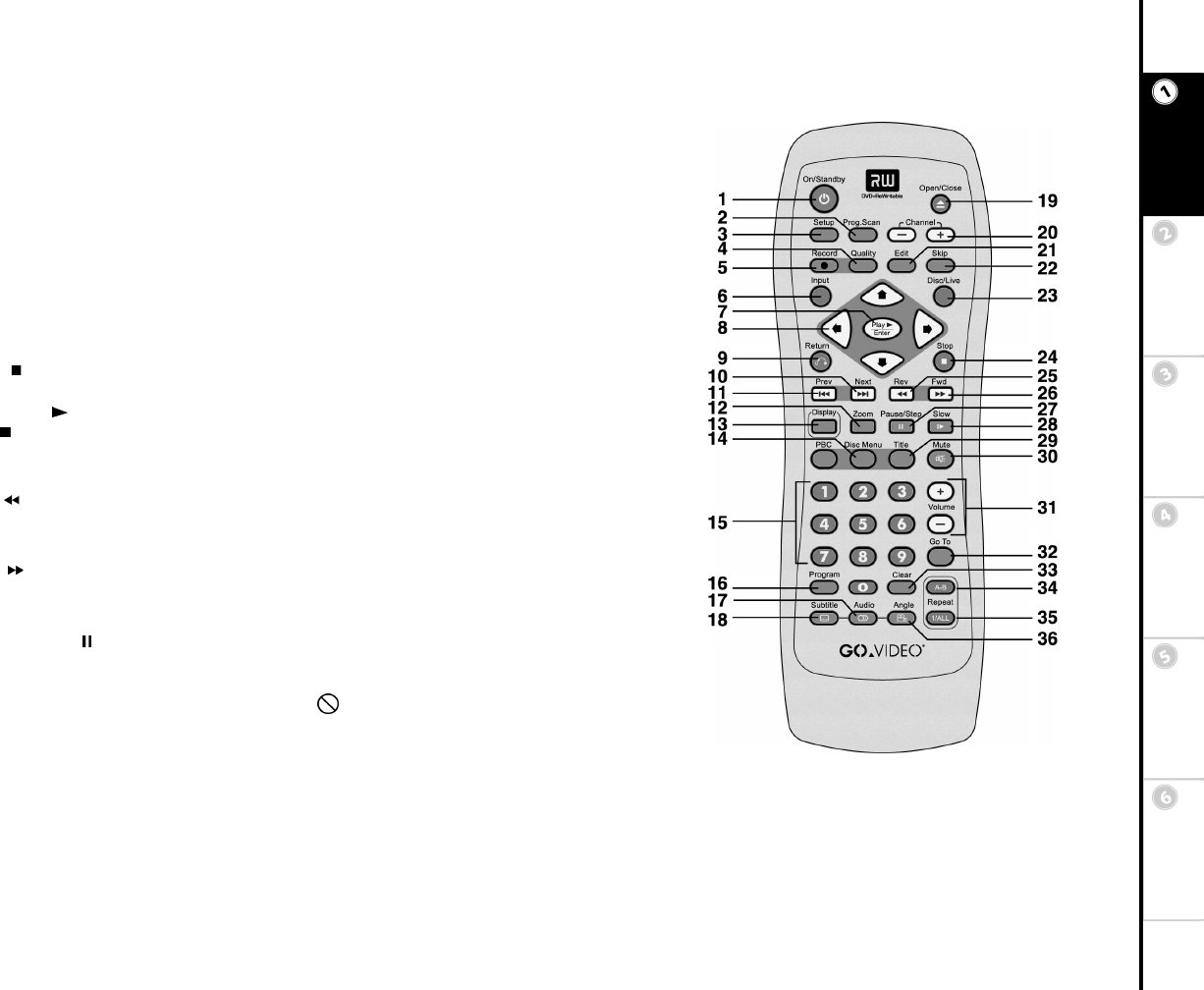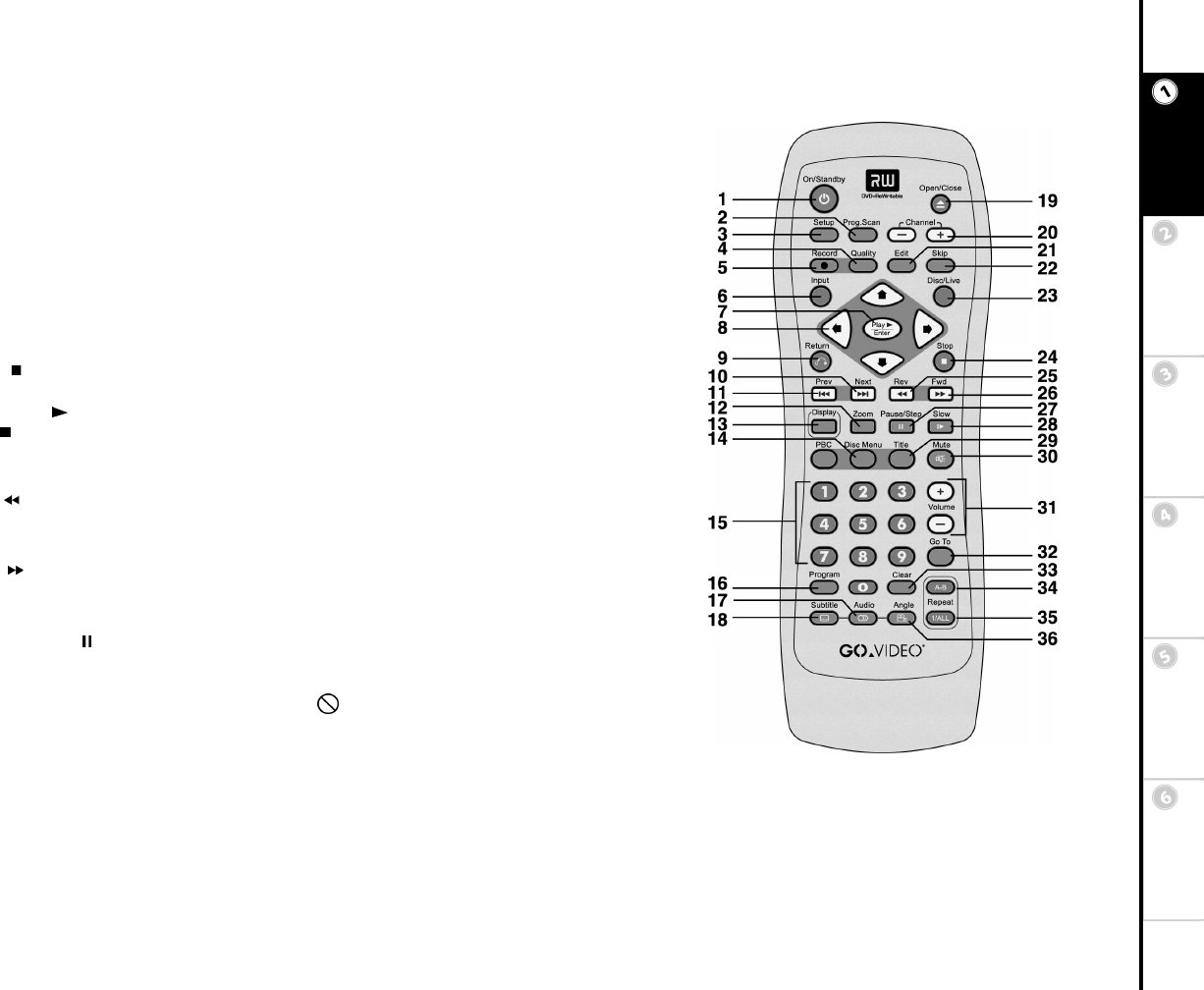
11
Basic Setup Getting
Started
DVD
Recording
DVD
Playback
Advanced
Settings
Help
21Edit
While a DVD+R/RW disc is loaded,
press to display special disc Editing
menus; see page 25.
22Skip
Press to skip ahead 30 seconds during
DVD+R/RW playback. This is useful for
skipping commercials.
23Disc/Live
Press to switch between Disc mode (for
playback of discs) and Live mode (for
watching and recording TV or external
sources).
24Stop
Press to stop and hold disc playback
(press Play /Enter to resume). Press
Stop twice to stop playback completely
and reset the disc. Also press to stop
DVD recording.
25Rev
Press repeatedly to scan backward at
variable speeds.
26Fwd
Press repeatedly to scan forward at vari-
able speeds.
27Pause/Step
Press to pause playback and recording.
Press repeatedly for frame by frame play-
back.
28Slow
Press repeatedly for slow motion play-
back at variable speeds.
29Title
Press to display DVD Title menus for
discs with multiple Titles. If a disc has a
single Title, functions like the Disc Menu
button.
30Mute
Press to mute audio playback.
31Volume +/-
Press to adjust the volume level (disc
playback only).
32Go To
Press to jump to a specific time, Title,
Chapter, or Track during disc playback.
33Clear
Press to delete numeric entries in on-
screen menus.
34Repeat (A-B)
Press to repeat an audio or video segment
between two points (A and B) during
disc playback.
35Repeat (1/ALL)
Press to repeat playback of a single
Chapter or Track, or a complete disc.
36Angle
Press to view alternate angles during
DVD playback (if available).
If a remote control function is not cur-
rently available, the invalid symbol will
appear on screen.