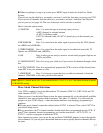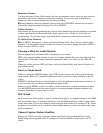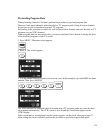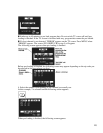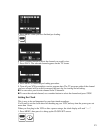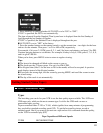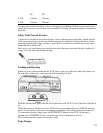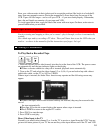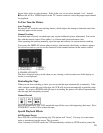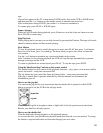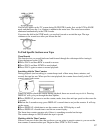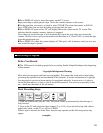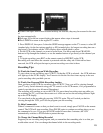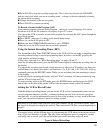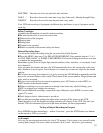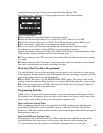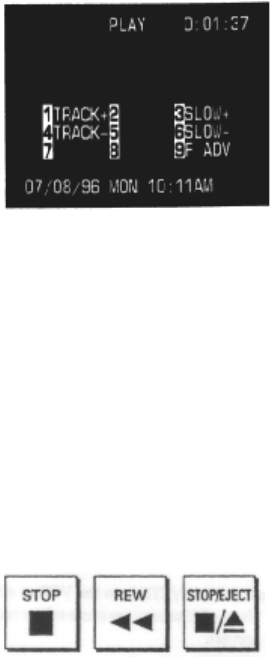
25
have a direct video-to-video hookup. If this is the case, do not select channel 3 or 4. Instead:
n Press the AUX or VIDEO button on the TV's remote control to select the proper input channel
for playback.
To Fine Tune the Picture
Auto Tracking
Pressing PLAY starts the auto tracking feature, which adjusts the tuning to eliminate static lines
that may appear on the screen.
Manual Tracking
Scratched tapes or poorly recorded tapes may require additional picture adjustment. You can do
this with the remote control. Press either 1 or 4 button until picture becomes clear.
After operating the tracking manually, eject the tape and reinsert it to reactivate auto tracking.
If you press the DISPLAY button when viewing a videocassette, the display, as shown, appears
for several seconds so you can see the functions of the number buttons on the remote control.
1: TRACKING + 3: SLOW +
4: TRACKING – 6: SLOW –
9: FRAME ADVANCE
The above functions always work when you are viewing a videocassette even if the display, as
shown, is not displayed.
Rewinding the Tape
When you are done watching a video, you can rewind the tape automatically or manually. If the
video cassette reaches the end of the tape, the VCR will stop and automatically rewind the video
cassette. If you press POWER while the tape is rewinding, the power will shut off automatically
after the tape has completely rewound.
Manual Rewind
Press STOP and REW. The VCR rewinds the tape all the way to the beginning, then stops. Press
STOP/EJECT on the VCR to release the tape.
Special Playback Effects
Still Playback (Pause)
Press PAUSE to still the tape during play. The picture will "freeze". You may see some minor
noise or interference on the screen. This is normal.
After 5 minutes in PAUSE mode, the VCR automatically switches to STOP mode to protect the