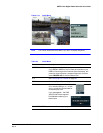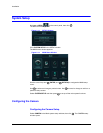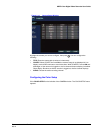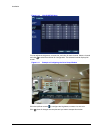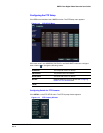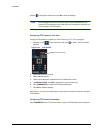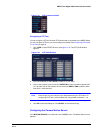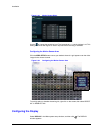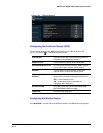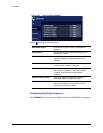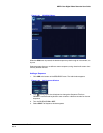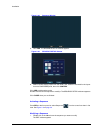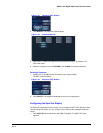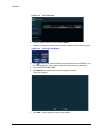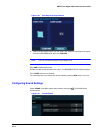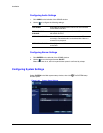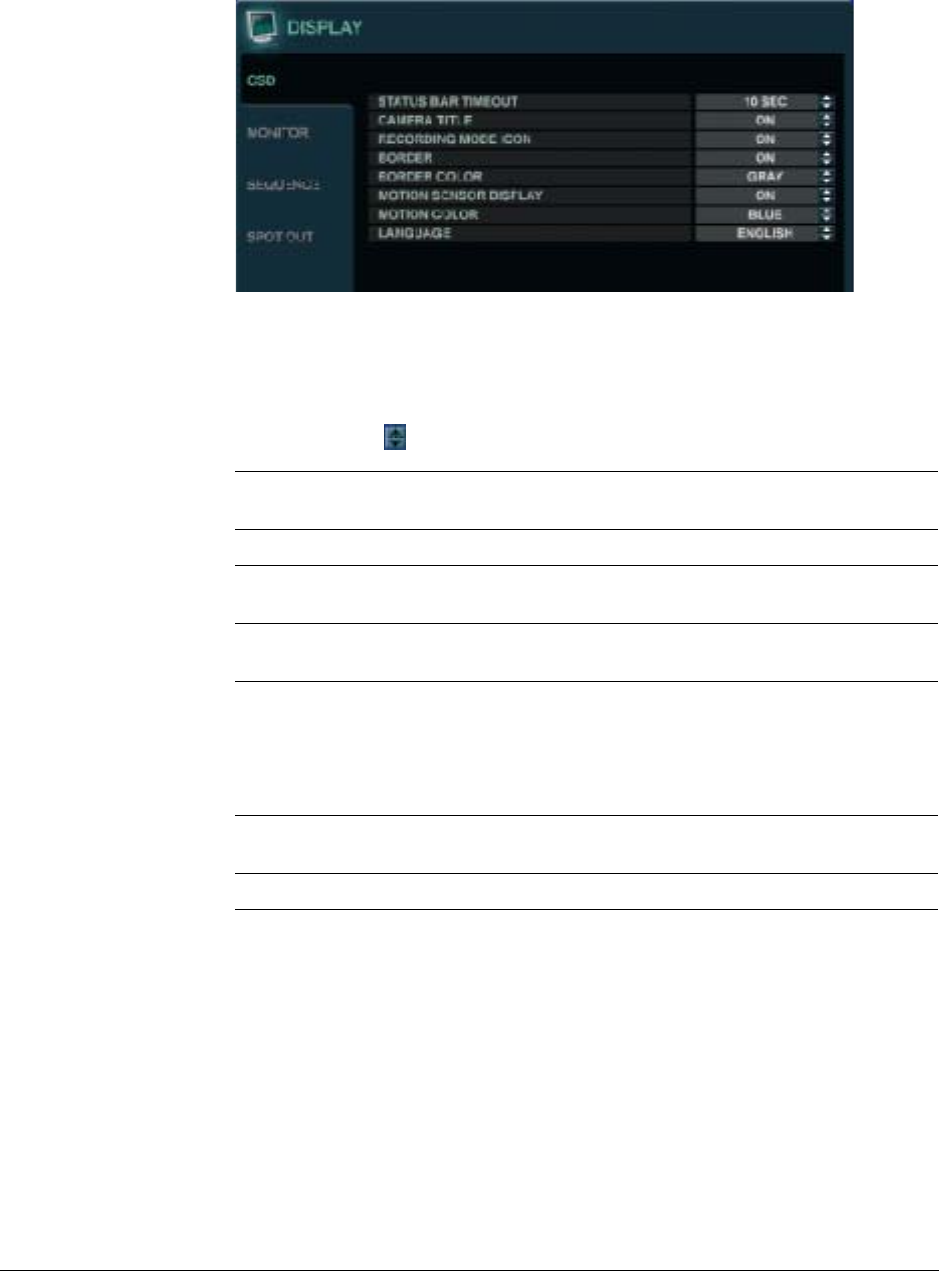
HREP Color Digital Video Recorder User Guide
Document 800-06847 Rev B 41
08/10
Figure 2-25 DISPLAY Window
Configuring the On-Screen Display (OSD)
If it isn’t already selected, click OSD on the left side of the DISPLAY window. See
Figure 2-25. Use the to change the following values:
Configuring the Monitor Display
Click MONITOR on the left side of the DISPLAY window. The MONITOR menu appears.
STATUS BAR Choose how long the control bar displays before it
disappears and the date/time displays.
CAMERA TITLE Enable/disable the display of the camera title.
RECORDING MODE ICON Choose whether the DVR recording status shows at
the top right of each channel display window.
BORDER Choose whether there is a border around each
channel when in multi-screen display mode.
MOTION SENSOR
DISPLAY
This function provides a visual indication when and
where motion is sensed in the camera field of view.
OFF = Normal display mode
ON = areas where motion is detected are
highlighted with a white grid
MOTION COLOR Choose the color of the blocks that display when
MOTION SENSOR DISPLAY is ON.
LANGUAGE Choose the GUI language.