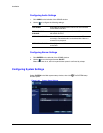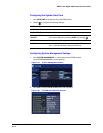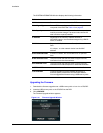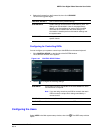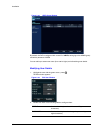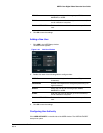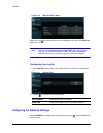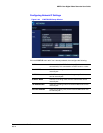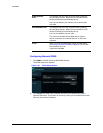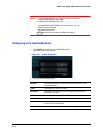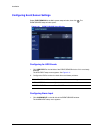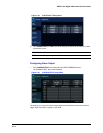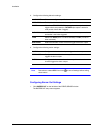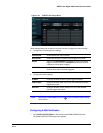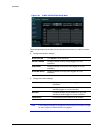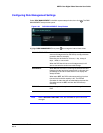56
Installation
Configuring Network DDNS
1. Click DDNS on the left side of the NETWORK window.
The DDNS setup menu appears.
Figure 2-49 DDNS Setup Window
2. Turn ON/OFF the DDNS. When enabled, the DVR can be accessed through a
Dynamic DNS server. This function is commonly used if your broadband connection
does not have a static IP address.
RTSP SERVICE
PORT
If connected, then the router supports UPNP (Universal
plug and play) function. When you click the AUTO PORT,
the port forwarding is automatically set up.
You can also delete a port and test a port’s functionality
from here.
WEB SERVER PORT If connected, then the router supports UPNP (Universal
plug and play) function. When you click the AUTO PORT,
the port forwarding is automatically set up.
You can also delete a port from here.
This is the port number that the DVR uses to support
remote connection from Internet Explorer or other web
browsers.
ALIAS When you enter the DDNS HOST NAME in DDNS setup
(see Configuring Network DDNS on page 56), you can see
the information such as:
1234.dvrlink.net:8080