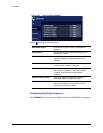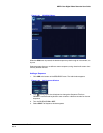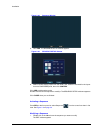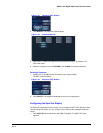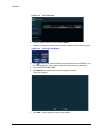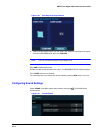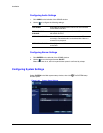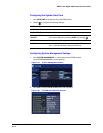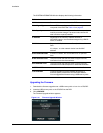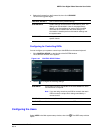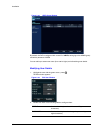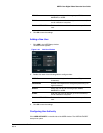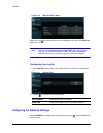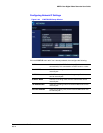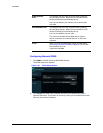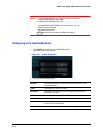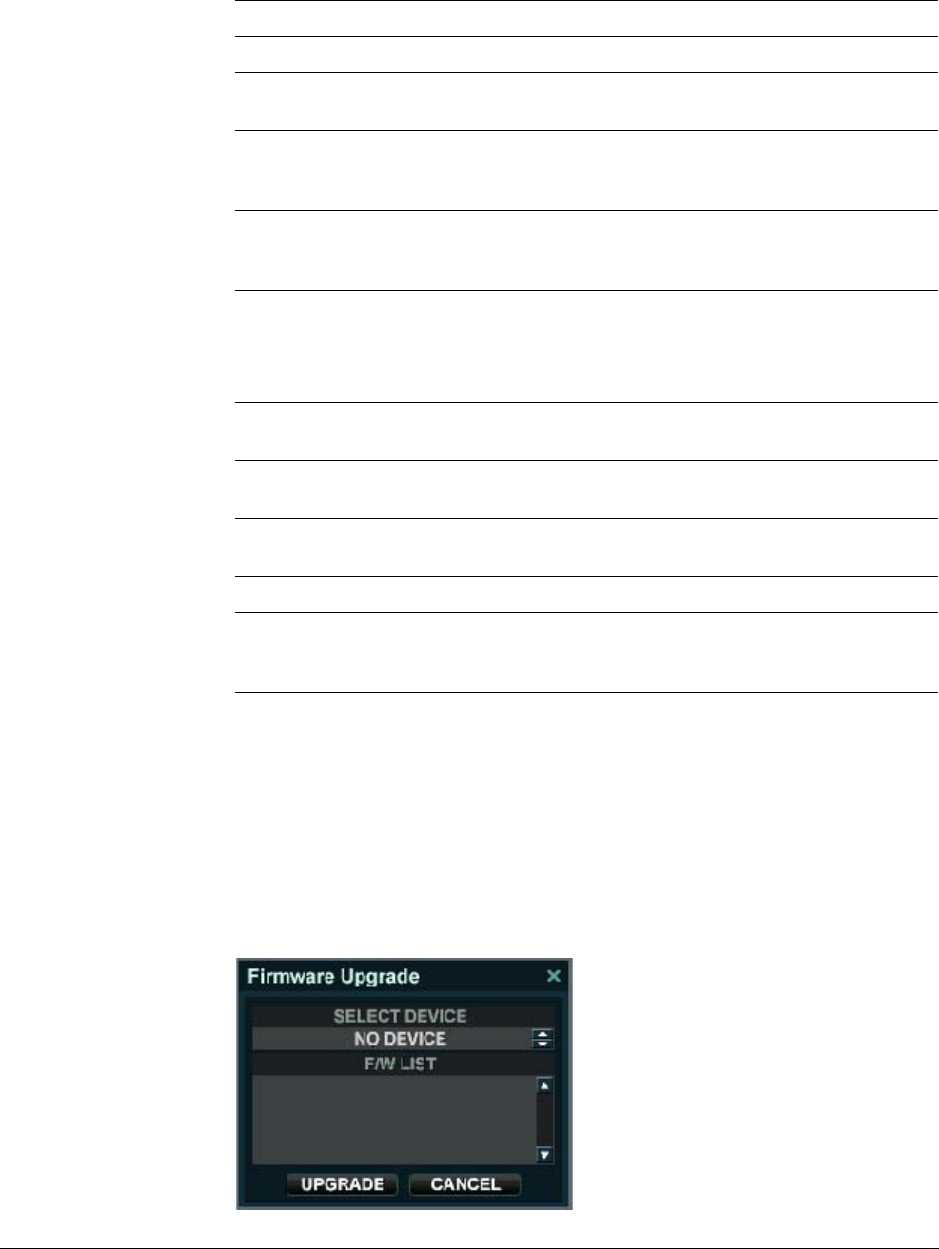
50
Installation
The SYSTEM INFORMATION Window displays the following information:
Upgrading the Firmware
1. Download the firmware upgrade onto a USB memory stick or burn it to a CD/DVD.
2. Insert the USB memory stick or the CD/DVD into the DVR.
3. Click UPGRADE.
The Firmware Upgrade window appears.
Figure 2-41 Firmware Upgrade Window
F/W Version Shows the firmware version of the DVR.
H/W Version Shows the hardware version of the DVR.
Video Signal Type PAL or NTSC according to the DIP switch setting on the
rear panel of the DVR. See Table 2-2 on page 25.
Disk Capacity The first value shows the amount of hard drive capacity
used by recorded footage. The second value shows the
total hard drive capacity installed.
IP Address Shows either the manual IP address entered in
NETWORK setup or the IP address assigned by a DHCP
server, if enabled.
MAC Address Shows the MAC (Media Access Control) address of the
DVR.
It is unique - no other network device has this MAC
address.
DDNS DOMAIN NAME If DDNS is enabled, the host DDNS server is specified
here.
RTSP SERVICE PORT The port number that the DVR uses to support remote
connection from the client software.
WEB SERVER PORT The port number that the DVR uses to support remote
connection from Internet Explorer or other web browsers.
SYSTEM NAME It is used so that notification e-mails can be identified.
F/W UPGRADE Firmware updates might be released periodically to
enhance system performance and add extra features.
You can upgrade the firmware using a USB memory stick.