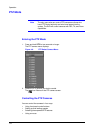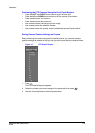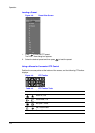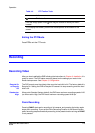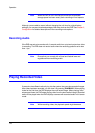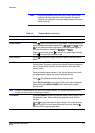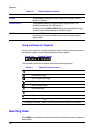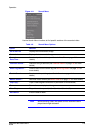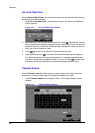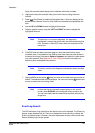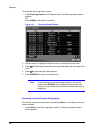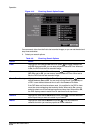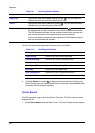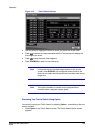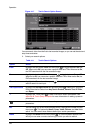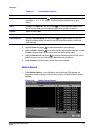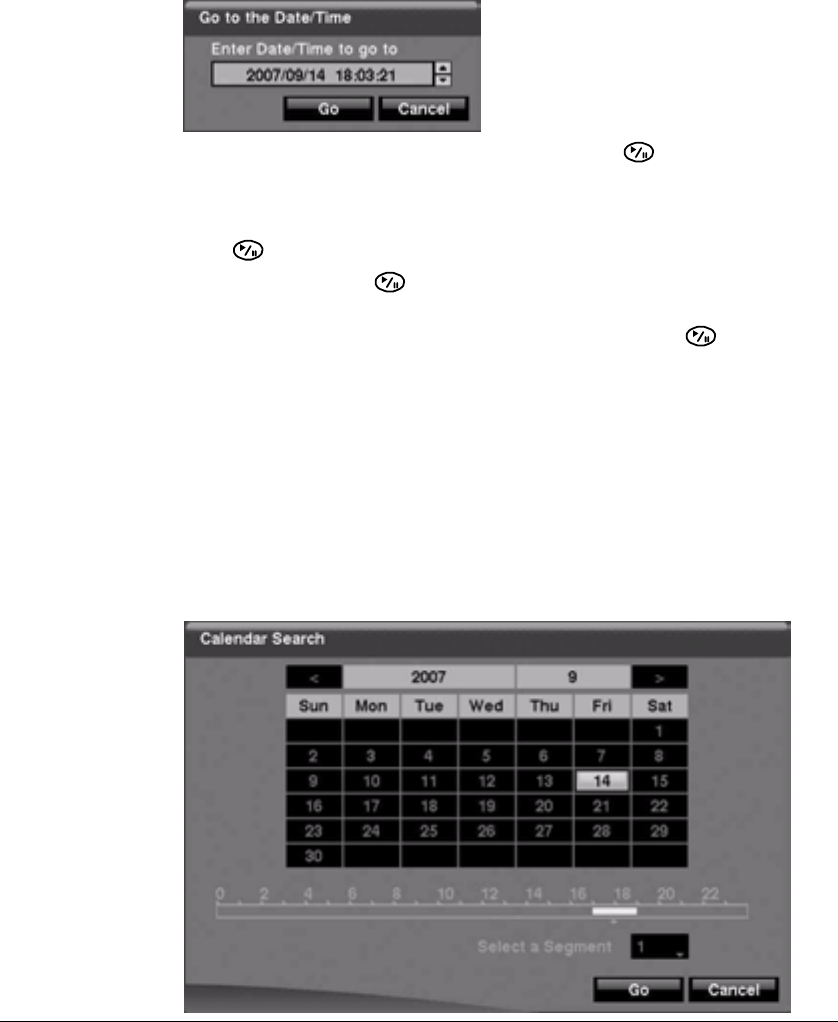
Operation
120
Go to the Date/Time
Use the Go to the Date/Time... search function when you know the date and time when
the desired video was recorded.
1. Select Go to the Date/Time... from the Search menu. The Go to the Date/Time
screen appears.
Figure 4-12 Go to the Date/Time Screen
2. Move the cursor over the date and time and then press (Play/Pause). Use the
Left and Right arrow buttons to highlight the year, month, day, hours, minutes and
seconds. Use the Up and Down arrow buttons to change to the date and time for
which you want to search for video.
3. Press again after you have set the date and time you want.
4. Highlight Go and press . The video for the selected date and time appears.
If no video was recorded during the selected time, a message appears alerting
you that no image was recorded at that time. You can now use and the arrow
buttons to review the video before and after the selected section of video.
Calendar Search
Use the Calendar Search function when you want to see on what days video was
recorded, or to search certain days (for example, a weekend) for video.
1. Select Calendar Search from the Search menu. The Calender Search screen
appears.
Figure 4-13 Calendar Search Screen