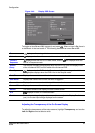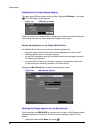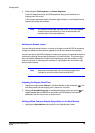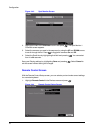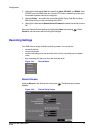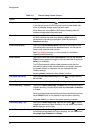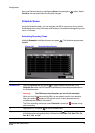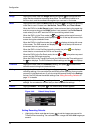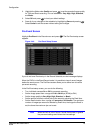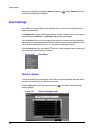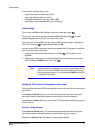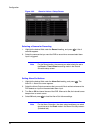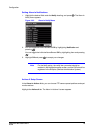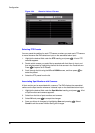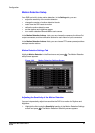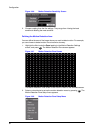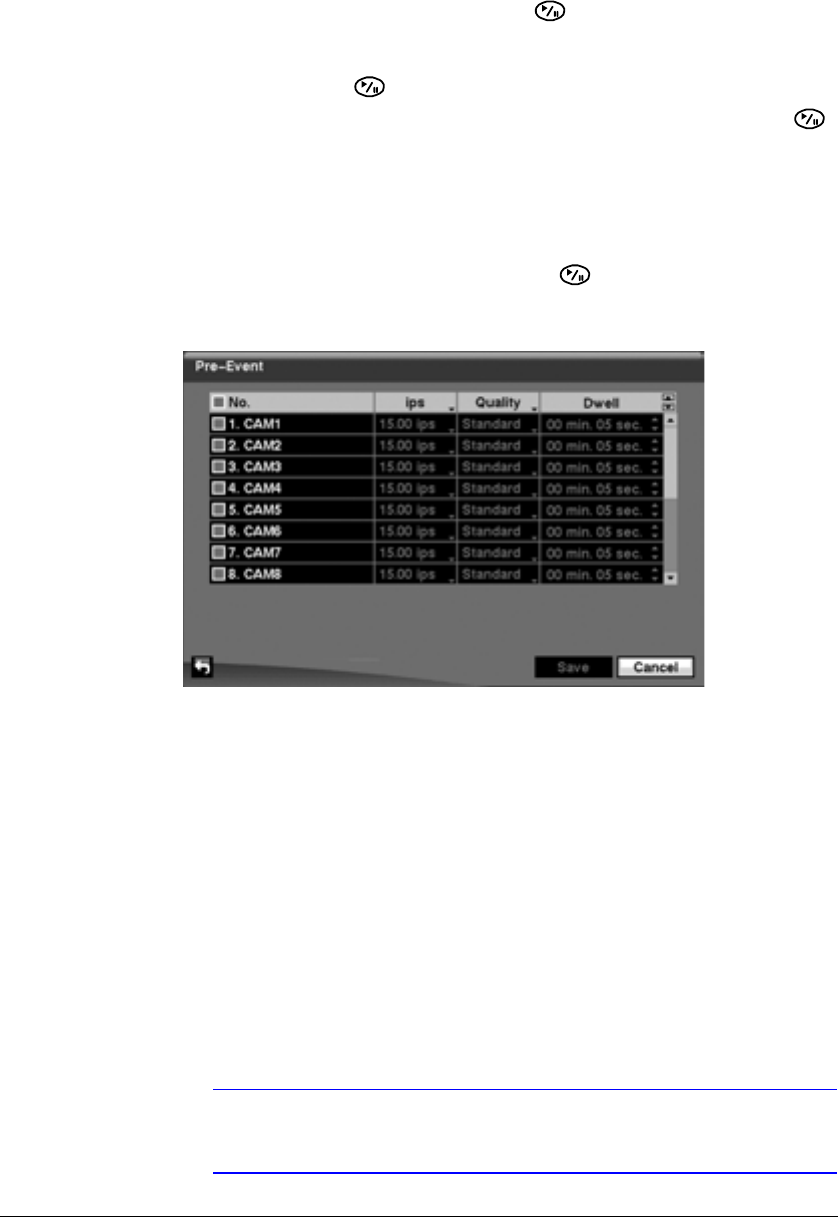
Configuration
Document 800-00918 Rev F 75
02/08
2. Highlight the fields under Quality and press to set the recorded image quality
for Time and Event recording. You can select from: Very High, High, Standard,
and Basic.
3. Select OK and press to load your default settings.
4. Save all of your changes to the schedule by highlighting Save and pressing .
Select Cancel to exit the screen without saving the changes.
Pre-Event Screen
Highlight Pre-Event in the Record menu and press . The Pre-Event setup screen
appears.
Figure 3-49 Pre-Event Setup Screen
If you do not have Event set up in the Record Schedule, an alert message displays.
When the DVR is in the Event Record mode, it is possible to have it record images
before the event occurs. The Pre-Event screen allows you to define how to handle
pre-event recording.
In the Pre-Event setup screen, you can do the following:
• Turn individual cameras On or Off for pre-event recording
• Set the image speed from a range of 0.10 to 30.00 ips (25.00 ips PAL)
• Set the image quality to Very High, High, Standard, or Basic.
• Set the amount of time to record prior to the event by adjusting the Dwell time
• Set the Dwell duration from a range of 5 seconds to 30 minutes. The maximum
number of images per second is affected by Dwell time; the longer the Dwell is
set, the fewer the maximum ips can be set.
Note When the DVR is in the Time or Time & Event mode, it ignores
the pre-event settings and follows the time settings.