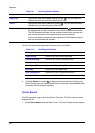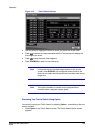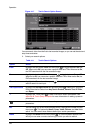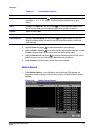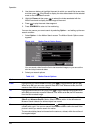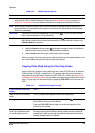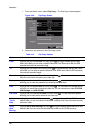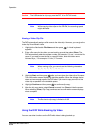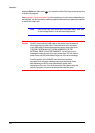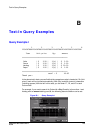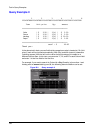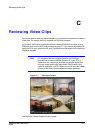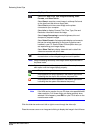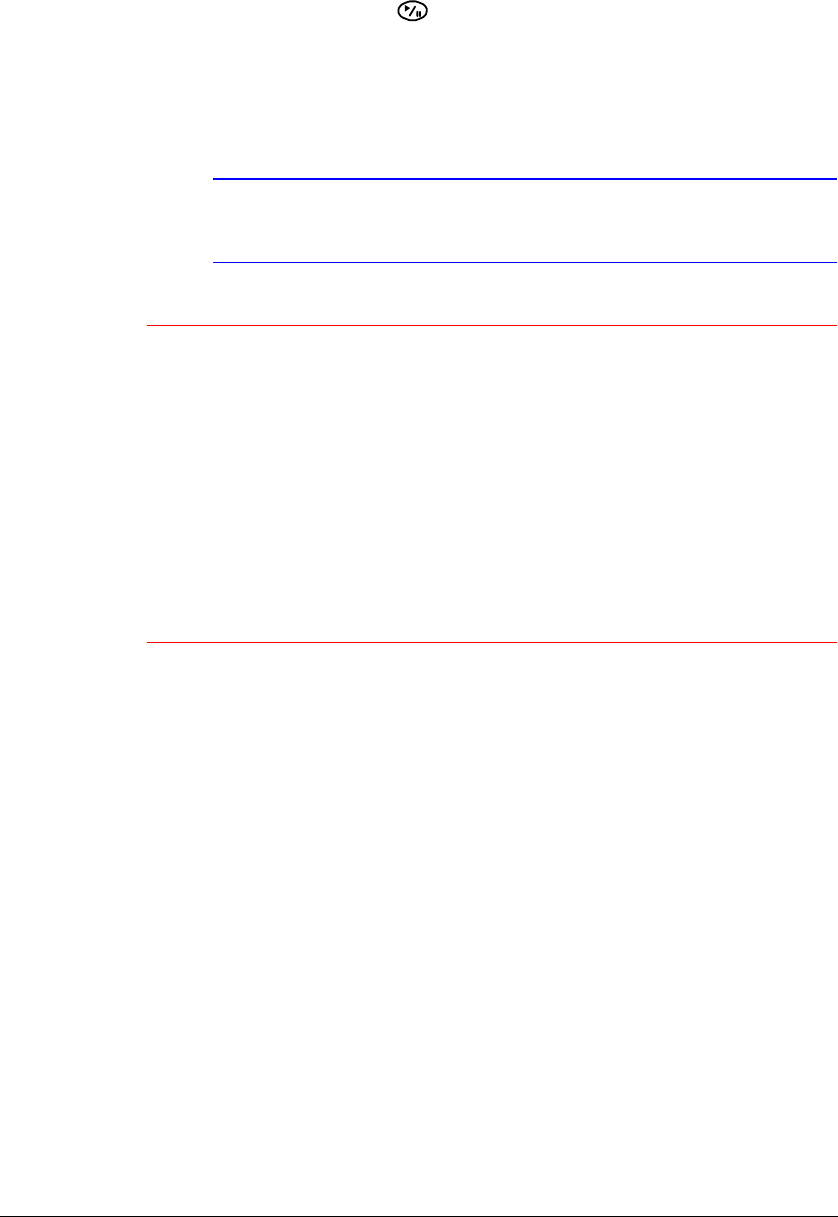
Operation
132
Highlight Close and then press . You can return to the Clip-Copy screen at any time
to check the progress.
See Appendix C, Reviewing Video Clips for instructions on how to review video clips you
have copied. You do not need to install any special software on your personal computer
to review the video clips.
Note During Clip Copy, you cannot shut the system down, clear data
on the storage device, or format the storage device.
Caution Do NOT disconnect the USB cable or the power from the external
drive while copying video clips. If the external drive is shut down
or the USB cable is disconnected while copying video clips, then
THE DVR SYSTEM MAY NOT WORK NORMALLY OR THE
EXTERNAL DRIVE COULD BE DAMAGED. You will get an error
message the next time you try to copy video clips. You will need to
power down the DVR and restart it to get rid of the error message.
If the file system of the USB-IDE hard disk drive has been
corrupted, then this error message cannot be dismissed. Even
after restarting the DVR it may automatically restart while
preparing to clip copy. You must recover the file system using the
recovery program, or you must reformat the hard disk drive.