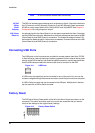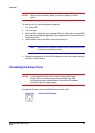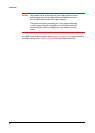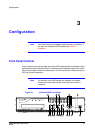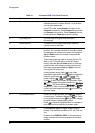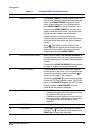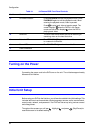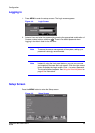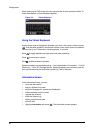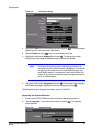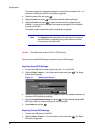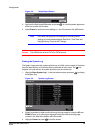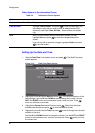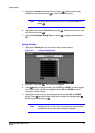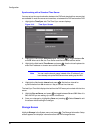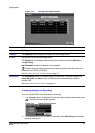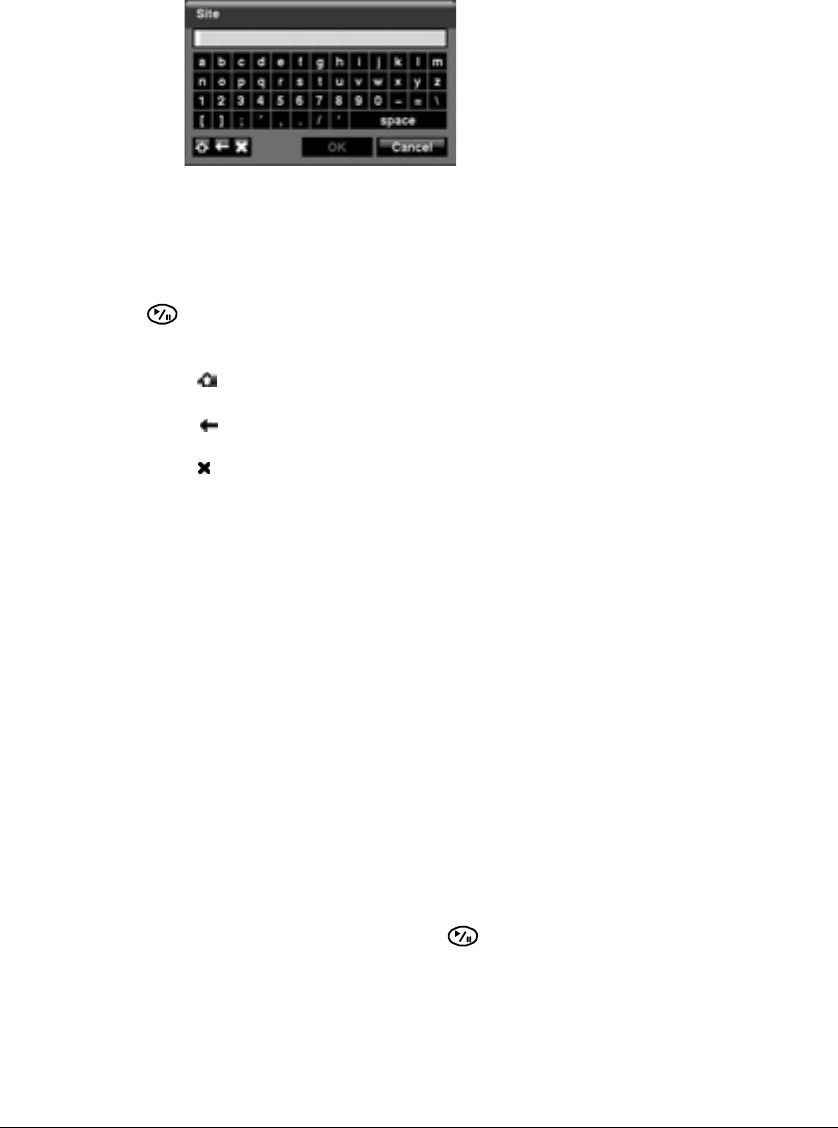
Configuration
36
When setting up the DVR, there are many opportunities to enter names and titles. To
make these entries, a Virtual Keyboard appears.
Figure 3-4 Virtual Keyboard
Using the Virtual Keyboard
Use the arrow keys to highlight the character you want in the name or title and press
. That character appears in the title bar and the cursor moves to the next position.
You can use up to 31 characters, including spaces, in your title.
Press to toggle between the upper and lower case keyboards.
Press to move back a space.
Press to delete entered characters.
Special characters can be created using ^ and a capital letter. For example, ^J for NL
(New Line); ^M for CR (Carriage Return). Special characters are commonly used by
text input devices and are useful when performing Text-In Searches.
Information Screen
In the Information screen, you can:
• name the site location
• assign a System ID number
• select the language the screens are displayed in
• display software version number
• upgrade the software
• show the System Log
• display recorded time data
• clear all data
1. Highlight Information and press . The Information screen appears.