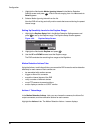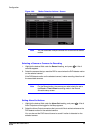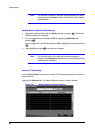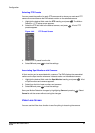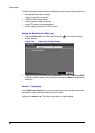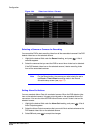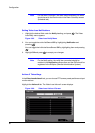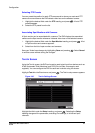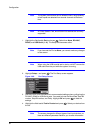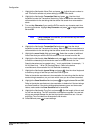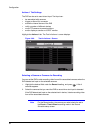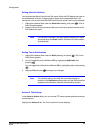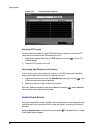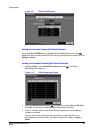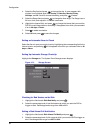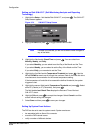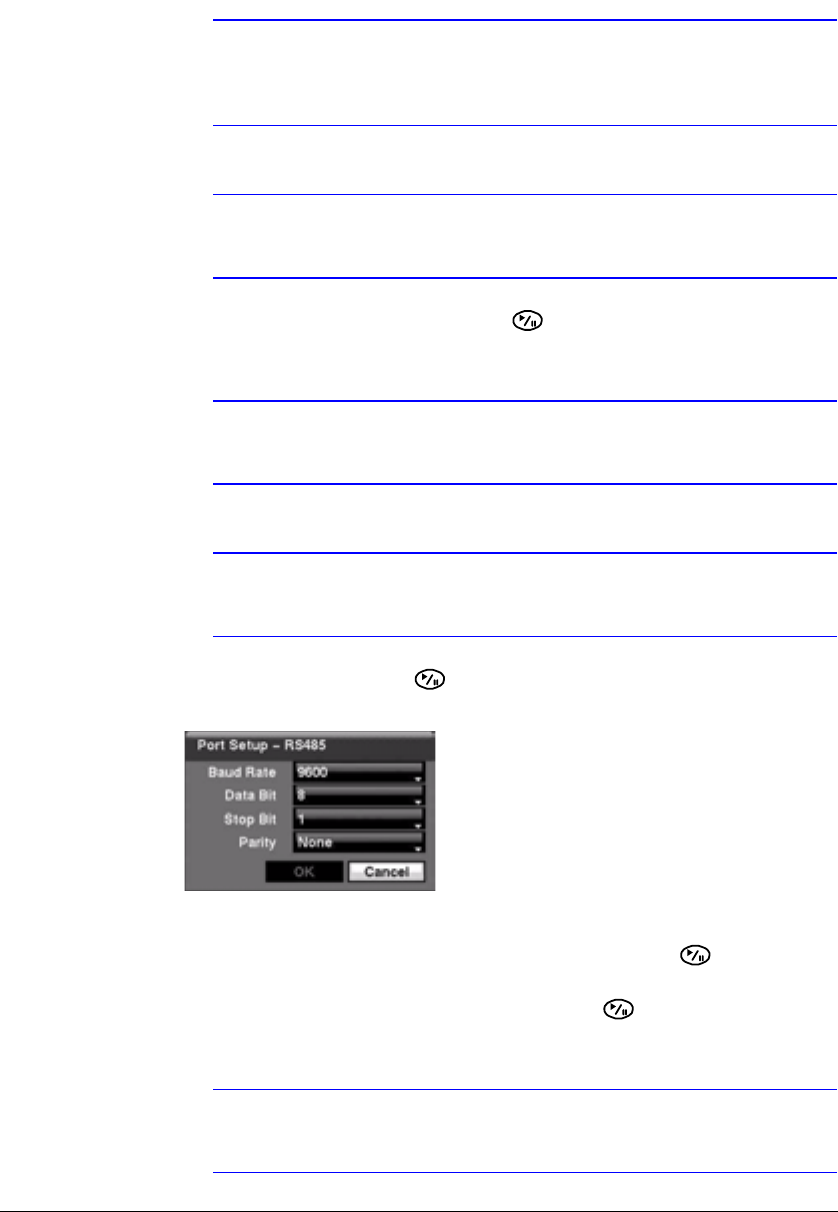
Configuration
92
Note The system performance can be affected when a large quantity
of text inputs are detected from several channels at the same
time.
Note VP Filter, Generic Text, and EPSON-POS devices are currently
supported.
1. Highlight the field beside Port and press . Select from None, RS-232C,
RS485, and USB-Serial (1~8). The Setup field becomes active.
Note If you have set the Port as None, you cannot make any changes
to the screen.
Note When using the USB to serial text-in device, do NOT remove the
USB cable from the port while the system is running.
2. Highlight Setup... and press . The Port Setup screen appears.
Figure 3-68 Port Setup Screen
3. Use the ATM or POS manufacturer's recommended settings when configuring the
RS-232C, RS485 or USB-Serial ports. You need to know the Baud Rate, Data Bit
number, Stop Bit number, and Parity. Highlight OK and press to load the
settings.
4. Highlight the field beside Text-In Product and press . Select your device from
the list.
Note The screen changes for different types of text input devices, so
there are different parameter fields for you to enter information.