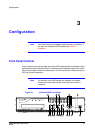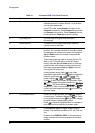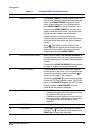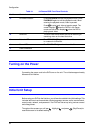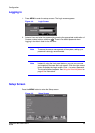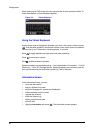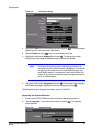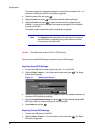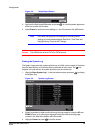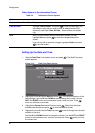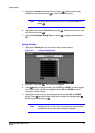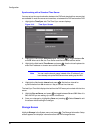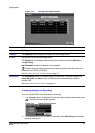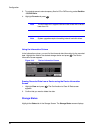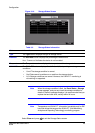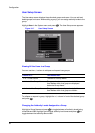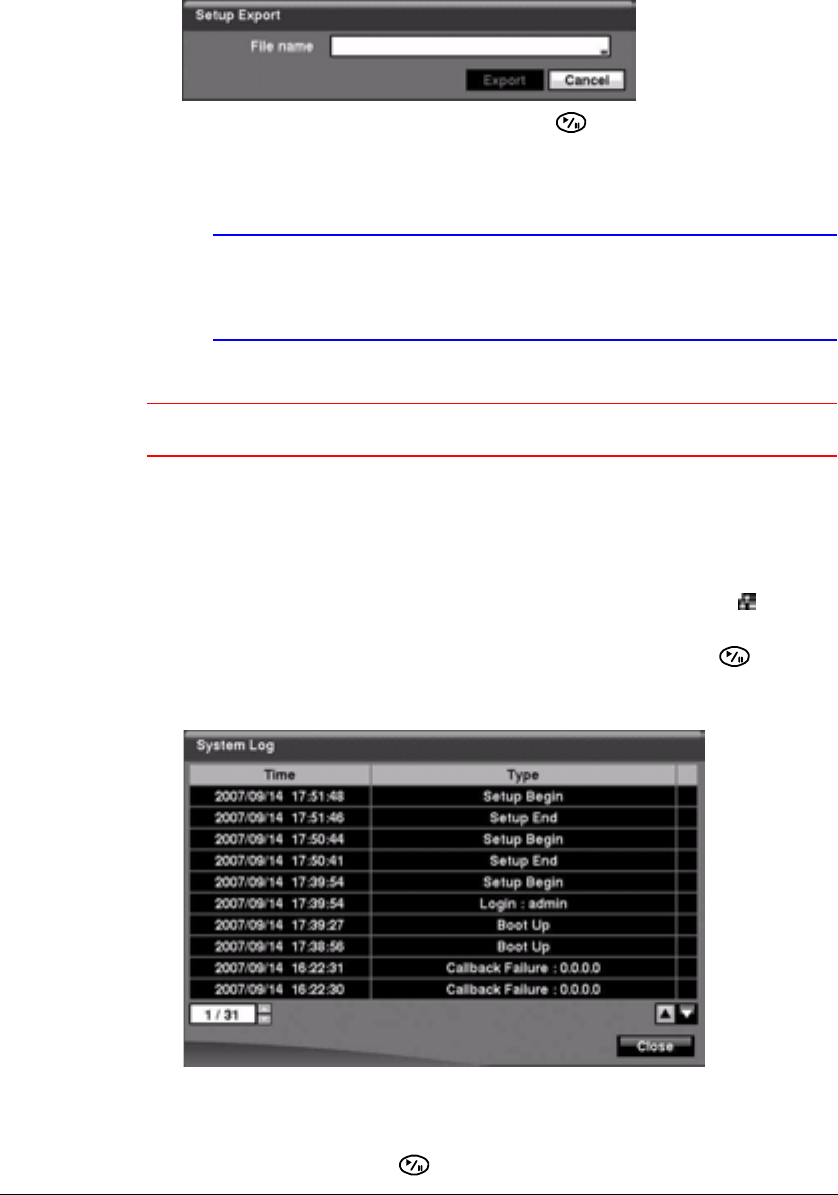
Configuration
Document 800-00918 Rev F 39
02/08
Figure 3-8 Setup Export Screen
3. Highlight the field beside File name and press . A virtual keyboard appears to
allow you to enter the file name.
4. Select Export to save the current settings in .dat file format on the USB device.
Note Even after changing the DVR settings by importing saved
settings, the time-related settings (Date/Time, Time Zone and
Daylight Saving Time) do NOT change.
Caution The USB device must be FAT16 or FAT32 format.
Viewing the System Log
The System Log screen lists system activities (up to 5,000, from the latest). It lists them
from the latest activity, and includes the time and date of each event. The icon
displays in the last column for system activities from the remote site.
1. Highlight Show System Log… in the Information screen and press to display
the System Log.
Figure 3-9 System Log Screen
2. Select log entries by either scrolling through the log pages by using the UP and
DOWN arrows, or by choosing a log page directly by entering the log page
number in the field at the bottom left of the screen.
3. Highlight Close and press to exit the screen.