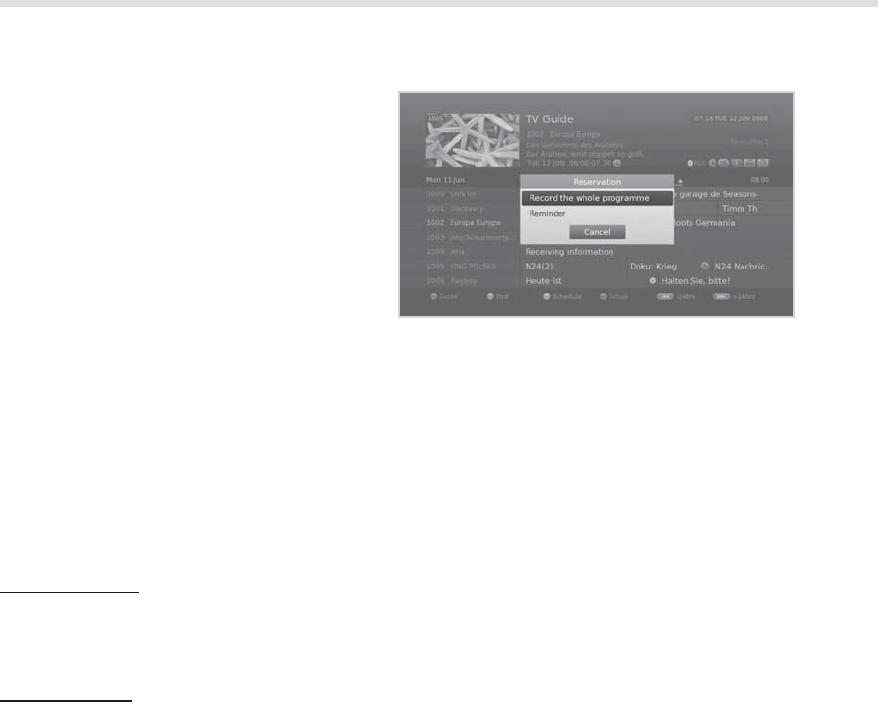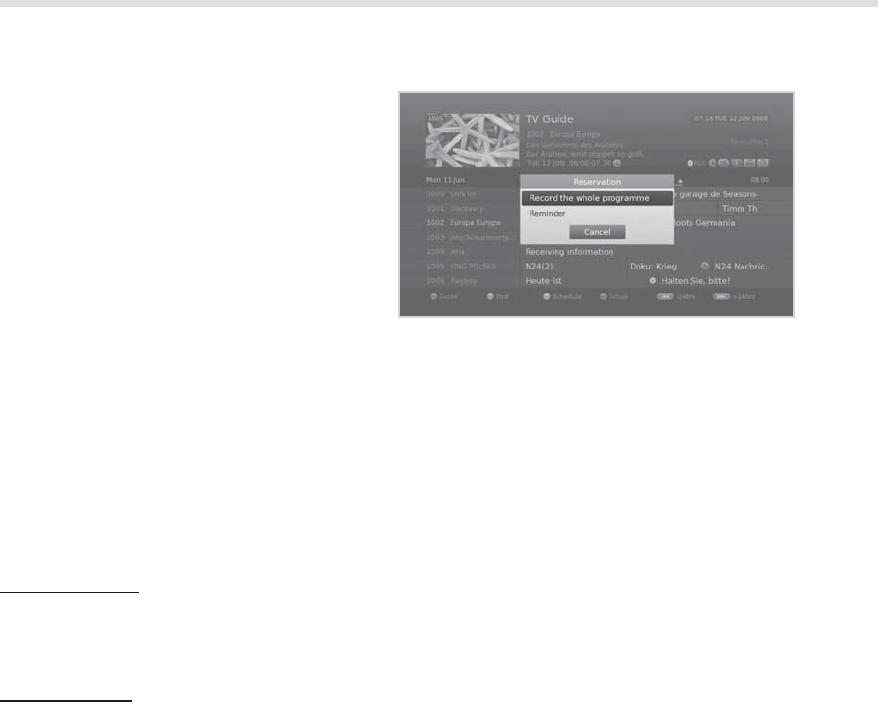
28
TV Guide
Setting Reminders or Recordings
1. Select a future programme and press the OK
button.
2. Select Record the whole programme or
Reminder and press the OK button.
3. Press the OK button again to cancel the
reservation.
The reserved programmes will be added
automatically in Schedule.
Note:
t #ZTFMFDUJOHReminder an on-screen
notication will appear prior to the selected
programme starts. Select OK to automatically change to the channel the programme commences.
Select Cancel to continue watching the current programme and not change channels.
t *GUIFQSPHSBNNFJTDPOøJDUFEXJUIBOPUIFSQSPHSBNNFBEKVTUUIFSFTFSWBUJPOBQQSPQSJBUFMZ
t *GUIFDIBOOFMJTMPDLFEZPVXJMMCFQSPNQUFEUPFOUFSZPVSQBTTXPSEUPDPNQMFUFUIFSFTFSWBUJPO
5IFEFGBVMUQBTTXPSEJT*GZPVIBWFGPSHPUUFOZPVSQBTTXPSEQMFBTFDPOUBDU)6."9$VTUPNFS
Service.
t :PVDBOSFTDIFEVMFSFNJOEFSTPSSFDPSEJOHT3FGFSUPScheduling Reminders and Recordings.)
t *GUIFQSPHSBNNFZPVXBOUUPSFDPSEJTBTFSJFTZPVDBOTFMFDUUPSFDPSEUIFXIPMFTFSJFT)PXFWFS
this function may not be available depending on the broadcasting environment.
Advanced Options
Quick Navigation
Press the
W/X button to move to the previous/next programme.
Press the
WW
/
XX
button to jump back/ahead two hours.
Press the
I
WW
/
XX
I
button to move to the previous/next day.
Changing Group
To list the channels of other groups, press the BLUE button and select a group you want.
Note:
t 1SFTTUIFTV/RADIO button to switch between TV and Radio groups.
t 5PTFBSDITQFDJöDQSPHSBNNFTHPUPFind Programmes by pressing the GREEN button. (Refer to
Finding Programmes.)