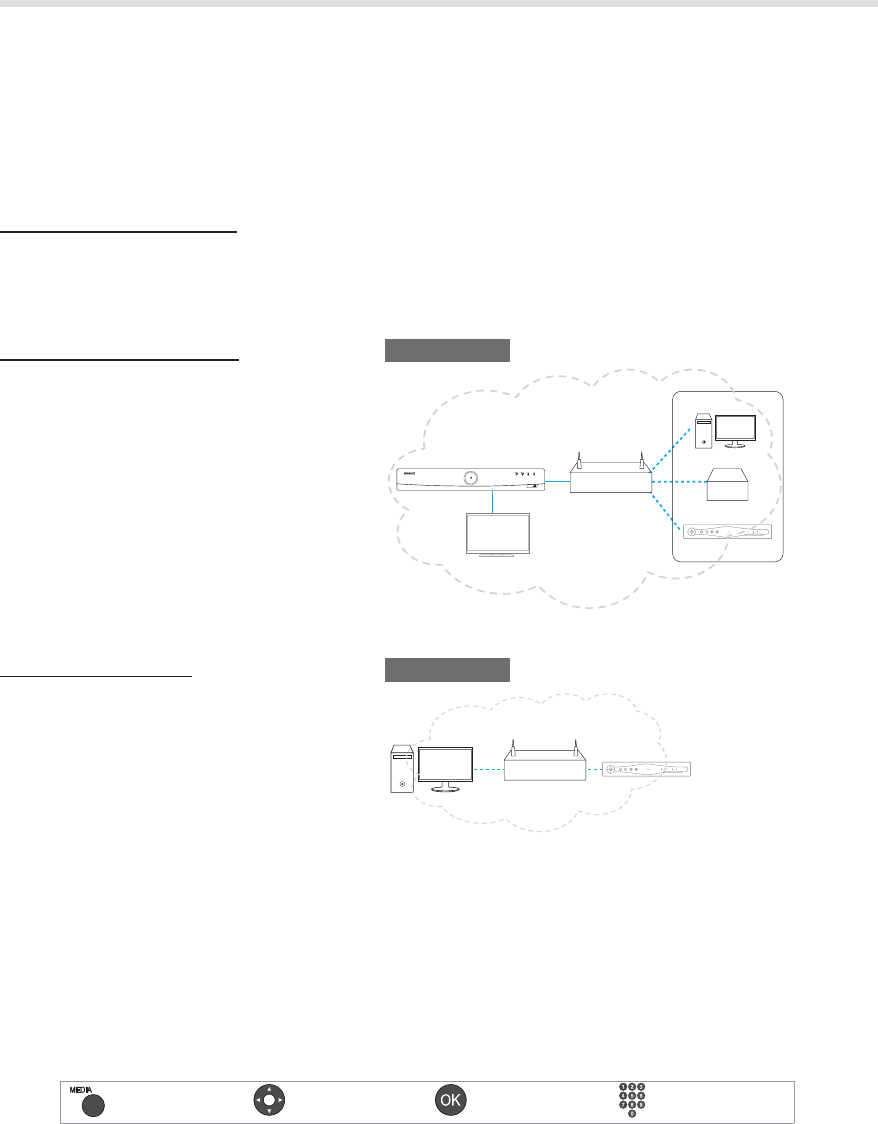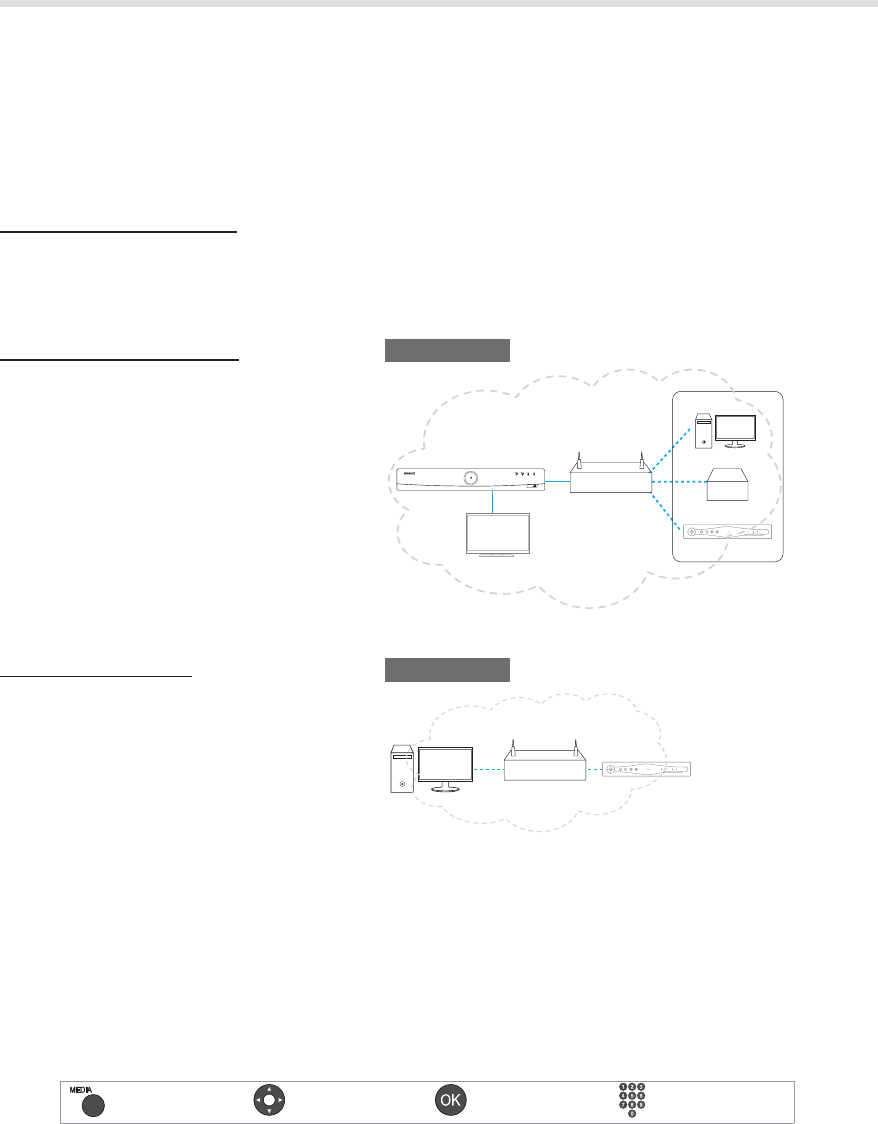
40
Media On/O Select Conrm &OUFS_
Media List
Using the DLNA Media Server
:PVSSFDFJWFSJTB%-/"%JHJUBM-JWJOH/FUXPSL"MMJBODFDPNQMJBOUEFWJDFDBQBCMFPGTIBSJOHNFEJBöMFT
XJUIPUIFS%-/"DPNQMJBOUEFWJDFTTVDIBTUIF1$/"4PSBOPUIFS)6."9173XIFOUIFZBSFDPOOFDUFE
to the same home network.
You can play the video, music or photo les that are stored in your PC on your receiver when the PC is
connected to the same home network. You can also play the media les stored in your receiver on your PC.
Connecting to Home Network
1. Connect the receiver to your home network by connecting the router or the Wi-Fi access point.
2. Press the MENU button and go to Settings>System>Internet Setting.
4FUUIFPQUJPOTGPSUIF-"/PS8J'J3FGFSUPSystem>Internet Setting for details.)
4. Set Content Share to On to allow sharing of the media les.
Playing Files On Your Receiver
: Files stored in the PC, NAS or another HUMAX
PVR
1. Press the MEDIA button.
2. Press the BLUE button and select Network.
3. Select a server from the list.
4. Press the YELLOW button and select the
media type.
5. Select the les you want to play.
Playing Files On Your PC
: Files stored in your receiver
*OTUBMMBOESVOUIF%-/"NFEJBTFSWFS
software on your PC.
2. Select the name of the receiver in the library
list of your PC.
3. Select the les you want to play.
Note:
t 5IFMJTUPGTVQQPSUFE%-/"NFEJBTFSWFSTXJMM
appear automatically.
t %-/"NFEJBTFSWFSTPGUXBSFTVDIBT8JOEPX
Media Player 12 must be installed and
executed on the PC to share media les stored
in the PC. The media les must be stored in the library folder of the PC.
t 'PSNPSFJOGPSNBUJPOPO%-/"WJTJUUIFJSXFCTJUFIUUQXXXEMOBPSH
PC
NAS
PVR
Access Point / Router
Receiver
TV
Guide
TV
Radio
REC
Guide
TV
Radio
REC
PC
Access Point / Router
PVR
Home Network
Home Network