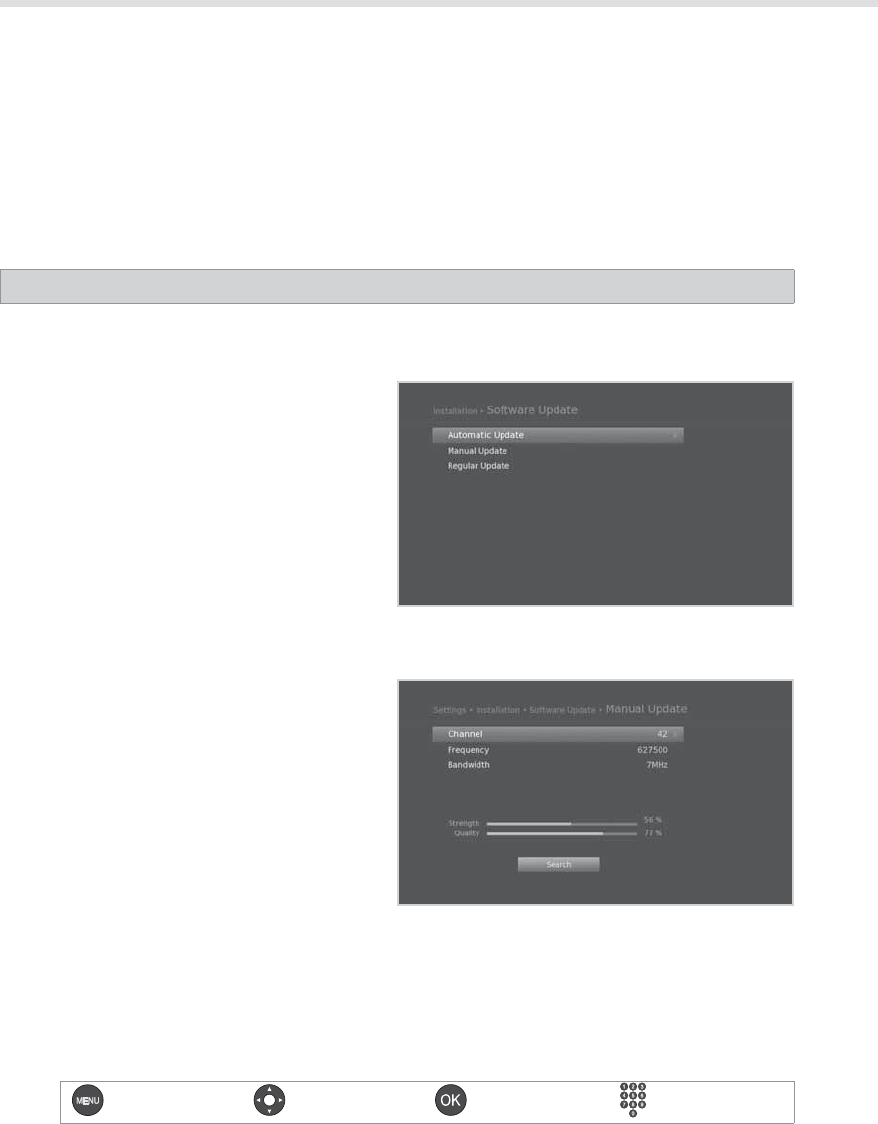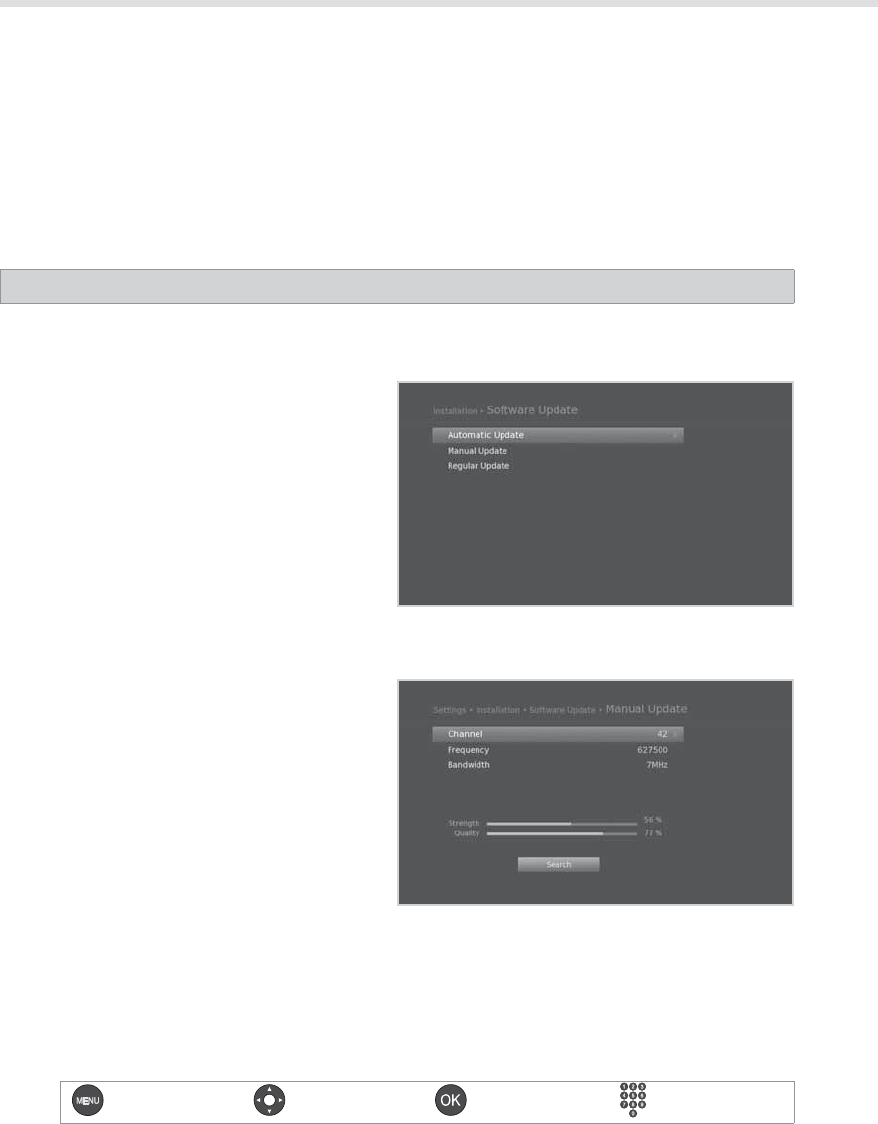
56
Menu On/O Select Conrm &OUFS_
Installation
Software Update
The software will be updated automatically through the Regular Update feature as a default. You
can also check for newly released software versions by selecting SW Update in HUMAX TV Portal. It is
recommended that you periodically check for the availability of software update.
.BLFTVSFUIFJOUFSOFUJTDPOOFDUFE:PVDBODPOOFDUUIFJOUFSOFUVTJOHBXJSFMFTT64#EPOHMFPSB-"/
cable. When using a wireless USB dongle, it is recommended to use a USB dongle distributed by HUMAX.
Other products may not function or respond. Go to www.humaxdigital.com/au for details of where to buy.
If there is no internet connection, visit the HUMAX website for the latest software versions (http://www.
IVNBYEJHJUBMDPNBVPSDPOUBDU)VNBY$VTUPNFS4VQQPSUPO
MENU J Settings J Installation J Software Update
Automatic Update
1. Select Automatic Update and press the OK
button to search for new software.
2. When new software is detected, select Ye s to
start the update process now.
Manual Update
1.
Select Manual Update and press the OK button.
2. Enter the options manually.
hChannel: Select the channel.
hFrequency: Enter the frequency. The
corresponding frequency value will be
automatically displayed.
hBandwidth: Select the bandwidth.
3. Select Search and press the OK button to
search for new software.
4. When new software is detected, select Ye s to
start the update process now.
Please wait until the update is complete. When completing the software update, the product is
automatically powered o and on again automatically powered o and on again.