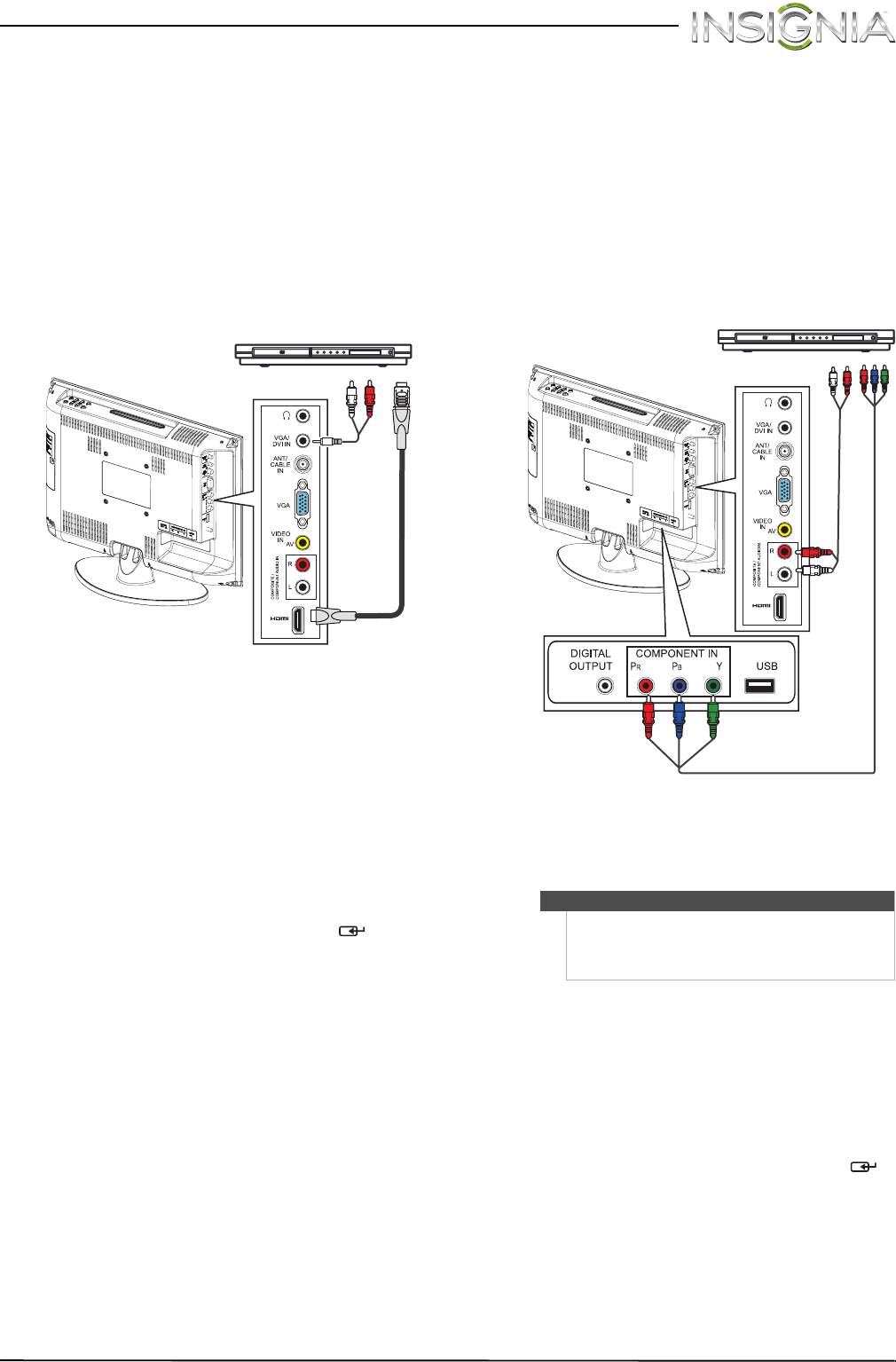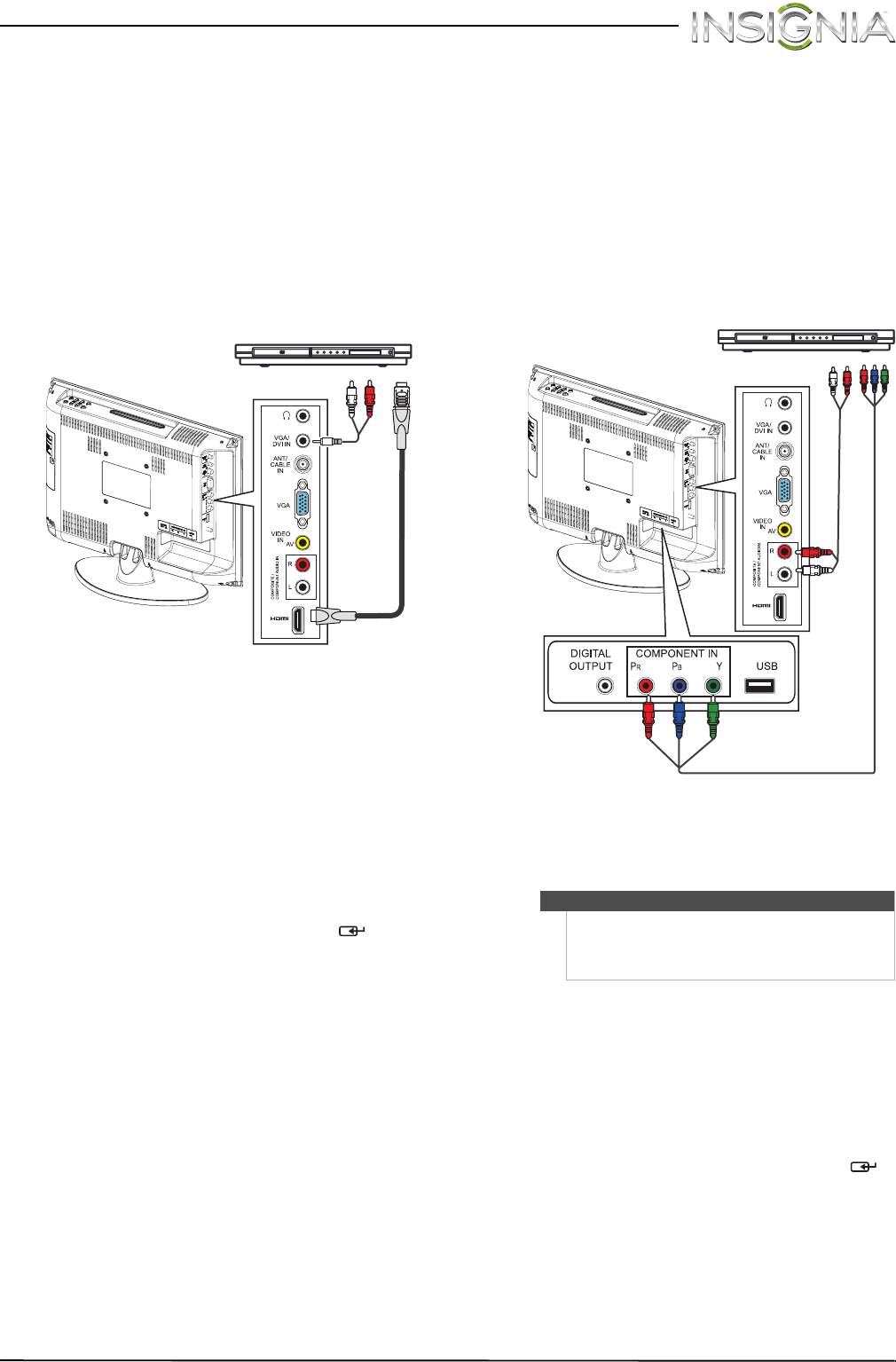
13
Insignia 19" LCD TV/DVD Combo
www.insigniaproducts.com
Using DVI (same as HDMI but requires a sound
connection)
To connect a DVD or Blu-ray player using DVI:
1 Make sure that your TV/DVD combo’s power
cord is unplugged and the DVD or Blu-ray player
is turned off.
2 Connect an HDMI-DVI adapter (not provided) to
one end of an HDMI cable (not provided), then
connect the adapter to the DVI OUT jack on the
DVD or Blu-ray player.
3 Connect the other end of the cable to the HDMI
jack on the side of your TV/DVD combo.
4 Connect a 3.5mm audio cable (not provided) to
the VGA/DVI IN jack on the side your TV/DVD
combo and to the AUDIO OUT jacks on the DVD
or Blu-ray player.
5 Plug your TV/DVD combo’s power cord into a
power outlet, then turn on your TV/DVD combo.
6 Turn on the DVD or Blu-ray player, then set it to
the correct output mode. For more information,
see the documentation that came with the
player.
7 Press INPUT to open the Input Source list.
8 Press INPUT repeatedly or press
S or T to
highlight HDMI, then press ENTER/ .
Using component video (better)
To connect a DVD or Blu-ray player using
component video:
1 Make sure that your TV/DVD combo’s power
cord is unplugged and the DVD or Blu-ray player
is turned off.
2 Connect a component video cable (not
provided) to the COMPONENT IN Y/P
B/PR jacks
on the back of your TV/DVD combo and to the
COMPONENT OUT jacks on the component
video device.
3 Connect an audio cable to the L and R audio
jacks on the side of your TV/DVD combo and to
the L and R AUDIO OUT jacks on the DVD or
Blu-ray player.
4 Plug your TV/DVD combo’s power cord into a
power outlet, then turn on your TV/DVD combo.
5 Turn on the DVD or Blu-ray player, then set it to
the correct output mode. For more information,
see the documentation that came with the
player.
6 Press INPUT to open the Input Source list.
7 Press INPUT repeatedly or press
S or T to
highlight Component, then press ENTER/ .
DVD or Blu-ray player
HDMI cable with HDMI-DVI adapter
Audio
cable
Side of TV
Notes
•The COMPONENT IN video jacks share the
audio jacks with the VIDEO IN/AV video jack.
• When you connect the audio using the L and R
audio jacks, the audio output is analog.
Component video cable
Audio cable
Cables are often color-coded
to match color-coded jacks.
DVD or Blu-ray player
Back of TV
NS-19LD120A13_11-1329_MAN_V1_ENG.book Page 13 Friday, April 20, 2012 3:10 PM