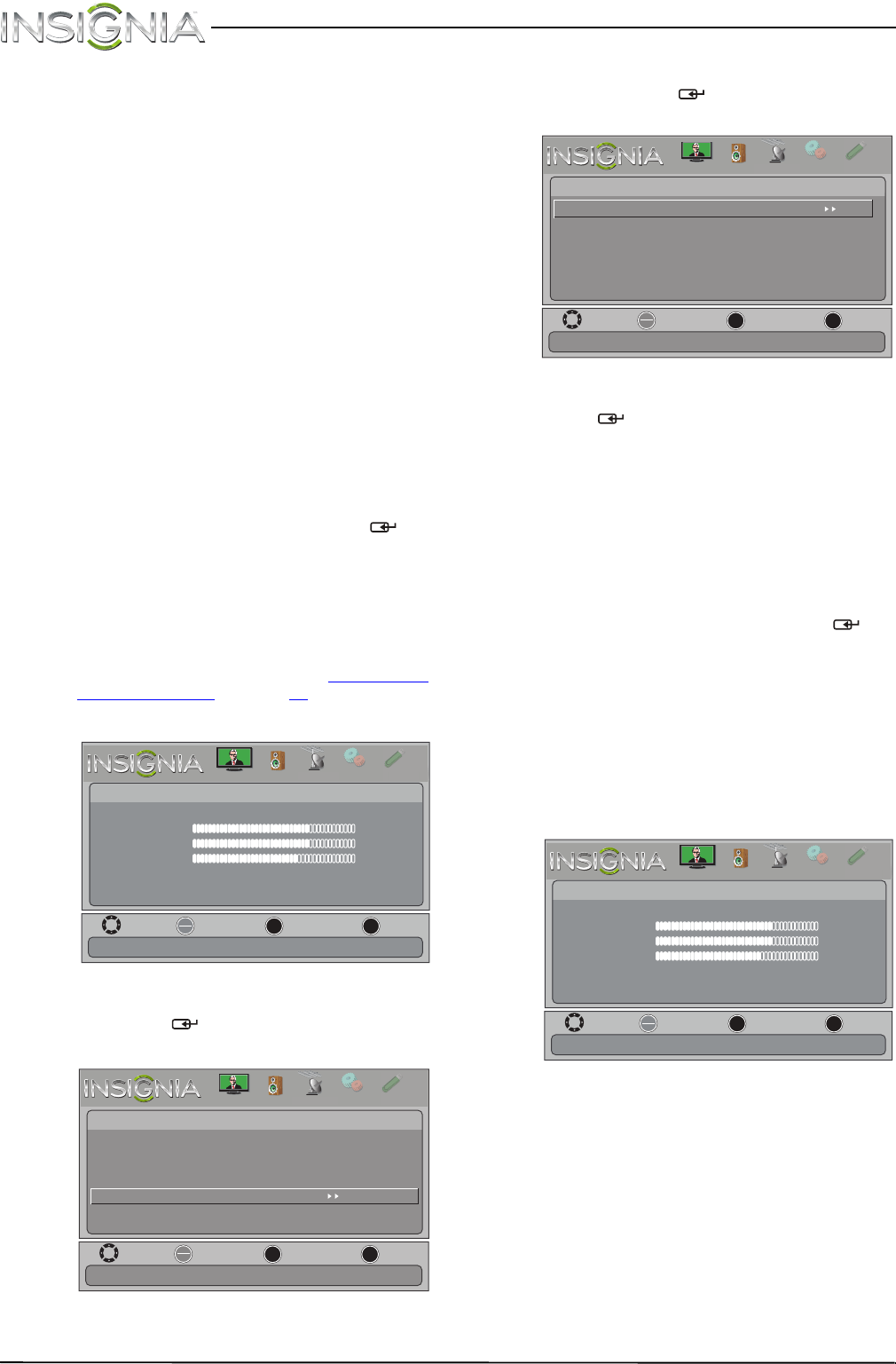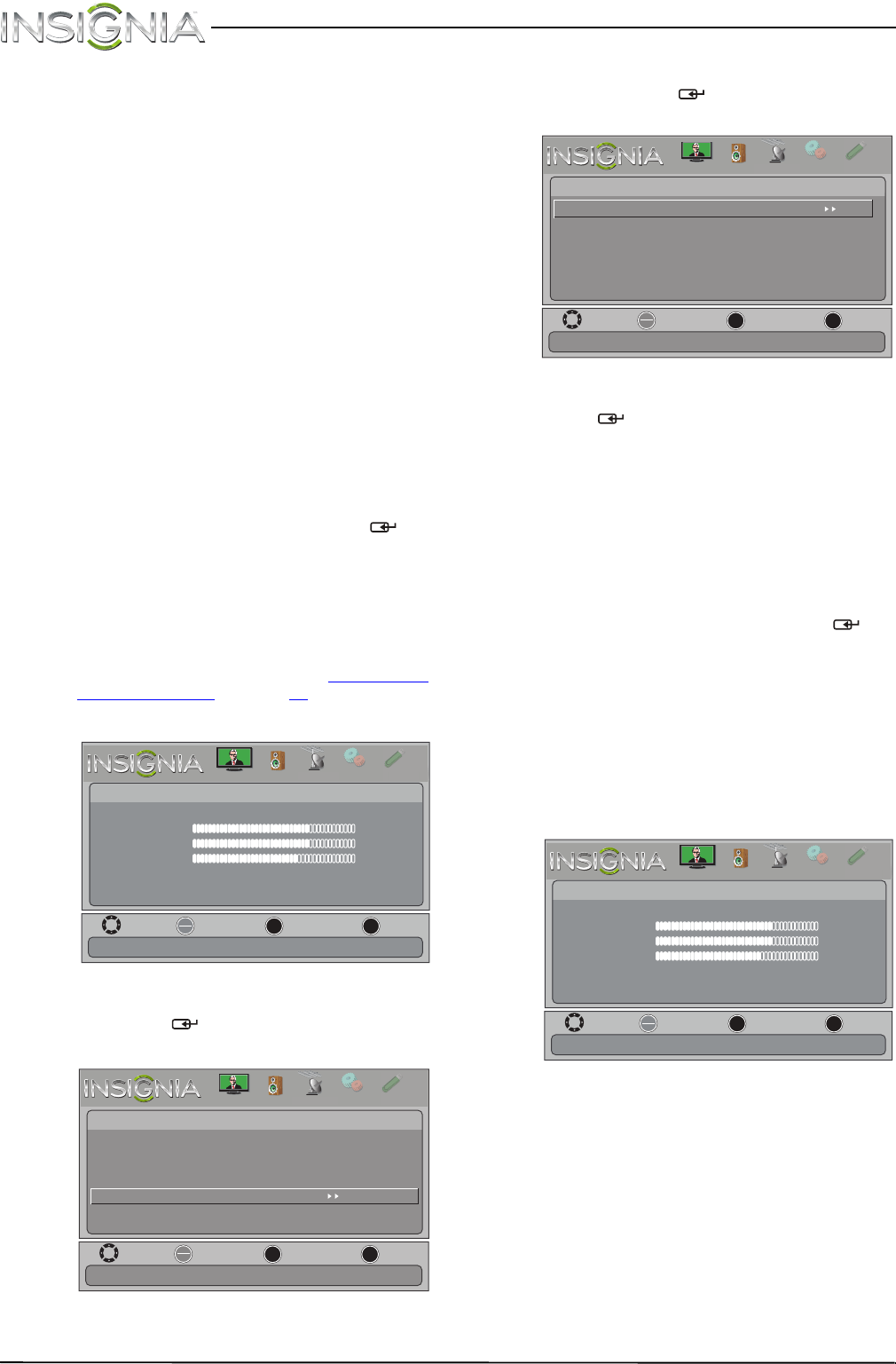
24
NS-19LD120A13 Insignia 19" LCD TV/DVD Combo
www.insigniaproducts.com
• Color Temperature—Selects the color
temperature. You can select Cool (to
enhance the blues), Normal, or Warm (to
enhance the reds).
• Overscan—Adjusts the picture’s
reproduction rate. You can select On or
Off.
• Noise Reduction—Selects the noise
reduction mode to reduce picture noise
(snow). You can select Low, Middle, High,
or Off.
• Tint—Adjusts the color balance of the
picture. Use this control to make skin tones
look more natural.
• Sharpness—Adjusts the color detail of
images. If you set this control too high,
dark images may appear with light or
white edges.
• Adaptive Contrast—Automatically
adjusts picture detail and brightness. You
can select On or Off.
• Reset Picture Settings—Resets all picture
settings to factory mode.
4 Press
W or X to adjust the option, or press S or
T to select a setting, then press ENTER/ .
5 Press MENU to return to the previous menu, or
press EXIT to close the menu.
Adjusting the computer image
To adjust the computer image:
1 Make sure that your TV/DVD combo is in VGA
mode. For more information, see “Selecting the
video input source” on page 21.
2 Press MENU. The on-screen menu opens.
3 Press
W or X to highlight SETTINGS, then press
T or ENTER/ . The Settings menu opens.
4 Press
S or T to highlight Computer Settings,
then press ENTER
/ . The Settings · Computer
Settings menu opens.
5 Press
S or T to highlight an option, then press
ENTER
/ to access the option. You can select:
• Auto Adjust—Automatically adjusts the
image settings such as position and phase.
• H. Position—Moves the image right or left.
• V. Position—Moves the image up or down.
• Clock—Adjusts the sample frequency.
• Phase—Adjusts the focus of stable images.
• Reset Computer Settings—Resets all
computer settings to factory mode.
6 Press
W or X to adjust the option, or press S or
T to select a setting, then press ENTER/ .
7 Press MENU to return to the previous menu, or
press EXIT to close the menu.
Setting the power-on picture mode
You can set Vivid picture mode as your power-on
default, regardless of the picture mode your
TV/DVD combo is in when you turn it off.
To set the power-on picture mode:
1 Press MENU. The on-screen menu opens.
MOVE
OK
ENTER
MENU
EXIT
EXIT
PREVIOUS
SELECT
Picture
Picture Mode Vivid
Brightness 73
Contrast 72
Color 62
Advanced Video
Reset Picture Settings
Adjust settings to affect picture quality.
PICTURE
CHANNELS
SETTINGS
PHOTOS
AUDIO
H
T
HANNEL
MOVE
OK
ENTER
MENU
EXIT
EXIT
PREVIOUS
SELECT
Settings
Parental Controls
Closed Caption
Time
Menu Language English
Computer Settings
System Info
Reset to Default
Set options for when a computer is connected to the TV.
PICTURE
CHANNELS
SETTINGS
PHOTOS
AUDIO
PH
T
HANNEL
MOVE
OK
ENTER
MENU
EXIT
EXIT
PREVIOUS
SELECT
Settings Computer Settings
Auto Adjust
H. Position
V. Position
Clock
Phase
Reset Computer Settings
Adjust to the PC signal timing automatically when ON.
PICTURE
CHANNELS
SETTINGS
PHOTOS
AUDIO
H
T
HANNEL
MOVE
OK
ENTER
MENU
EXIT
EXIT
PREVIOUS
SELECT
Picture
Picture Mode Vivid
Brightness 73
Contrast 72
Color 62
Advanced Video
Reset Picture Settings
Adjust settings to affect picture quality.
PICTURE
CHANNELS
SETTINGS
PHOTOS
AUDIO
H
T
NS-19LD120A13_11-1329_MAN_V1_ENG.book Page 24 Friday, April 20, 2012 3:10 PM