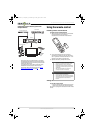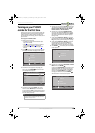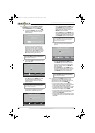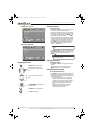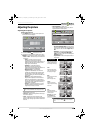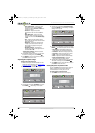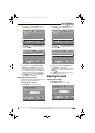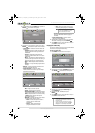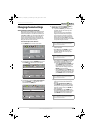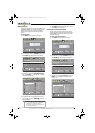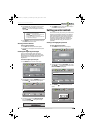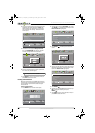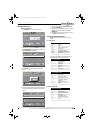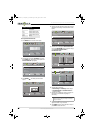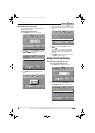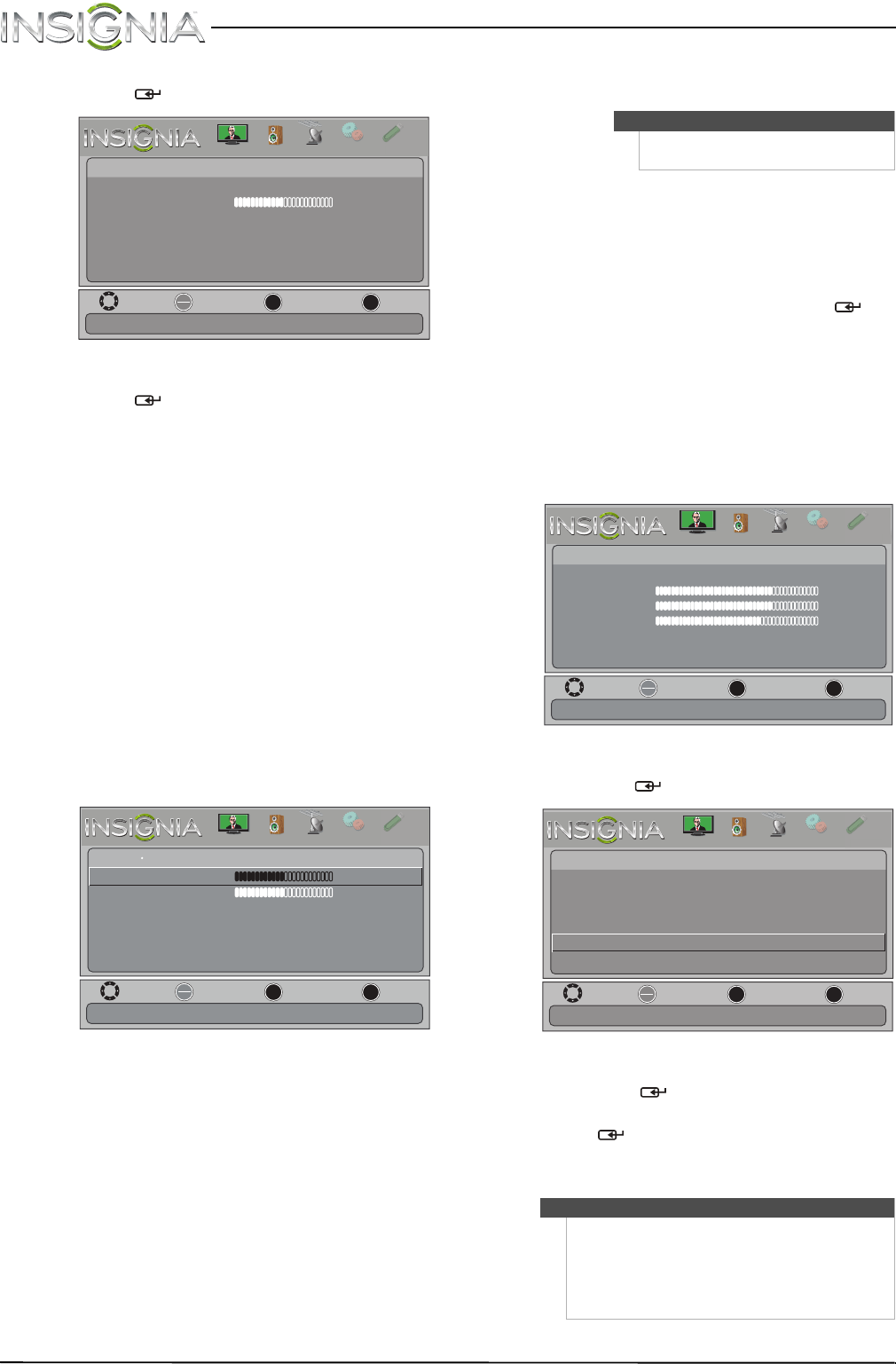
26
NS-19LD120A13 Insignia 19" LCD TV/DVD Combo
www.insigniaproducts.com
2 Press W or X to highlight AUDIO, then press T or
ENTER
/ . The Audio menu opens.
3 Press
S or T to highlight an option, then press
ENTER/ to access the option. You can select:
• Sound Mode—Selects the sound mode. You
can select:
• Standard—Balances treble and bass. This
setting is good for watching standard TV
broadcasts.
• Theater—Moderately decreases and
enhances treble and bass for a rich sound
experience.
• Music—Increases the treble and bass and
preserves the original sound. This setting is
good for listening to a musical program.
• News—Moderately decreases treble and
bass.
• Custom—Lets you manually adjust sound
settings.
• Balance—Adjusts the balance between the
left and right audio channels.
• Advanced Audio—Opens the Audio ·
Advanced Audio menu where you can adjust
additional audio options.
• Bass—Adjusts the low sounds.
• Treble—Adjusts the high sounds.
• Digital Audio/SPDIF—Sends digital audio
to an external audio system. You can select
PCM (to output audio in 2-channel stereo),
or RAW (to pass through the original
digital audio sound).
• MTS/SAP—(Analog channels only) Selects
the audio mode. You can select:
• Mono—Select this option if there is
noise or static on weak stereo
broadcasts.
• Stereo—Select this option for
programs broadcast in stereo.
• SAP—Select this option to listen to a
secondary audio program, if available.
• Audio Language—(Digital channels only)
Selects an alternate audio language, if
available.
• Reset Audio Settings—Reset all audio
settings to factory defaults.
4 Press
W or X to adjust the option, or press S or
T to select a setting, then press ENTER/.
5 Press MENU to return to the previous menu, or
press EXIT to close the menu.
Playing TV audio only
You can turn off the picture on your TV/DVD combo
and listen to the program audio only.
To play TV audio only:
1 Press MENU. The on-screen menu opens.
2 Press
W or X to highlight CHANNELS, then press
T or ENTER/ . The Channels menu opens.
3 Press
S or T to highlight Audio Only, then
press ENTER/ .
4 Press
S or T to select On, then press
ENTER/ .
5 Press MENU to return to the previous menu, or
press EXIT to close the menu.
MOVE
OK
ENTER
MENU
EXIT
EXIT
PREVIOUS
SELECT
Audio
Sound Mode
Balance
Advanced Audio
Reset Audio Settings
Standard
0
Adjust settings to affect sound quality.
PICTURE
CHANNELS
SETTINGS
PHOTOS
AUDIO
P
H
O
T
OS
MOVE
OK
ENTER
MENU
EXIT
EXIT
PREVIOUS
SELECT
Audio
Advanced Audio
Bass
Treble
Digital Audio/SPDIF
MTS/SAP Stereo
Audio Language
0
0
Raw
Adjust low frequency sound.
PICTURE
CHANNELS
SETTINGS
PHOTOS
AUDIO
English
P
H
O
T
OS
Note
You can also press SAP one or more
times to select the audio mode.
Notes
• Audio Only works only when the input source is
TV, and your TV/DVD combo is receiving a
broadcast signal.
• To exit audio only mode, press any button.
When you exit audio only mode, the Audio
Only option is automatically reset to Off.
MOVE
OK
ENTER
MENU
EXIT
EXIT
PREVIOUS
SELECT
Picture
Picture Mode Vivid
Brightness 73
Contrast 72
Color 62
Advanced Video
Reset Picture Settings
Adjust settings to affect picture quality.
PICTURE
CHANNELS
SETTINGS
PHOTOS
AUDIO
P
H
O
T
OS
MOVE
OK
ENTER
MENU
EXIT
EXIT
PREVIOUS
SELECT
PICTURE
CHANNELS
SETTINGS
PHOTOS
AUDIO
Channels
Auto Channel Search
Add/Skip Channels
Favorites
Channel Strength
Audio Only On
Auto Zoom Off
Play the audio with the picture off
P
H
O
T
OS
NS-19LD120A13_11-1329_MAN_V1_ENG.book Page 26 Friday, April 20, 2012 3:10 PM