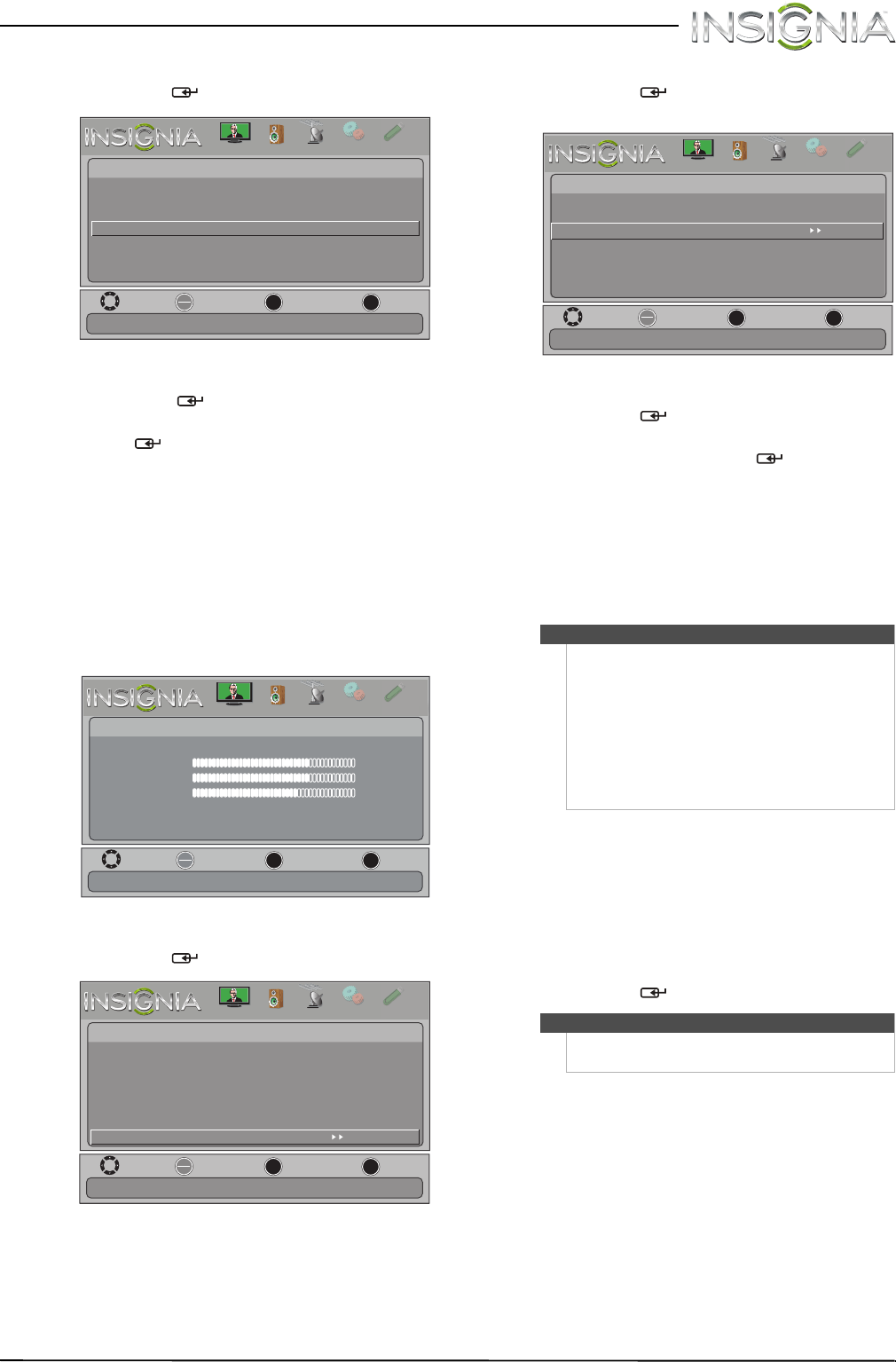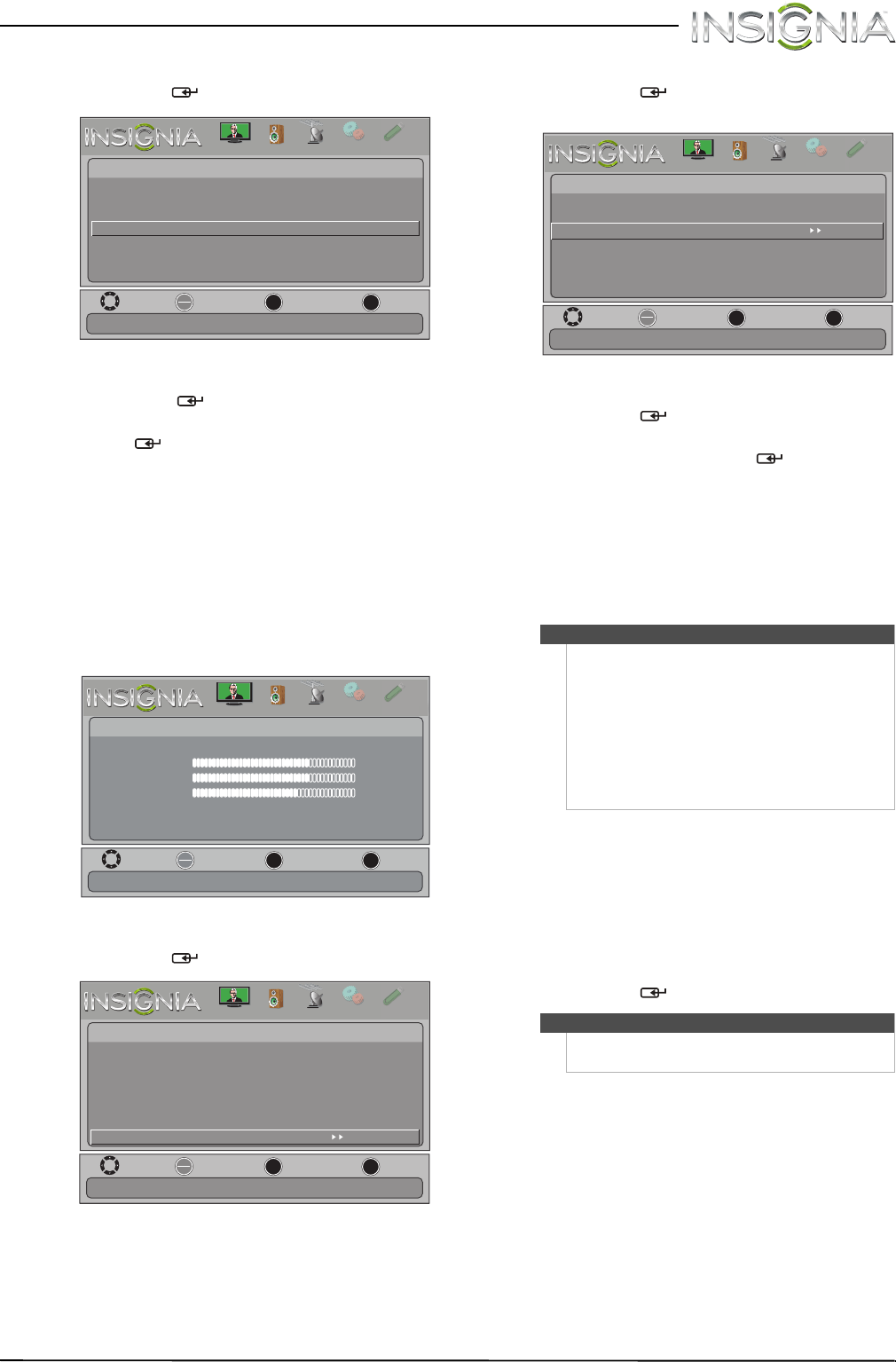
37
Insignia 19" LCD TV/DVD Combo
www.insigniaproducts.com
2 Press W or X to highlight SETTINGS, then press
T or ENTER/ . The Settings menu opens.
3 Press
S or T to highlight Menu Language, then
press ENTER
/ .
4 Press
S or T to highlight a language, then press
ENTER
/ . You can select English, Français, or
Español.
5 Press MENU to return to the previous menu, or
press EXIT to close the menu.
Restoring settings to the defaults
When you restore default settings, all the settings
you have customized (except the password and
parental rating) are reset.
To restore settings to the defaults:
1 Press MENU. The on-screen menu opens.
2 Press
W or X to highlight SETTINGS, then press
T or ENTER/ . The Settings menu opens.
3 Press
S or T to highlight Reset to Default, then
press ENTER
/ . The Settings · Reset to Default
menu opens.
4 Press
S or T to highlight Reset to Default, then
press ENTER
/ . A menu opens.
5 Press
W or X to select YES (to reset) or NO (to
not reset), then press ENTER
/ .
6 Press MENU to return to the previous menu, or
press EXIT to close the menu.
Using a USB flash drive
You can connect a USB flash drive to your TV/DVD
combo to view compatible JPEG pictures.
Switching to USB mode
To switch to USB mode:
1 Make sure that you have connected the USB
flash drive to the USB port on your TV/DVD
combo.
2 Press INPUT. The Input Source list opens.
3 Press
S or T to highlight USB (Photos), then
press ENTER/ .
MOVE
OK
ENTER
MENU
EXIT
EXIT
PREVIOUS
SELECT
PICTURE
CHANNELS
SETTINGS
PHOTOS
AUDIO
Settings
Parental Controls
Closed Caption
Time
Menu Language English
Computer Settings
System Info
Reset to Default
Set menu language to English, Francais, or Español
H
T
MOVE
OK
ENTER
MENU
EXIT
EXIT
PREVIOUS
SELECT
Picture
Picture Mode Vivid
Brightness 73
Contrast 72
Color 62
Advanced Video
Reset Picture Settings
Adjust settings to affect picture quality.
PICTURE
CHANNELS
SETTINGS
PHOTOS
AUDIO
H
T
MOVE
OK
ENTER
MENU
EXIT
EXIT
PREVIOUS
SELECT
PICTURE
CHANNELS
SETTINGS
PHOTOS
AUDIO
Settings
Parental Controls
Closed Caption
Time
Menu Language English
Computer Settings
System Info
Reset to Default
Change power on options or reset TV to factory default
H
T
Notes
• Never remove the USB flash drive or turn off
your TV/DVD combo while viewing JPEG
pictures.
• The JPEG picture viewer only supports JPEG
format images (with “.jpg” file extensions) and
not all JPEG files are compatible with your
TV/DVD combo.
• The USB flash drive must less than 2.2 inches
(55 mm) in length. A longer flash drive will not
fit.
Note
To exit USB mode, press INPUT to open the Input
Source list, then select another input source.
MOVE
OK
ENTER
MENU
EXIT
EXIT
PREVIOUS
SELECT
Settings
Reset to Default
PICTURE
CHANNELS
SETTINGS
PHOTOS
AUDIO
Power on In Vivid Mode
Retail Banner
Reset to Default
Reset to Default
H
T
NS-19LD120A13_11-1329_MAN_V1_ENG.book Page 37 Friday, April 20, 2012 3:10 PM