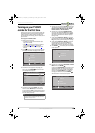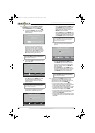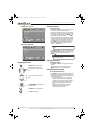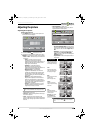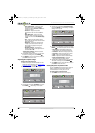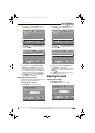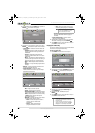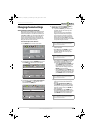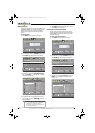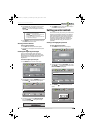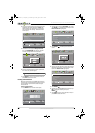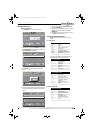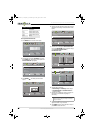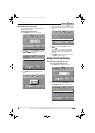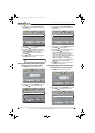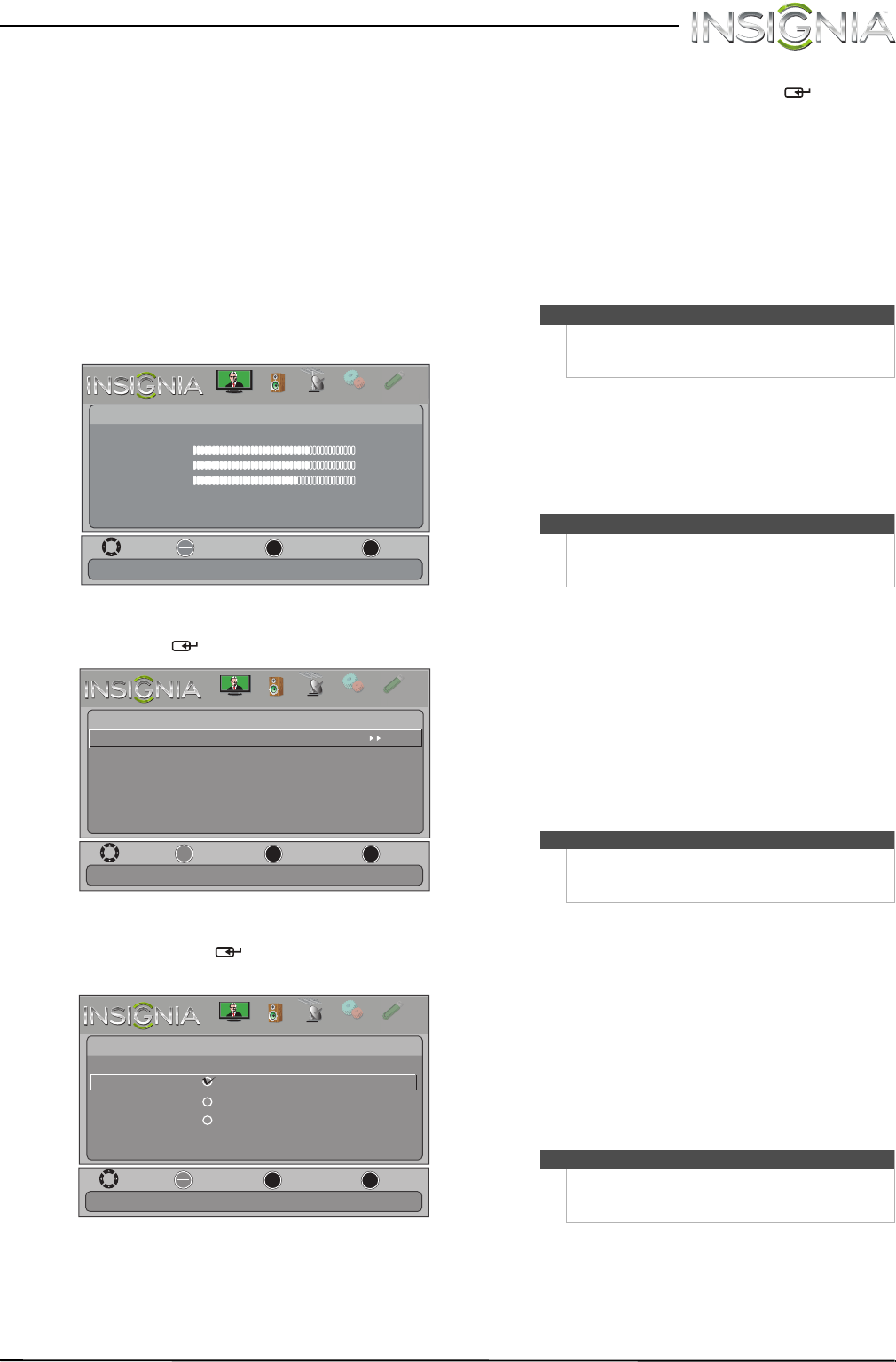
27
Insignia 19" LCD TV/DVD Combo
www.insigniaproducts.com
Changing channel settings
Automatically scanning for channels
When you scan for channels, your TV/DVD combo
searches for channels with signals and stores the
channel information in the channel list. When you
press CH
S or CH T, your TV/DVD combo goes to
the next or previous channel in the channel list.
If the TV signal source changes, for example you
change from an outdoor antenna to cable TV (no
box), you need to scan for channels.
To automatically scan for channels:
1 Press MENU. The on-screen menu opens.
2 Press
W or X to highlight CHANNELS, then press
T or ENTER/ . The Channels menu opens.
3 Press
S or T to highlight Auto Channel Search,
then press ENTER/ . The Channels · Auto
Channel Search screen opens.
4 Press
S or T to highlight Antenna, Cable, or
Satellite Box, then press ENTER
/ .
A If you select Antenna, your TV scans for
available channels. The scan may take
several minutes.
During scanning, your TV searches for
digital channels first. When the digital
channel search is complete, a message
appears asking if you want to search for
analog channels. Select YES to continue
searching for analog channels, or select No
to stop searching for channels.
B If you select Cable, a message asks if you
have a cable box.
• Select No, then press ENTER if no cable
box is connected. Your TV scans for
available channels. The scan may take
several minutes.
• Select Yes , then press ENTER if a cable box
is connected. A message asks how you
connected the cable box to your TV:
• Select AV, Component, or HDMI, then
press ENTER if you connected a cable
box to your TV using one of these
cables. Read the message, then press
ENTER to close the wizard.
• Select Coaxial, then press ENTER if you
connected a cable box to your TV using
a coaxial cable. Read the message, then
press ENTER to start the channel scan.
C If you select Satellite Box, a message asks
how you connected the satellite box to
your TV:
• Select AV, Component, or HDMI, then
press ENTER if you connected a satellite
box to your TV using one of these cables.
Read the message, then press ENTER to
close the wizard.
• Select Coaxial, then press ENTER if you
connected a satellite box to your TV using
a coaxial cable. Read the message, then
press ENTER to start the channel scan.
MOVE
OK
ENTER
MENU
EXIT
EXIT
PREVIOUS
SELECT
Picture
Picture Mode Vivid
Brightness 73
Contrast 72
Color 62
Advanced Video
Reset Picture Settings
Adjust settings to affect picture quality.
PICTURE
CHANNELS
SETTINGS
PHOTOS
AUDIO
P
H
O
T
OS
MOVE
OK
ENTER
MENU
EXIT
EXIT
PREVIOUS
SELECT
PICTURE
CHANNELS
SETTINGS
PHOTOS
AUDIO
Channels
Auto Channel Search
Add/Skip Channels
Favorites
Channel Strength
Audio Only On
Auto Zoom Off
Automatically search for channels, press ENTER key to submenu
P
H
O
T
OS
MOVE
OK
ENTER
MENU
EXIT
EXIT
PREVIOUS
SELECT
Cable
Choose Your TV Source
Satellite Box
Antenna
PICTURE
CHANNELS
SETTINGS
PHOTOS
AUDIO
Channels Auto Channel Search
Select if using an antenna for standard or HD TV.
P
H
O
T
OS
Note
You can press EXIT to stop the auto channel search,
but you will need to run the auto channel search
again to create a channel list.
Note
You can press EXIT to stop the auto channel search,
but you will need to run the auto channel search
again to create a channel list.
Note
You can press EXIT to stop the auto channel search,
but you will need to run the auto channel search
again to create a channel list.
Note
You can press EXIT to stop the auto channel search,
but you will need to run the auto channel search
again to create a channel list.
NS-19LD120A13_11-1329_MAN_V1_ENG.book Page 27 Friday, April 20, 2012 3:10 PM