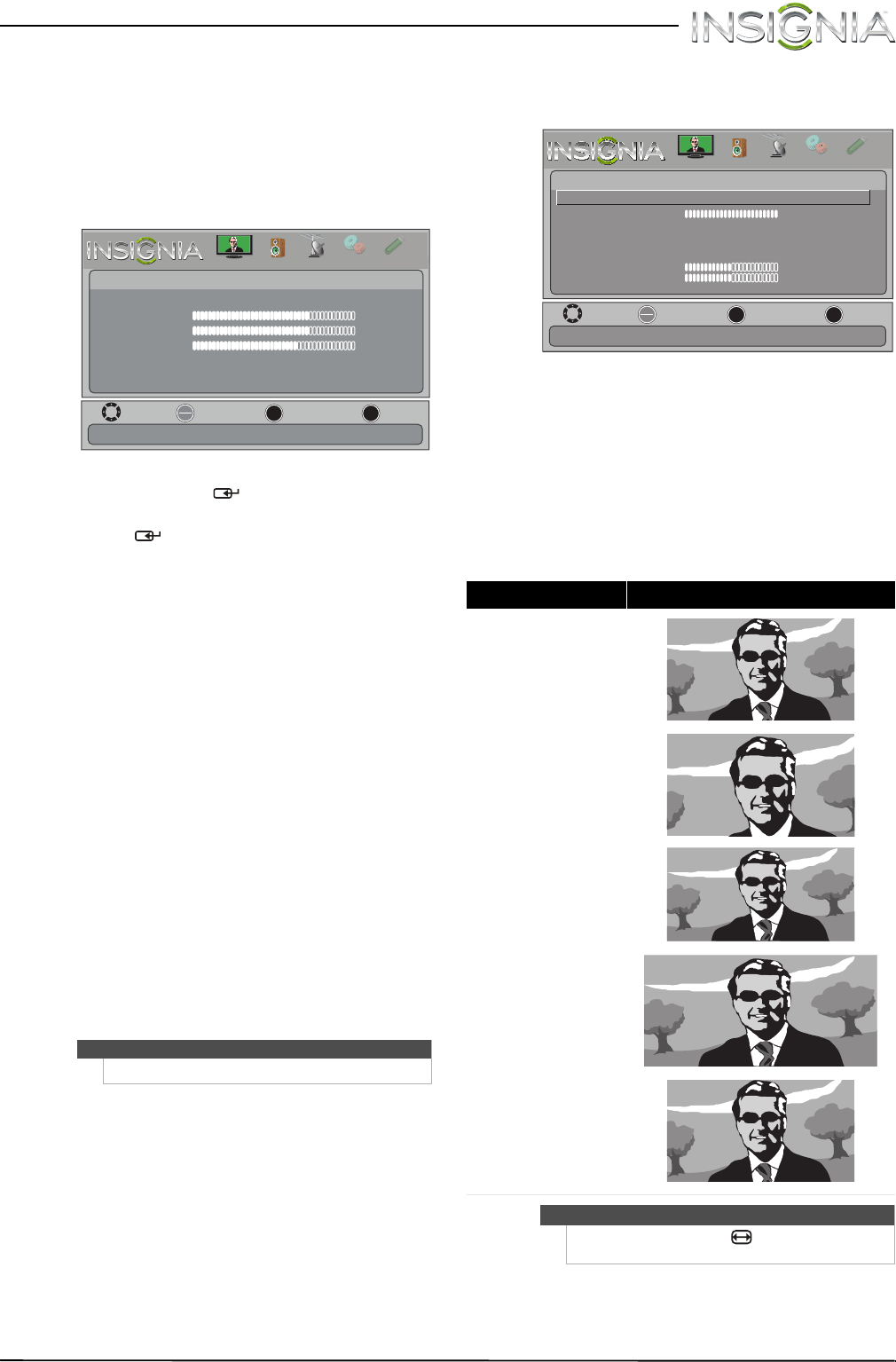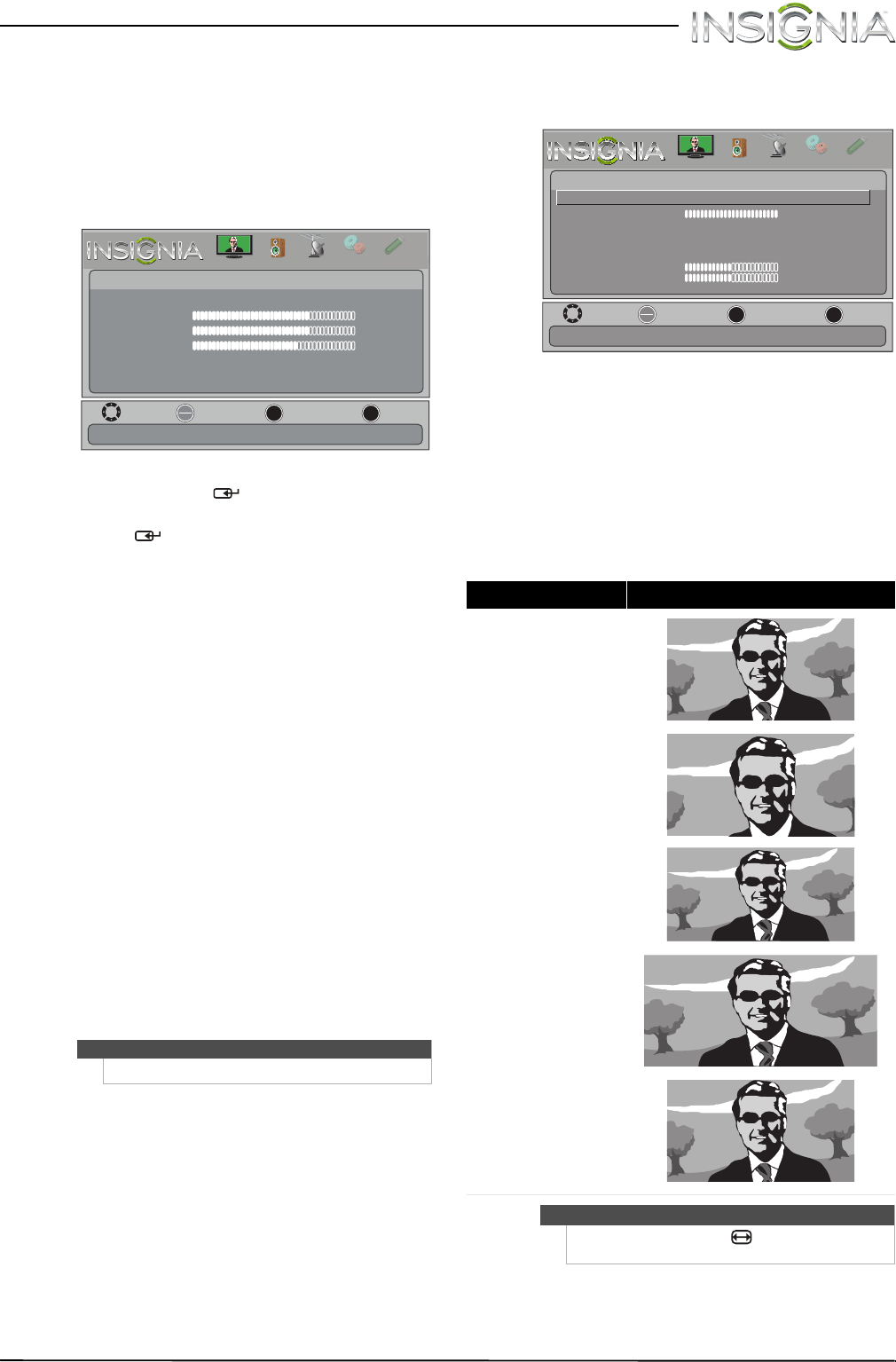
23
Insignia 19" LCD TV/DVD Combo
www.insigniaproducts.com
Adjusting the picture
Adjusting the TV picture
To adjust the TV picture:
1 Press MENU. The on-screen menu opens with
the Picture menu displayed.
2 Press
T or ENTER/ to access the menu.
3 Press
S or T to highlight an option, then press
ENTER/ to access the option. You can select:
• Picture Mode—Selects the picture mode. You
can select:
• Vivid—(a bright and vivid picture).
Significantly increases the contrast,
brightness, and sharpness. This selection is
good for video games, animation, and in
bright light environments.
• Standard—(a standard picture).
Moderately increases the contrast,
brightness, and sharpness. This selection is
good for standard TV broadcasts.
• Energy Savings—(the backlight
brightness is decreased). Your TV/DVD
combo has a backlight that provides light
for displaying a picture. By reducing the
amount of light, your TV/DVD combo uses
less energy.
• Theater—(a finely detailed picture).
Adjusts the brightness and contrast and
lowers the sharpness for a more realistic
picture. This selection is good for watching
the highest quality video such as Blu-ray
Discs, DVDs, and HDTV.
• Custom—(customized picture). Lets you
manually adjust picture settings such as
brightness, contrast, and color.
• Brightness—Adjusts the brightness of the
dark areas of the picture.
• Contrast—Adjusts the brightness of the light
areas of the picture.
• Color—Adjusts the color intensity of the
picture. A low setting may make the color look
faded. A high setting may make the color look
artificial.
• Advanced Video—Opens the
Picture-Advanced Video menu where you can
adjust additional video options.
• Dynamic Backlight (DCR)—Enhances the
contrast ratio between light and dark areas
of the picture. You can select High, Low, or
Off.
• Backlight—Sets the overall brilliance of
the screen. When Dynamic Backlight
(DCR) is turned on, you cannot change the
Backlight setting.
• Aspect Ratio—Selects the aspect ratio of
the picture.
Note
You can also press PICT to select the picture mode.
MOVE
OK
ENTER
MENU
EXIT
EXIT
PREVIOUS
SELECT
Picture
Picture Mode Vivid
Brightness 73
Contrast 72
Color 62
Advanced Video
Reset Picture Settings
Adjust settings to affect picture quality.
PICTURE
CHANNELS
SETTINGS
PHOTOS
AUDIO
H
T
Aspect ratio options Example
Normal:
Displays the original 4:3 aspect
ratio with vertical black bars on
the left and right of the image.
Zoom:
Expands the image to fill the
screen. The top and bottom of
the image may be cropped.
Wide:
Use this option to view content
recorded in a 16:9
(wide-screen) aspect ratio.
Cinema:
Stretches the image at the
edges, but keeps a clear image
in the center.
Auto:
Automatically adjusts the
image based on the screen size
and the TV program.
Note: Auto is only available
when Auto Zoom in the
Channels menu is set to On.
Note
You can also press ZOOM/ to select the aspect
ratio.
MOVE
OK
ENTER
MENU
EXIT
EXIT
PREVIOUS
SELECT
Picture
Advanced Video
Dynamic Backlight (DCR)
Backlight
Aspect Ratio
Color Temperature
Overscan
Noise Reduction
Tint
Sharpness
Adaptive Contrast
Low
100
Auto
Cool
On
Middle
0
50
On
Enhance contrast ratio between light and dark areas of picture.
PICTURE
CHANNELS
SETTINGS
PHOTOS
AUDIO
H
T
NS-19LD120A13_11-1329_MAN_V1_ENG.book Page 23 Friday, April 20, 2012 3:10 PM