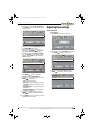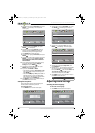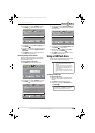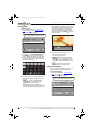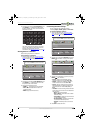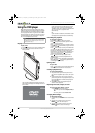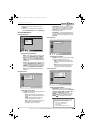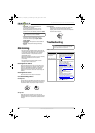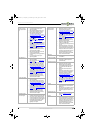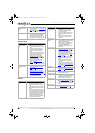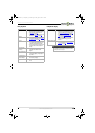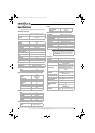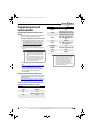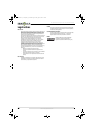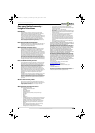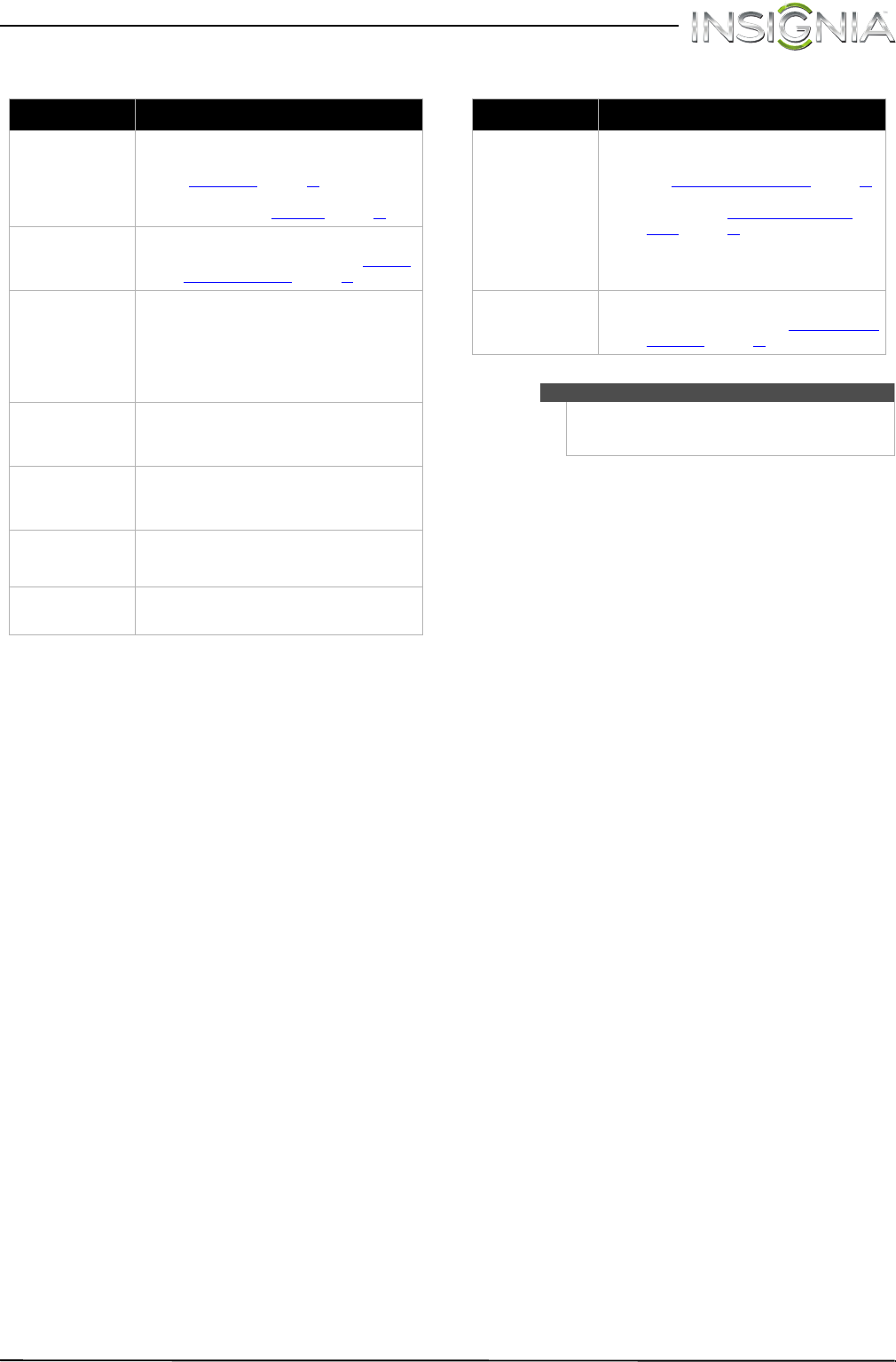
45
Insignia 19" LCD TV/DVD Combo
www.insigniaproducts.com
Disc playback USB photo display
Problem Solution
Playback does not start
• Make sure that a disc is inserted in the disc slot.
• The disc may be dirty. Clean the disc. See
“Cleaning discs
” on page 42.
• The disc format may not be supported. For more
information, see “DVD player” on page 46.
No picture
•Press INPUT and make sure that DVD is
selected. For more information, see “Selecting
the video input source” on page 21.
No sound
• Make sure that headphones are not connected
to your TV/DVD combo. When headphones are
connected the internal speakers are muted.
• If your TV is connected to a sound system, make
sure that the volume on the sound system is
turned up.
Picture is distorted
during fast forwarding
or reversing
• This is not a malfunction. When you resume
normal playback the distortion should
disappear.
Some playback features
do not work
• Depending on the disc, some playback features
such as stopping, skipping, or repeat playback
may not work.
The audio language or
subtitle language
cannot be changed
• Not all discs have multiple languages. Check the
disc menu or disc packaging.
No subtitles
•Press SUBTITLE and make sure that subtitles are
set to on.
Problem Solution
Photos are not displayed
• Make sure that your USB flash drive is connected
securely to the USB jack on the back of your TV.
See “Connecting a USB flash drive
” on page 16.
•Press INPUT and make sure that USB (Photos)
is selected. See “Selecting the video input
source” on page 21.
• Make sure that the photos on the USB flash drive
are JPEG image files with “.jpg” as the file
extension.
Slideshow does not start
• Make sure that you select slideshow when you
are in thumbnail mode. See “Viewing photos in
a slideshow” on page 39.
Note
If the problem is not solved by using these
troubleshooting instructions, turn off your TV/DVD
combo, then turn it on again.
NS-19LD120A13_11-1329_MAN_V1_ENG.book Page 45 Friday, April 20, 2012 3:10 PM