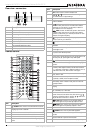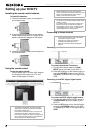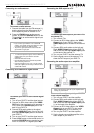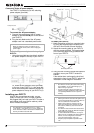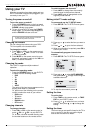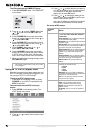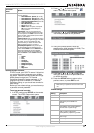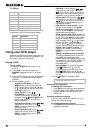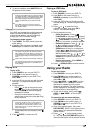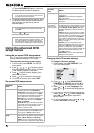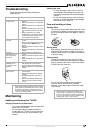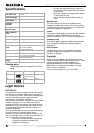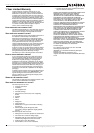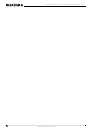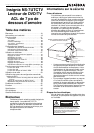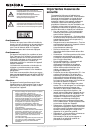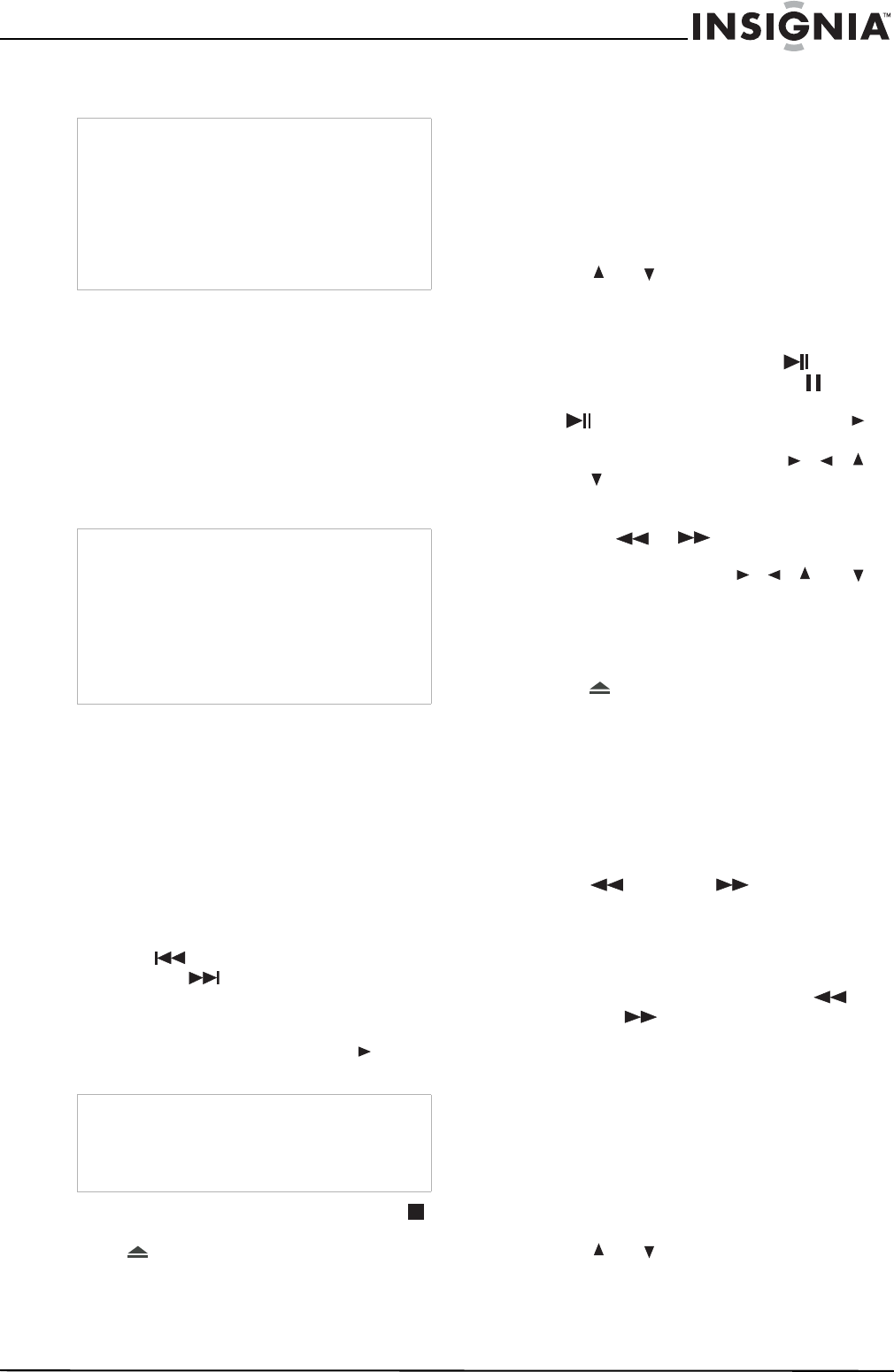
13
Insignia NS-7UTCTV 7" Under-the-Cabinet DVD/LCD TV
www.insignia-products.com
2 To remove subtitles, press SUBTITLE until
Off appears on the screen.
Changing the audio options
If the DVD was created with multiple language
tracks (recorded in different languages), or
multiple sound options, you can temporarily
change your DVD/TV’s audio settings.
To change the audio options:
1 Press AUDIO. The OSD shows the current
audio setting.
2 If multiple audio options are available, press
AUDIO again to select the next audio track.
Playing a CD
To play a CD:
1 Press POWER to turn on your DVD/TV.
2 Press DVD on the remote control, or
SOURCE repeatedly on your DVD/TV, to
select DVD.
3 Insert the CD into the disc slot with the label
facing up. The player automatically starts
playback.
4 During playback:
• Press to skip to the previous track,
and press to skip to the next track.
Press repeatedly to continue skipping
backward or forward.
• Press the number buttons to select a
specific track to play, then press (Play)
to play the track.
• To completely stop CD playback, press
STOP.
5 Press EJECT to remove the CD.
Playing a JPEG disc
To play a JPEG disc:
1 Press POWER to turn on your DVD/TV.
2 Press DVD on the remote control, or
SOURCE repeatedly on your DVD/TV, to
select DVD.
3 Insert the JPEG disc into the disc slot with
the label facing up. The disc navigation menu
opens.
4 Press or to select the file (or
submenu) you want, then press OK to
confirm. The slideshow begins.
5 During playback you can:
• Pause the picture—Press
PLAY/PAUSE on the player, or (Pause)
on the remote, to pause the picture. Press
PLAY/PAUSE on the player, or
(Play) on the remote, to resume playback.
• Rotate the picture—Press , , ,
or to rotate the current picture.
• Zoom in on the picture—Press the
ZOOM button to zoom in on the picture.
Press or (Reverse or Forward
Scan) to control the zoom proportion.
While zoomed, press , , , or to
move around the picture. To cancel, press
ZOOM until the picture returns to its
normal view.
• Return to the menu—Press MENU to
return to the disc menu.
6 Press OPEN/CLOSE to remove the disc.
Using your Radio
To use your Radio:
1 Press POWER to turn on your DVD/TV.
2 Press FM/AM on the remote control, or
SOURCE repeatedly on your DVD/TV, to
select FM or AM.
3 Press SEEK - or SEEK + on the
remote control for 1.5 seconds to search
downward or upward from the current
frequency for stations. The radio frequency
will be displayed on the display panel. Press
the same button to stop searching.
4 To fine tune a station, briefly press
SEEK - or SEEK + on the remote
control.
To memorize and use preset stations:
1 Press POWER to turn on your DVD/TV.
2 Press FM/AM on the remote control, or
SOURCE repeatedly on your DVD/TV, to
select FM or AM.
3 Tune to the desired station, then press
PICTURE/SET. SAVE X X will appear on the
display panel (X X represents the default
preset number).
4 Press or to set the preset number
(0 - 19), then press PICTURE/SET again to
memorize the station to that channel number.
Note
Changing the subtitle language using this method
only affects the DVD currently being played. When
the DVD is removed or your DVD/TV is turned off,
the subtitle language reverts to the language
setting specified through your DVD/TV’s main
menu.
Tip
The subtitle language can also be changed
through your DVD/TV’s main menu or the DVD’s
own subtitle settings.
Note
This feature only works if the DVD was created
with multiple audio tracks. When you choose an
audio language, you only temporarily override the
audio language setting in the DVD player’s main
menu.
Allow a three second interval between selections.
Tip
The audio language can also be changed through
the DVD player’s main menu or the DVD’s own
audio settings.
Tip
If the track number is under 10, press buttons 1
through 9 to select it. If the track number is 10,
press +10 once, then button 0 to select it. If the
track number is over 10, press +10 once, then a
button 1 through 9.