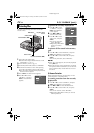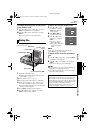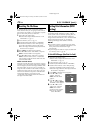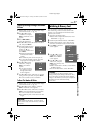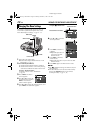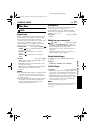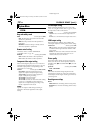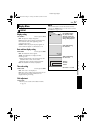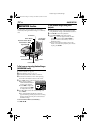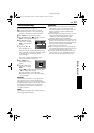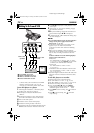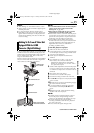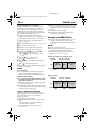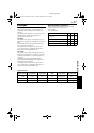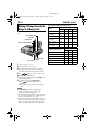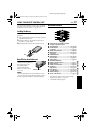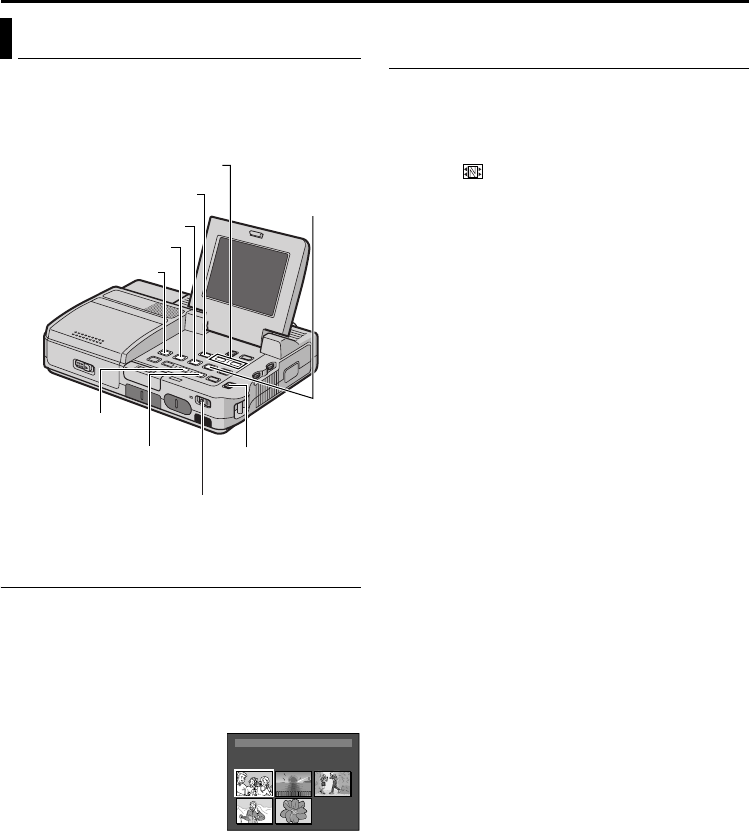
32 EN
Master Page: Left-Heading0
NAVIGATION
The Navigation Function helps you check tape
contents by making thumbnail images on a memory
card.
To find scenes on tape using thumbnail images
(NAVIGATION Search)
1
Load a cassette. (੬ pg. 16)
2 Load a memory card. (੬ pg. 17)
3 Set the Playback Mode switch to “VIDEO”.
4 Set the Power Switch to “ON” while pressing
down the Lock Button located on the switch.
5 Press NAVI during video playback or stop mode.
● The loaded cassette’s
NAVIGATION thumbnail
image screen appears.
● Press 3 to display the
previous page. Press 5
to display the next page.
6 Press R or T to select the desired image, and
press MENU.
● The “NAVIGATION SEARCH” indication
appears blinking and the player starts searching
the tape for the relevant point of the selected
thumbnail image.
To cancel NAVIGATION search midway...
Press 8 or 4/9.
To add thumbnail images during video
playback
1
Perform steps 1 to 4 in “To find scenes on tape
using thumbnail images (NAVIGATION Search)”.
2 Press 4/9 to start video playback.
3 Press NAVI STORE at the desired point.
● The “ ” indicator appears briefly and the
image of the point where NAVI STORE is
pressed is stored in the memory card as a
thumbnail image.
● If you use the tape recorded in SD or HD
mode, it will enter the playback pause mode.
To play, press 4/9.
NAVIGATION Function
Power Switch
Fast-Forward
Button (5)
Rewind Button (3)
Playback Mode
Switch
NAVI Button
NAVI STORE Button
MENU Button
RT Button
Stop Button (8)
Play/Pause Button (4/9)
TC : 13:23:15
3 224YDATE : AM :’30:329AM
ONITNAV IGA
1 2 3
4 5 006
CU-VH1US.book Page 32 Friday, November 28, 2003 8:01 PM