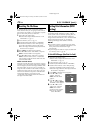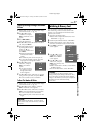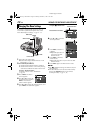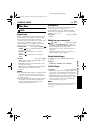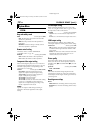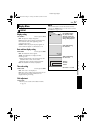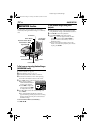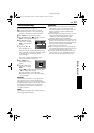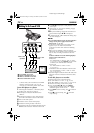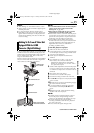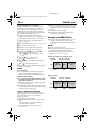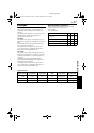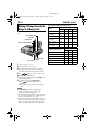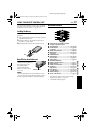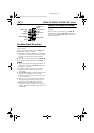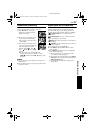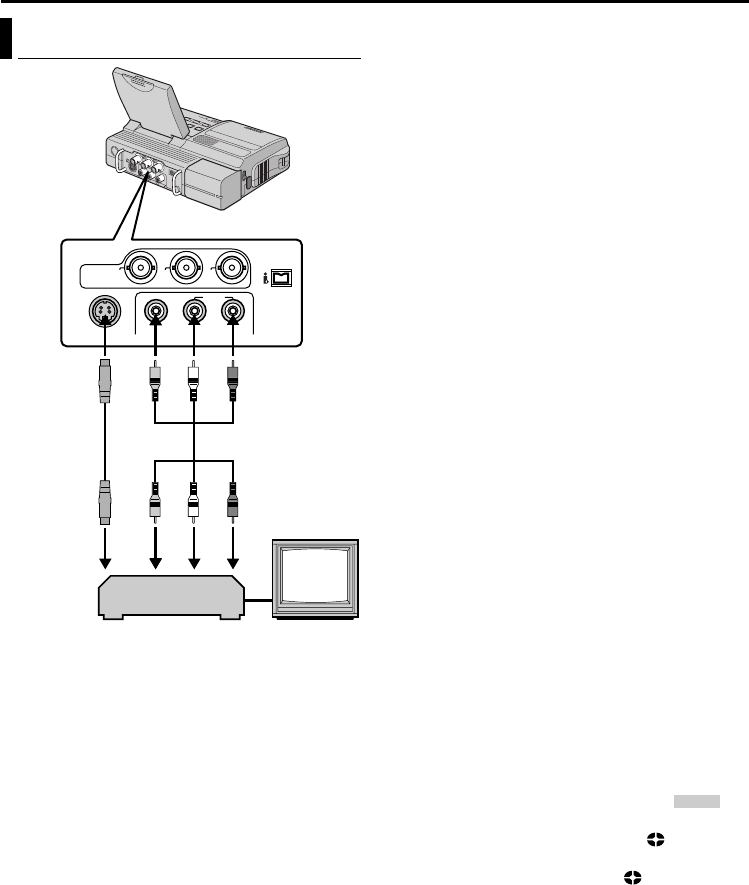
34 EN
Master Page: Left-Heading0
DUBBING
* Connect when your TV/VCR has an S-VIDEO
IN/OUT connector. In this case, it is not
necessary to connect the yellow video cable.
To use this player as a player
1 Following the illustrations, connect the player
and the VCR. Also refer to page 20.
2 Set the player’s Playback Mode Switch to
“VIDEO”.
3 Set the Power Switch to “ON” while pressing
down the Lock Button located on the switch.
4 Turn on the VCR’s power.
5 Insert the source cassette in the player.
6 Insert the recording cassette in the VCR.
7 Engage the VCR’s AUX and Record-Pause modes.
● Refer to the instruction manual for the VCR.
8 Press 4/9 on the player to start playback of the
source tape.
9 At the point you want to start dubbing, engage
the VCR’s Record mode.
10 To pause dubbing, engage the VCR’s Record-
Pause mode and press 4/9 on the player.
11 Repeat steps 8 – 10 for additional editing. Stop
the VCR and player.
NOTES:
● It is recommended to use the AC Power Adapter/
Charger as the power supply instead of the
battery pack. (੬ pg. 12)
● As the player starts to play your footage, it will
appear on your TV. This will confirm the
connections and the AUX channel for dubbing
purposes.
● Before you start dubbing, make sure that the
indications do not appear on the connected TV. If
they do, they are being recorded onto the new
tape.
To choose whether or not the following displays
appear on the connected TV...
• Date/time
Set “DATE/TIME” to “AUTO”, “ON” or “OFF”.
(੬ pg. 28, 31) Or, press DISPLAY on the remote
control to turn on/off the date indication.
• Time code
Set “TIME CODE” to “OFF” or “ON”.
(੬ pg. 28, 31)
• Indications other than date/time and time code
Set “ON SCREEN” to “OFF”, “LCD” or “LCD/
TV”. (੬ pg. 28, 31)
● Playback images recorded in HD or SD mode with
this player will be converted to DV format (480i)
image.
To use this player as a recorder
1) Perform steps 1 to 3 in the left column.
2) Set “S/AV INPUT” to “ON”. (੬ pg. 28, 29)
3) Set “REC MODE” to “SP” or “LP”. (੬ pg. 28, 29)
4) Insert the recording cassette in this player.
5) Press and hold REC (7), then press 4/9 to
engage the Record-Pause mode. The “ ”
indication appears on the screen.
6) Press 4/9 to start recording. The indication
rotates.
7) Press 8 to stop recording. The indication
stops rotating.
Dubbing To Or From A VCR
1234
COMPONENT
VIDEO
OUT
COMPONENT
VIDEO
OUT
YY
S2S2
VIDEOVIDEO AUDIOAUDIOLLRR
PbPb PrPr
TV
VCR
A To S-VIDEO* IN or OUT
B Yellow to VIDEO IN or OUT
C White to AUDIO L IN or OUT
D Red to AUDIO R IN or OUT
Audio/video cable
(provided)
To AV
S-video cable
(provided)
To S2
A/V in
CU-VH1US.book Page 34 Friday, November 28, 2003 8:01 PM