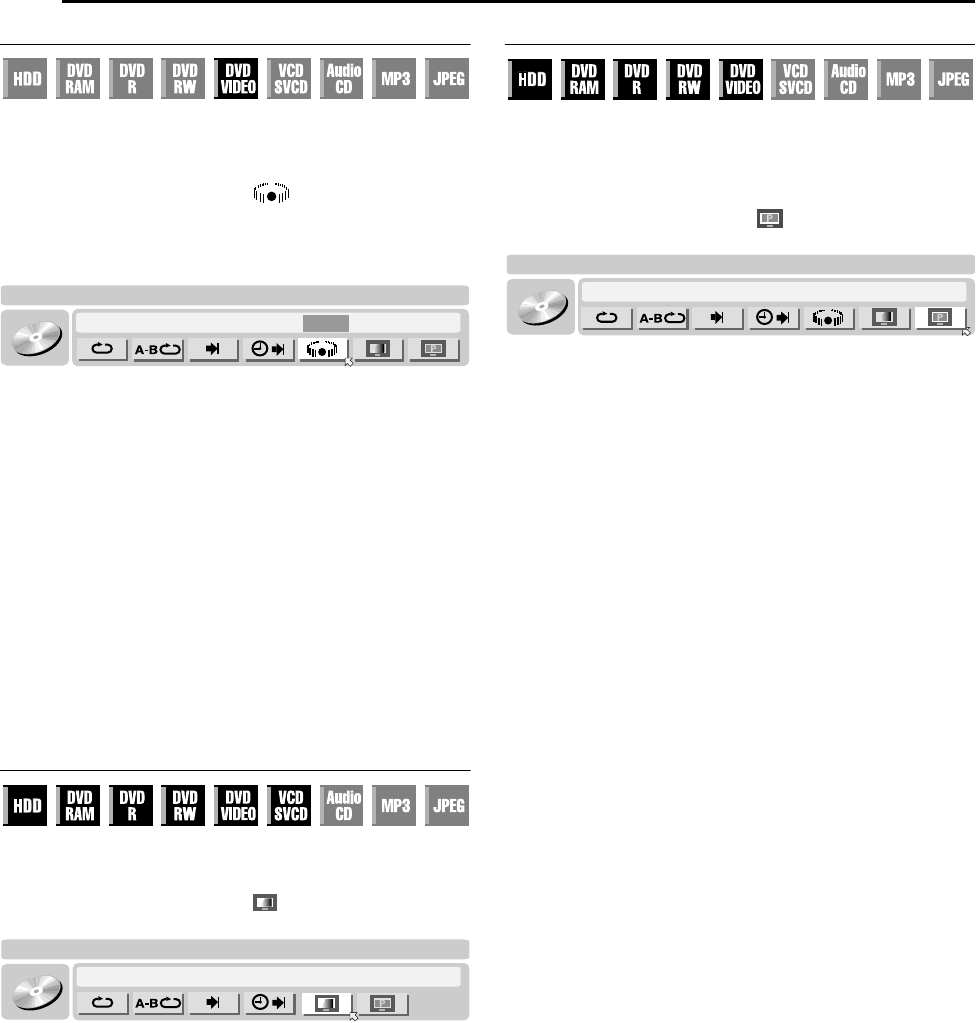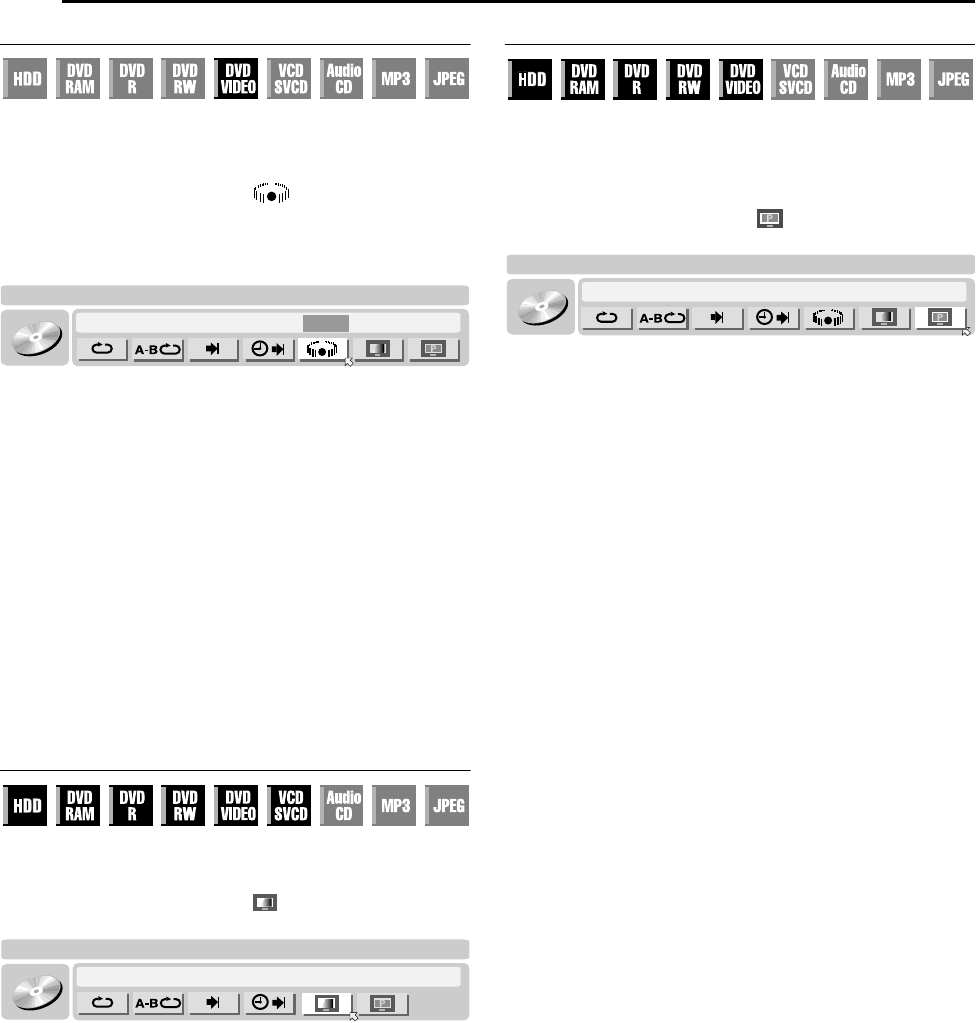
Filename [MH200SEU_06DVD Operation.fm]
Masterpage:Left+
32 EN
BASIC OPERATIONS ON DVD DECK
Page 32Wednesday, 25 May 2005 13:34
Simulated Surround Effect
It is possible to get a simulated surround effect from your stereo
system. You can enjoy the virtual surround sound with your
2 channel stereo system.
1 Press ON SCREEN twice to access the on-screen bar.
2 Press selection keys to select AB, then press ENTER.
● A3D-ONB appears above the selected item and Simulated
Surround Effect is activated.
● Each time you press ENTER, A3D-ONB appears and disappears
alternately.
To clear the on-screen bar
Press ON SCREEN.
To cancel the simulated surround effect
Press ENTER to clear A3D-ONB from the screen.
NOTES:
● Simulated Surround Effect works correctly only when playing
back a title recorded in multichannels.
● Simulated Surround Effect does not affect the DVD VIDEO
bitstream signal from the [DIGITAL AUDIO OUT]
connectors.
● When Simulated Surround Effect is activated, the settings of
AANALOG AUDIO OUTB and AD. RANGE CONTROLB are
disabled. (A pg. 70)
● Simulated Surround Effect cannot be activated under the
following conditions:
● When the HDD deck is in the recording mode.
● When the HDD or DVD deck is in the timer standby mode.
● When a disc containing both the Dolby Digital 5.1 CH and 2 CH
sound formats is playing back a scene that is not in the 5.1 CH
sound format.
Adjusting The Picture Quality
You can obtain optimal picture quality by selecting an appropriate
picture mode.
1 Press ON SCREEN twice to access the on-screen bar.
2 Press selection keys to select AB, then press ENTER. The
pop-up window appears under the selected item.
3 Press selection keys to select the desired option, then press
ENTER.
NORMAL:
Normally select this option.
CINEMA:
Suitable for a movie disc, etc.
SHARP:
Clearer, sharper-edged picture when viewing images with lots
of flat, same-coloured surfaces such as cartoons.
SOFT:
Select this option when too much noise appears.
To clear the on-screen bar
Press ON SCREEN.
Setting The Progressive Mode
You can obtain optimal picture quality by selecting whether the
content on the disc is processed by field (video source) or by frame
(film source).
1 Set the unit to the progressive scan mode. (A pg. 72)
2 Press ON SCREEN twice to access the on-screen bar.
3 Press selection keys to select AB, then press ENTER. The
pop-up window appears under the selected item.
4 Press selection keys to select the desired option, then press
ENTER.
AUTO:
This mode automatically detects film and video content for
progressive playback. When film content is found, flag detection
is used to invoke playback of film data in full screen. When
video content is found, pictures from multiple fields are used to
detect sections with movement, and then this movement
undergoes advanced image processing for output of sharp,
detailed progressive images without any reduction in image
quality where movement occurs. Normally, operation in this
mode is recommended.
FILM:
Suitable for playing back a progressive scanned film source disc.
VIDEO:
Suitable for playing back a video source disc. The outlines on
the played back pictures will be soft.
To clear the on-screen bar
Press ON SCREEN.
NOTE:
When the progressive mode is set, be sure to set AL-1 OUTPUTB to
ACOMPONENTB (A pg. 64). Progressive scan is output only from
[COMPONENT VIDEO OUT] connectors.
DVD-
VIDEO
CHAPTER 99 EACH 0:00TITLE 99
3D-ON CINEMA AUTO
DVD-
VIDEO
CHAPTER 99 EACH 0:00TITLE 99
CINEMA AUTO
DVD-
VIDEO
CHAPTER 99 EACH 0:00TITLE 99
CINEMA
AUTO
3D-ON
MH200SEU_00.book Page 32 Wednesday, May 25, 2005 1:34 PM