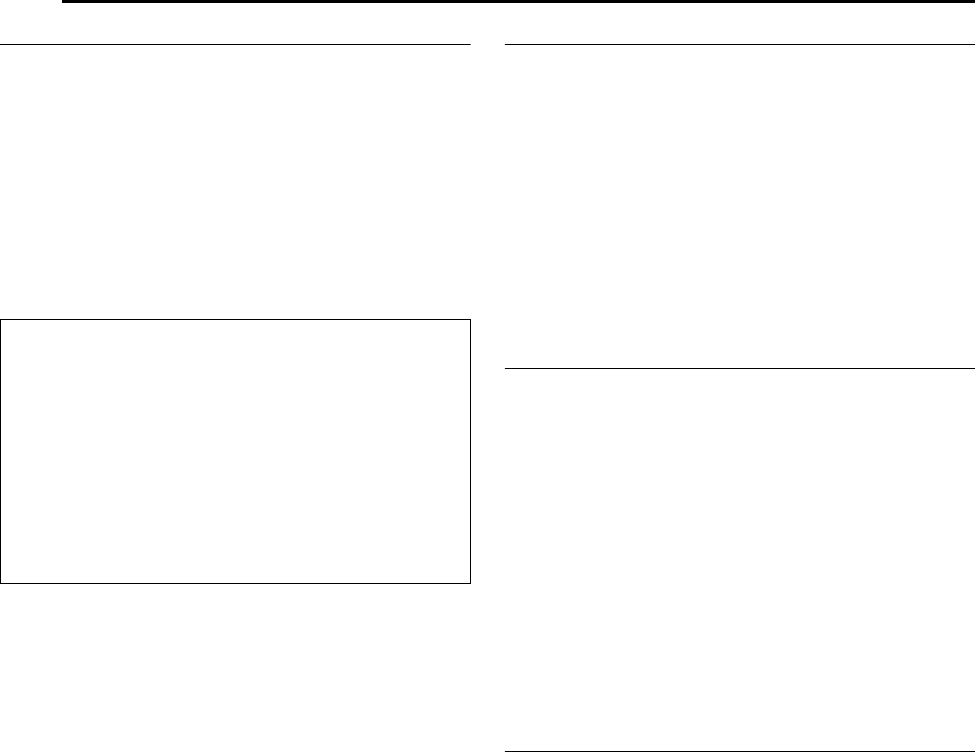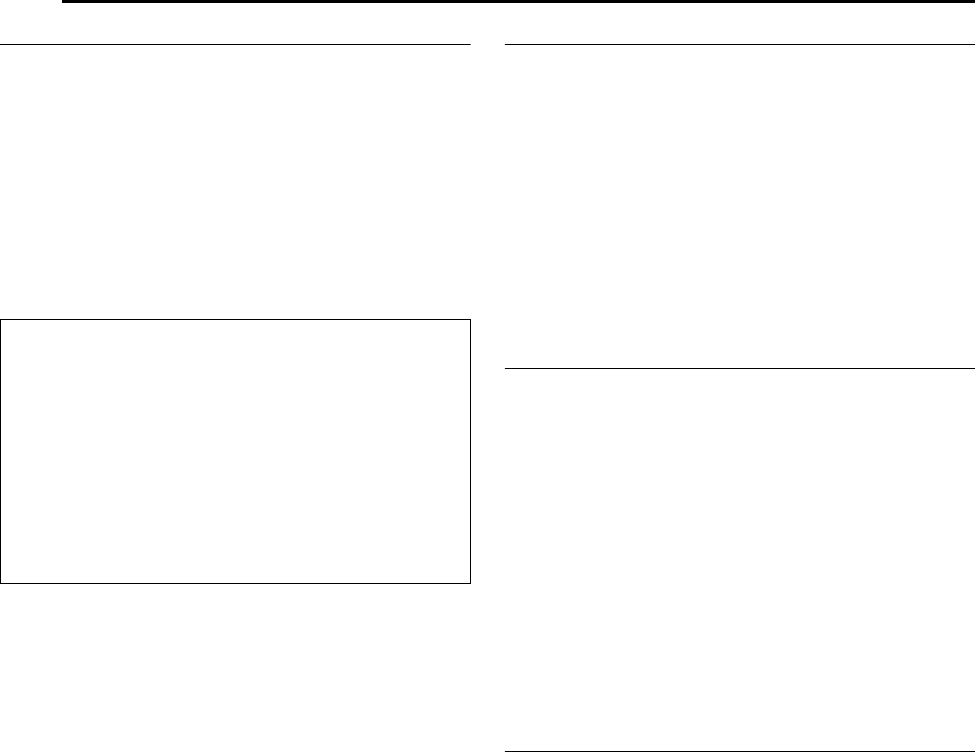
Filename [MH200SEU_12Subsidiary.fm]
Masterpage:Left+
76 EN
SUBSIDIARY SETTINGS
Page 76Wednesday, 25 May 2005 13:34
When Receiving A Scrambled Broadcast
1 Set AL-2 SELECTB to ADECODERB. (A pg. 65)
2 Perform steps 1 – 5 of A Manual Channel SetB (A pg. 75).
3 Press selection keys to select the channel position
broadcasting scrambled programmes, then press ENTER. The
Confirmation screen appears.
4 Press selection keys to select ADECODERB, then press
ENTER.
5 Press selection keys to set ADECODERB to AONB, then press
ENTER.
6 Press RETURN to return to the Manual Channel Set screen.
● Repeat steps 3 – 5 as necessary.
7 Press SET UP or RETURN to close the Confirmation screen.
Set Stations (A)
Set station names that are registered in your unit.
1 Perform steps 1 – 5 of AManual Channel SetB (A pg. 75).
2 Press selection keys to select the channel you want to modify,
then press ENTER. The Confirmation screen appears.
3 Press selection keys to select AIDB, then press ENTER.
4 Move the arrow to the left ID selection column. Registered
station names (ID) (A pg. 88) appear as you press the
selection keys.
5 Press ENTER to select the desired ID, then press ENTER
again to select AOKB.
6 Press RETURN to return to the Manual Channel Set screen.
● Repeat steps 2 – 5 as necessary.
7 Press SET UP or RETURN to close the Confirmation screen.
Set Stations (B)
Set station names other than the ones registered in your unit.
1 Perform steps 1 – 5 of AManual Channel SetB (A pg. 75).
2 Press selection keys to select the channel you want to modify,
then press ENTER. The Confirmation screen appears.
3 Press selection keys to select AIDB, then press ENTER.
4 Press selection keys to select the desired characters (A–Z, 0–
9, –, Z, +, & (space)), then press ENTER.
● Enter the remaining characters the same way (maximum of 4).
5 After entering all characters, press selection keys to select
AOKB, then press ENTER.
6 Press RETURN to return to the Manual Channel Set screen.
● Repeat steps 2 – 5 as necessary.
7 Press SET UP or RETURN to close the Confirmation screen.
NOTE:
The characters available for the station name (ID) are A–Z, 0–9, –,
Z, +, & (space) (maximum of 4).
Fine-Tuning Channels Already Stored
1 Perform steps 1 – 5 of AManual Channel SetB (A pg. 75).
2 Press selection keys to select the channel you want to fine-
tune, then press ENTER. The Confirmation screen appears.
3 Press selection keys to select AFINEB, then press ENTER.
4 Press selection keys until the picture appears in its best
quality, then press ENTER.
● Repeat steps 2 – 4 as necessary.
5 Press RETURN to return to the Manual Channel Set screen.
6 Press SET UP or RETURN to close the Confirmation screen.
INFORMATION
If you live in Eastern Europe, ATV SYSTEMB setting appears
instead of ADECODERB setting on the Manual Channel Set
screen. When you can see the picture but can hear no audio,
select appropriate TV system (D/K or B/G). Normally, TV
programmes are broadcast as follows.
For Eastern Europe : D/K
For Western Europe : B/G
A Select a country in Eastern Europe in step 5 of AAuto
Channel SetB (A pg. 74).
B Press selection keys to select ATV SYSTEMB in step 7 of
AManual Channel SetB (A pg. 75).
C Press selection keys to select appropriate TV System (D/K
or B/G).
MH200SEU_00.book Page 76 Wednesday, May 25, 2005 1:34 PM