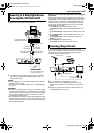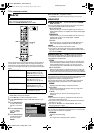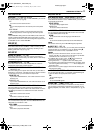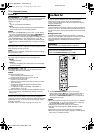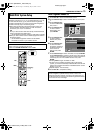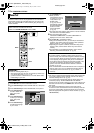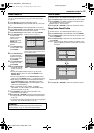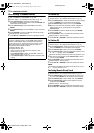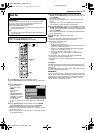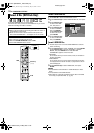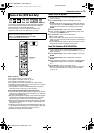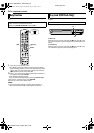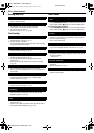Masterpage:Right+
EN 77
Filename [MH200SEU_12Subsidiary.fm]
SUBSIDIARY SETTINGS
Page 77Wednesday, 25 May 2005 13:34
1 Press SET UP to access the Main Menu screen.
2 Press selection keys to select AINITIAL SET UPB, then press
G.
3 Press selection keys
to select ACLOCK
SETB, then press G.
NOTE:
When you have
selected
AMAGYARORSZÁGB,
AČESKÁ REPUBLIKAB,
APOLSKAB or AOTHER
EASTERNB for the
country setting
(A pg. 17), you cannot use Just Clock function. Skip steps 5
and 6.
4 Press selection keys to select AYEARB, then press ENTER.
Press selection keys to set the year, then press ENTER.
● Repeat the same procedure to set the date and time.
● When you set the date, press and hold FG to change the date
by 15 days interval.
● When you set the time, press and hold FG to change the time
by 30 minutes interval.
5 Press selection keys to select AJUST CLOCKB, then press
ENTER. Press selection keys to set to the desired mode, then
press ENTER.
● The default setting is AOFFB.
● For the Just clock function, refer to AJust ClockB on the right
column.
● If you set to AOFFB, you can disregard the next step as you
won’t be able to receive regular clock adjustments.
6 Press selection keys to select ATV PROGRAMMEB
, then press
ENTER. Press selection keys to set the channel position to the
number representing the station transmitting clock setting data,
then press ENTER.
● The unit is preset to receive clock setting and adjustment data
from channel position 1.
7 Press SET UP to start the clock operation.
NOTES:
● Just Clock (when set to AONB) adjusts the unit’s built-in clock
every hour, except for 23:00, 0:00, 1:00 and 2:00.
● Just Clock is not effective when:
^ the unit’s power is on.
^ the unit is in the Timer mode.
^ a difference of more than 3 minutes exists between the built-in
clock’s time and the actual time.
^ the unit is in the Automatic Satellite Programme Recording
mode. (A pg. 49) (HDD deck only)
^ the unit is in the Power Save mode. (A pg. 72)
^ AL-2 SELECTB is set to ASAT VIDEOB or ASAT S-VIDEOB.
(A pg. 65)
● If Just Clock is set to AONB, the unit’s clock is automatically
adjusted at the start/end of Summer Time.
● Just Clock may not function properly depending on the reception
condition.
Just Clock
The Just Clock function provides accurate time keeping through
automatic adjustments at regular intervals, by reading data from a
PDC signal.
The Just Clock option can be set to AONB or AOFFB at the Clock Set
screen (the default setting is AOFFB).
IMPORTANT:
If you turn off Just Clock, the accuracy of your unit’s built-in clock
may be reduced, which could adversely effect timer recording. We
recommend you to keep Just Clock on. In cases where the clock
setting data from a PDC signal is incorrect, however, you are
advised to keep Just Clock set to AOFFB.
Clock Set
IMPORTANT:
If you performed Auto Set Up (A pg. 17) or Preset Download
(A pg. 18), without ever having set the clock previously, the
unit’s built-in clock is also set automatically.
Perform the following steps only if ^
^ Auto Clock Set has not been performed correctly by Auto Set
Up or Preset Download.
OR
^ you want to change Just Clock setting. (See AJust ClockB in
the right column)
● Turn on the unit.
● Turn on the TV and select the AV mode.
● Slide the TV/CABLE/SAT/DVD switch to DVD.
ENTER
SET UP
FGDE
CABLE/SAT
DVDTV
Selection Keys
2004
--:--
1
YEAR
DATE
TIME
JUST CLOCK
TV PROGRAMME
01. 01 THU
OFF
TUNER SET CLOCK SET
SELECT WITH @ THEN PRESS [ENTER]
ENTER
SELECT
SET UP
EXIT
PRESS [SET UP] TO EXIT
DVD VIDEO SET UP
HDD/DVD SET UP FUNCTION SET UP
INITIAL SET UP
MH200SEU_00.book Page 77 Wednesday, May 25, 2005 1:34 PM