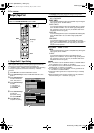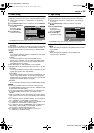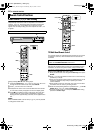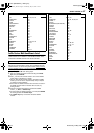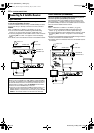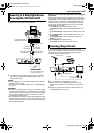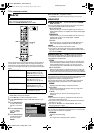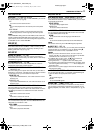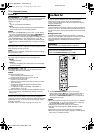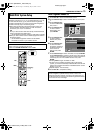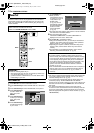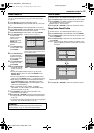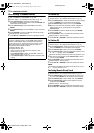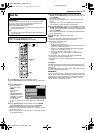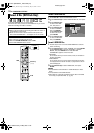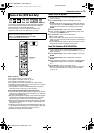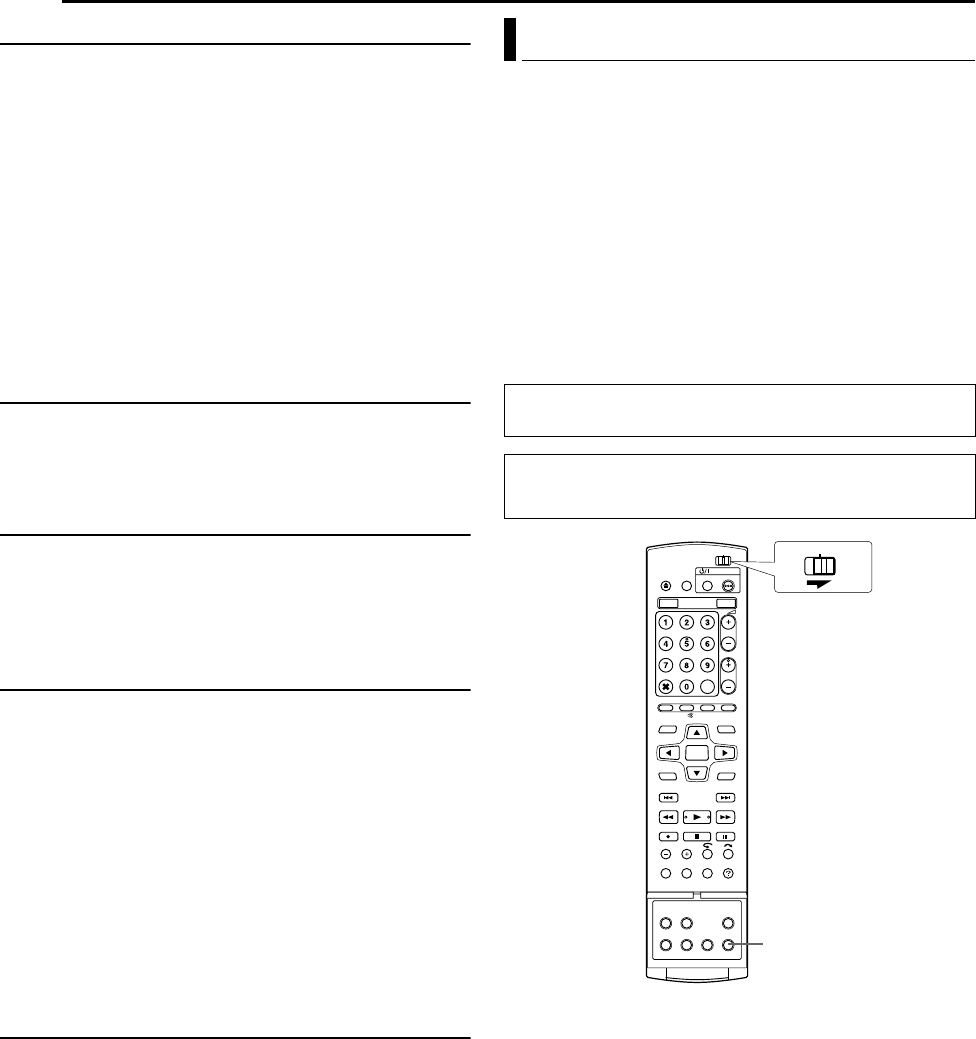
Filename [MH200SEU_12Subsidiary.fm]
Masterpage:Left+
72 EN
SUBSIDIARY SETTINGS
Page 72Wednesday, 25 May 2005 13:34
DISPLAY SET
8 SUPERIMPOSE ^ OFF / AUTO
When this function is set to AAUTOB, various operational indicators
appear on the TV screen. Messages appear in the selected
language. (A pg. 20)
OFF:
To turn off superimposed indications.
AUTO:
To superimpose operational indications for approximately five
seconds just after the corresponding operation.
NOTES:
● Even when ASUPERIMPOSEB is set to AOFFB, you can display
the various operational indicators by pressing ON SCREEN. To
clear the operational indicators, press ON SCREEN again.
● When you use this unit as the source player for editing, be sure to
set ASUPERIMPOSEB to AOFFB before starting. (A pg. 63)
● When you select AAUTOB, during playback, the operation mode
indicators may be disturbed depending on the type of disc being
used.
8 BLUE BACK ^ OFF / ON
When this function is set to AONB, the TV screen becomes all blue
when receiving a channel not in use.
NOTE:
When you want to receive an unstable channel with poor signals,
set this function to AOFFB.
8 DIMMER ^ BRIGHT / DIMMED
You can change the brightness of the front display panel.
BRIGHT:
Normally select this.
DIMMED:
To dim the front display panel. (Blue lamp on the front display
panel is turned off.)
8 POWER SAVE ^ OFF / ON
When this function is set to AONB, you can reduce the power
consumption while the unit is turned off.
NOTES:
● During Power Save mode ^
^ the front display panel will be turned off.
^ the Just Clock function (A pg. 77) does not work.
● Power Save does not work when ^
^ the unit is in the Timer mode.
^ the unit’s power is turned off after timer recording or Instant
Timer Recording.
^ the Automatic Satellite Programme Recording mode is
engaged. (A pg. 49)
^ AL-2 SELECTB is set to ADECODERB, ASAT VIDEOB or
ASAT S-VIDEOB. (A pg. 65)
● It takes some time for the unit to complete initialisation after you
turn on the unit power, with AWAKE UPB blinking on the front
display panel.
8 ON SCREEN LANGUAGE
This unit offers you the choice to view on-screen messages in
10 different languages. Although Auto Set Up selects the language
automatically (A pg. 19), you can change the language setting
manually as required.
For details, refer to AOn-screen Language SetB (A pg. 20).
If you connect the unit and TV with Component Video Connection
(A pg. 16), you can select the scan mode from two modes:
Interlaced scan mode which is used in the conventional TV
system, and Progressive scan mode which enables reproduction
of higher-quality images.
8 Interlaced scan
In the conventional video system, a picture is shown on the display
monitor in two halves. The Interlaced scan system places lines of
the second half of the picture in-between lines of the first half of the
picture.
8 Progressive scan
Progressive scan displays all the horizontal lines of a picture at
one time, as a single frame. This system can convert the interlaced
video from DVD into progressive format for connection to a
progressive display. It dramatically increases the vertical
resolution.
1 Press PROGRESSIVE SCAN for 3 or more seconds.
● Video output indicator (q) lights on the front display panel if
Progressive scan mode has been established. (A pg. 12)
● Each press of PROGRESSIVE SCAN for 3 or more seconds
switches the scan mode.
NOTES:
● When the progressive mode is set, be sure to set AL-1 OUTPUTB
to ACOMPONENTB (A pg. 64). Progressive scan is output only
from [COMPONENT VIDEO OUT] connector.
● Interlaced scan mode is the setting at your purchase.
● Interlaced scan mode might be suitable depending on video
material.
● Scan mode cannot be set while menu screen is displayed.
● When the Progressive scan mode is engaged, no video signal is
output from [L-1 IN/OUT] connector.
Scan Mode Set
ATTENTION:
Your TV needs to be compatible with PAL Progressive.
● Turn on the unit.
● Turn on the TV and select the AV mode.
● Slide the TV/CABLE/SAT/DVD switch to DVD.
PROGRESSIVE SCAN
CABLE/SAT
DVDTV
MH200SEU_00.book Page 72 Wednesday, May 25, 2005 1:34 PM