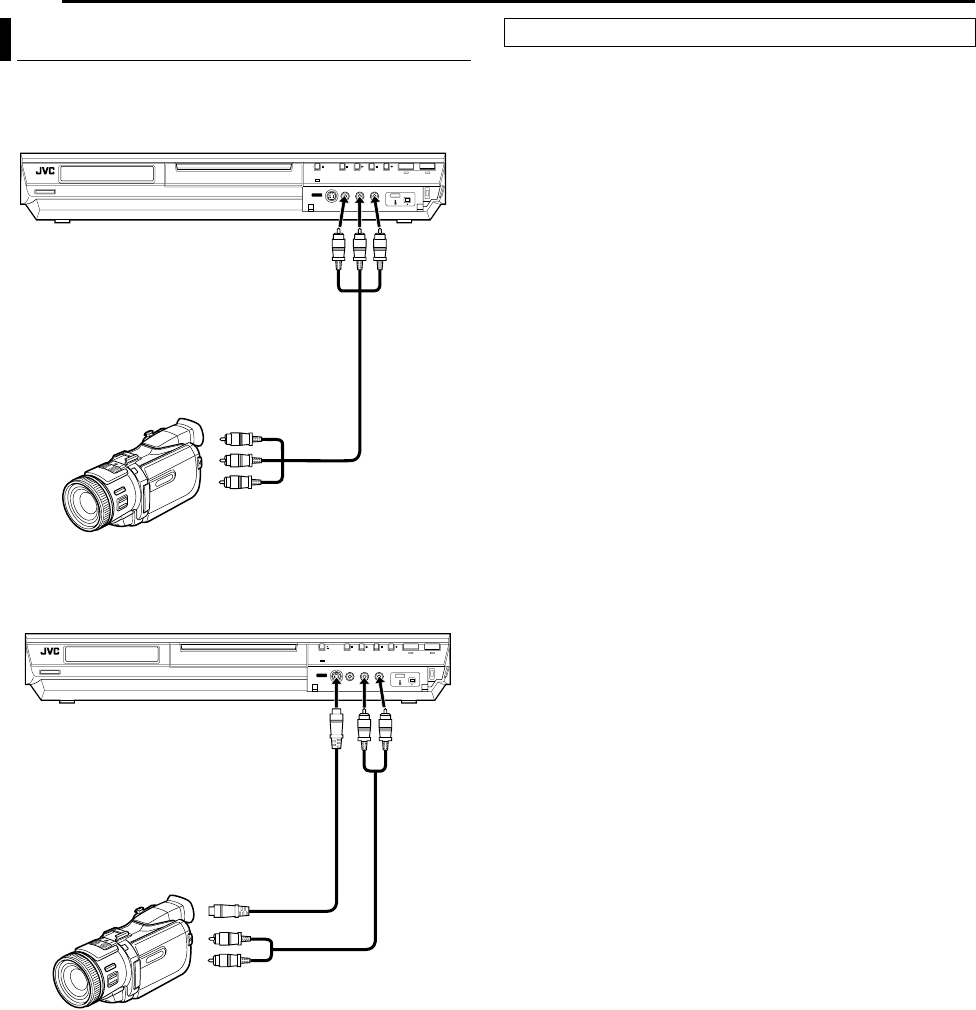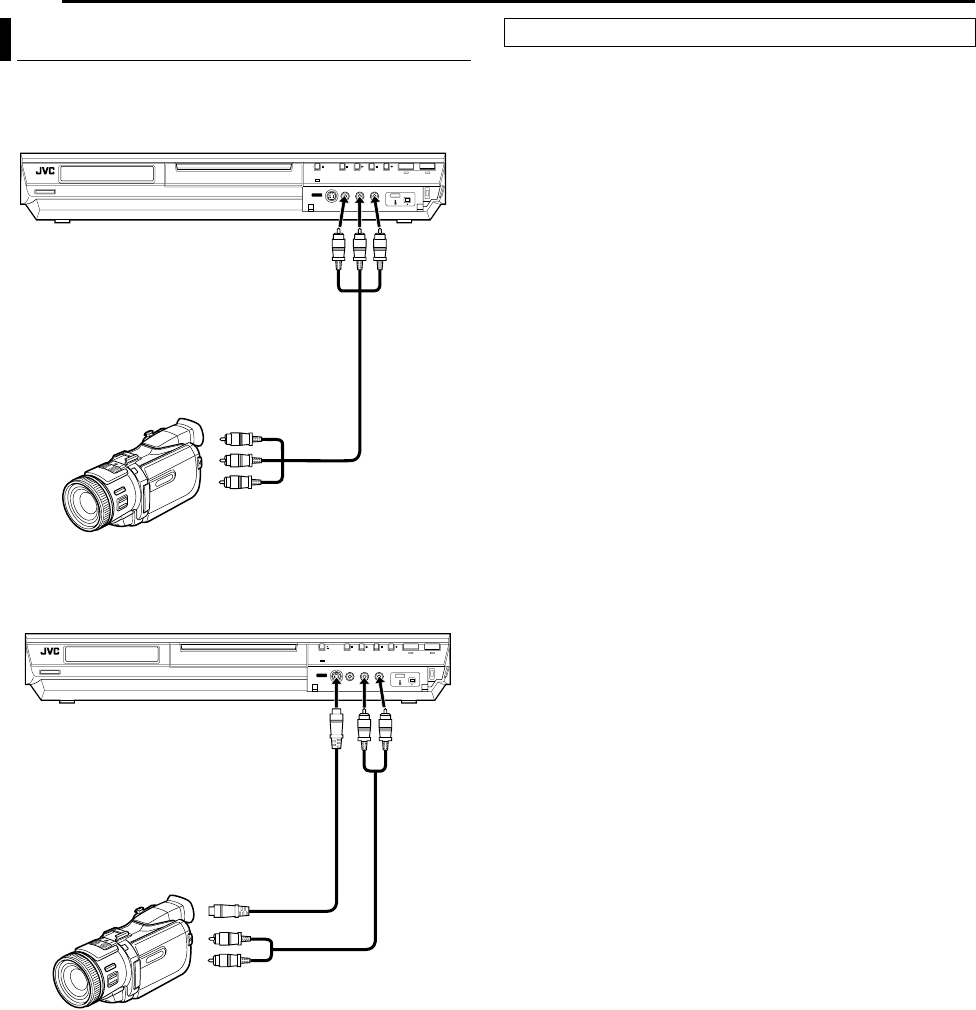
Filename [MH200SEU_11Editing.fm]
Masterpage:Left+
62 EN
EDITING
Page 62 Wednesday, 25 May 2005 13:34
You can use a camcorder as the source player and your unit as the
recording deck.
1 Make connections.
A If the camcorder has no S-VIDEO output connector:
^ connect the camcorder’s AUDIO/VIDEO OUT connectors to
the unit’s [VIDEO/AUDIO ((MONO) L/R)] input connectors
on the front panel.
● When using a monaural camcorder, connect its AUDIO OUT
connector to the [AUDIO-L] input connector on your unit.
B If the camcorder has an S-VIDEO output connector:
^ connect the camcorder’s AUDIO OUT and S-VIDEO OUT
connectors to the unit’s [AUDIO] and [S-VIDEO] input
connectors on the front panel.
2 Press HDD or DVD to select the recording deck.
3 Press PR +/– to select AF-1B.
● Set AF-1 INPUTB to AVIDEOB for the [VIDEO] input connector, or
AS-VIDEOB for the [S-VIDEO] input connector, depending on the
connector being used. (A pg. 65)
4 Press REC MODE repeatedly to set the recording mode.
5 Start playback on the camcorder slightly before the actual point
from where you wish to start dubbing.
6 Press R on the unit to start recording. Or while holding R, press
I on the remote control. The dubbing starts.
7 Press o on the unit, then stop playback on the camcorder.
NOTES:
● All necessary cables can be obtained from your dealer.
● Refer to the camcorder’s instruction manual for operating
procedure.
● The quality of dubbed picture becomes poorer than that of the
original.
Edit From A Camcorder
A If the camcorder has no S-VIDEO output connector:
Recorder
Player
To [VIDEO/AUDIO
((MONO) L/R)] input
Audio/video cable
(not supplied)
AUDIO/VIDEO OUT
B If the camcorder has an S-VIDEO output connector:
To [S-VIDEO] input
S-video cable
(not supplied)
AUDIO OUT
Audio cable
(not supplied)
S-VIDEO OUT
Recorder
Player
To [AUDIO]
input
●
Slide the TV/CABLE/SAT/DVD switch to DVD.
MH200SEU_00.book Page 62 Wednesday, May 25, 2005 1:34 PM