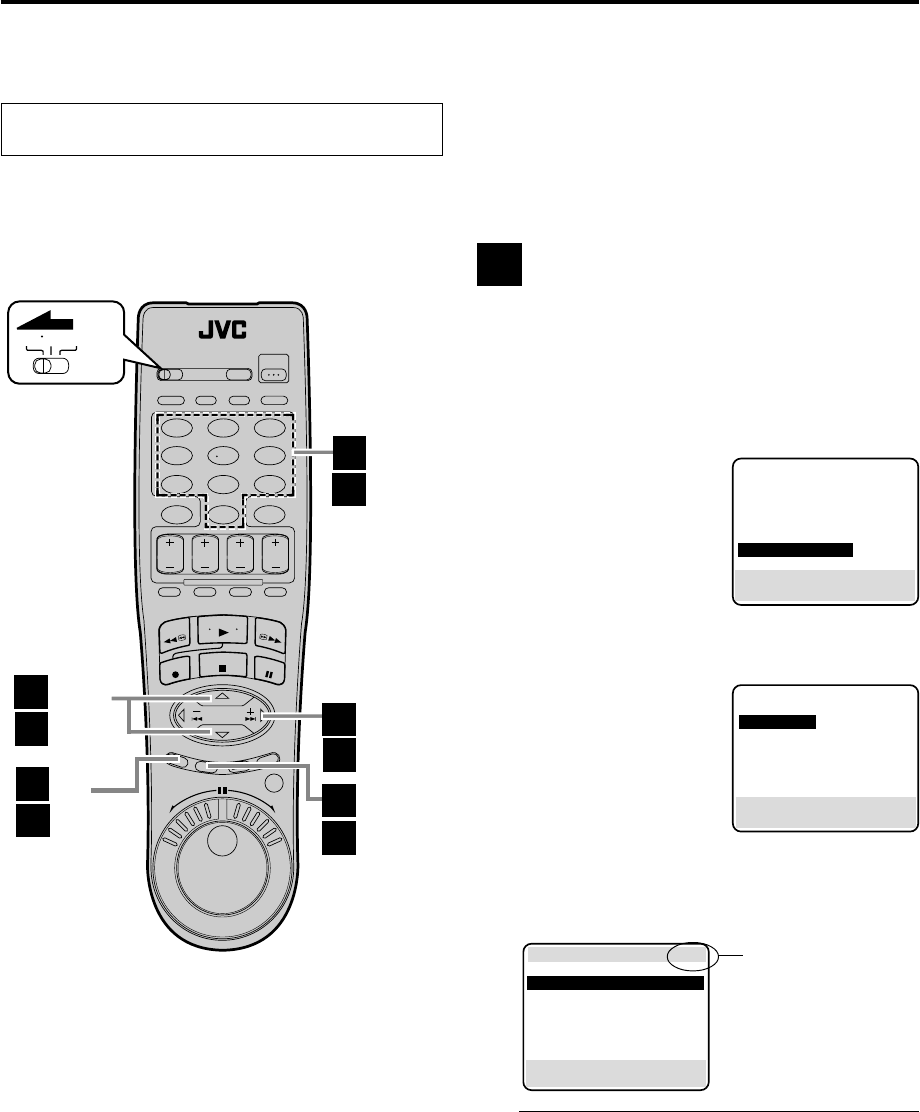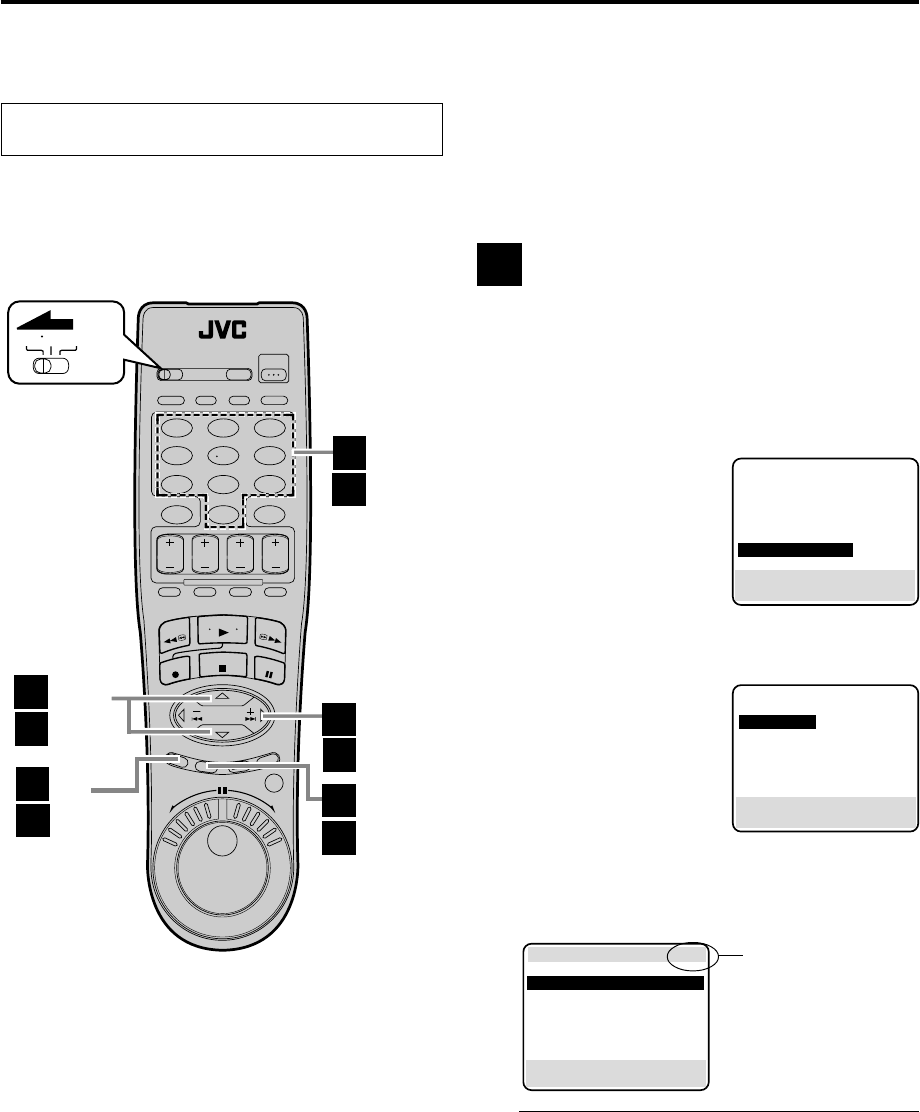
48 EN
VIDEO NAVIGATION (cont.)
Editing Titles
Turn on the VCR and the TV, and select the VCR
channel 3 or 4 (or AV mode) on the TV.
When you record a TV program on this VCR, the VCR
automatically records the recording start time, date, and
channel in each program title. If the tape is recorded for
the first time, the tape number and the date and time are
recorded in the tape title. You can then edit the tape title
and the program titles as you like. You can also edit the
category in the program title.
In short, you can use the Video Navigation function to
create your own video tape library.
Editing tape title
When you want to edit the tape title, follow the
procedure below by using the Remote.
1 Access Main Menu screen
Press MENU.
2 Access Video Navigation screen
Press %fi to move the
highlight bar (arrow) to
“VIDEO NAVIGATION”,
then press OK or
#
.
3 Access Edit Title screen
Press %fi to move the
highlight bar (arrow) to
“EDIT TITLE”, then press
OK or
#
.
4 Select tape number
Press %fi to move the highlight bar (arrow) to the
tape number for which you want to edit the title,
then press OK or
#
.
● “*” indicates the tape currently inserted in the
VCR.
A
MAIN MENU
FUNCTION SET
TUNER SET
INITIAL SET
REC LEVEL CTL
=
VIDEO NAVIGATION
PRESS (5,∞), THEN (OK)
PRESS (MENU) TO END
=
VIDEO NAVIGATION
=
EDIT TITLE
FIND TITLE
FIND BLANK SPACE
CHECK MEMORY
NAVIGATION : ON
SELECT WITH (5,∞) AND (OK)
PRESS (MENU) TO END
1st page (out of 12
pages in this
example) of the tape
number lists is
shown.
A
– 2 – 5
B
– 2,4
B
– 2 – 4
123
456
7
89
0
VCR TV CABLE/DBS
A
– 6
B
– 3
A
– 2 – 5
B
– 2,4
A
– 2 – 6
A
– 1,7
B
– 5
]
1/ 12
0115 MOVIE1
0114 3/18/99 -
0113 2/15/99 -
*
0112 2/23/99 -
0111 MOVIE2
0110 BASEBALL
0106 BEST HIT
PRESS (5,∞), THEN (OK)
PRESS (MENU) TO END