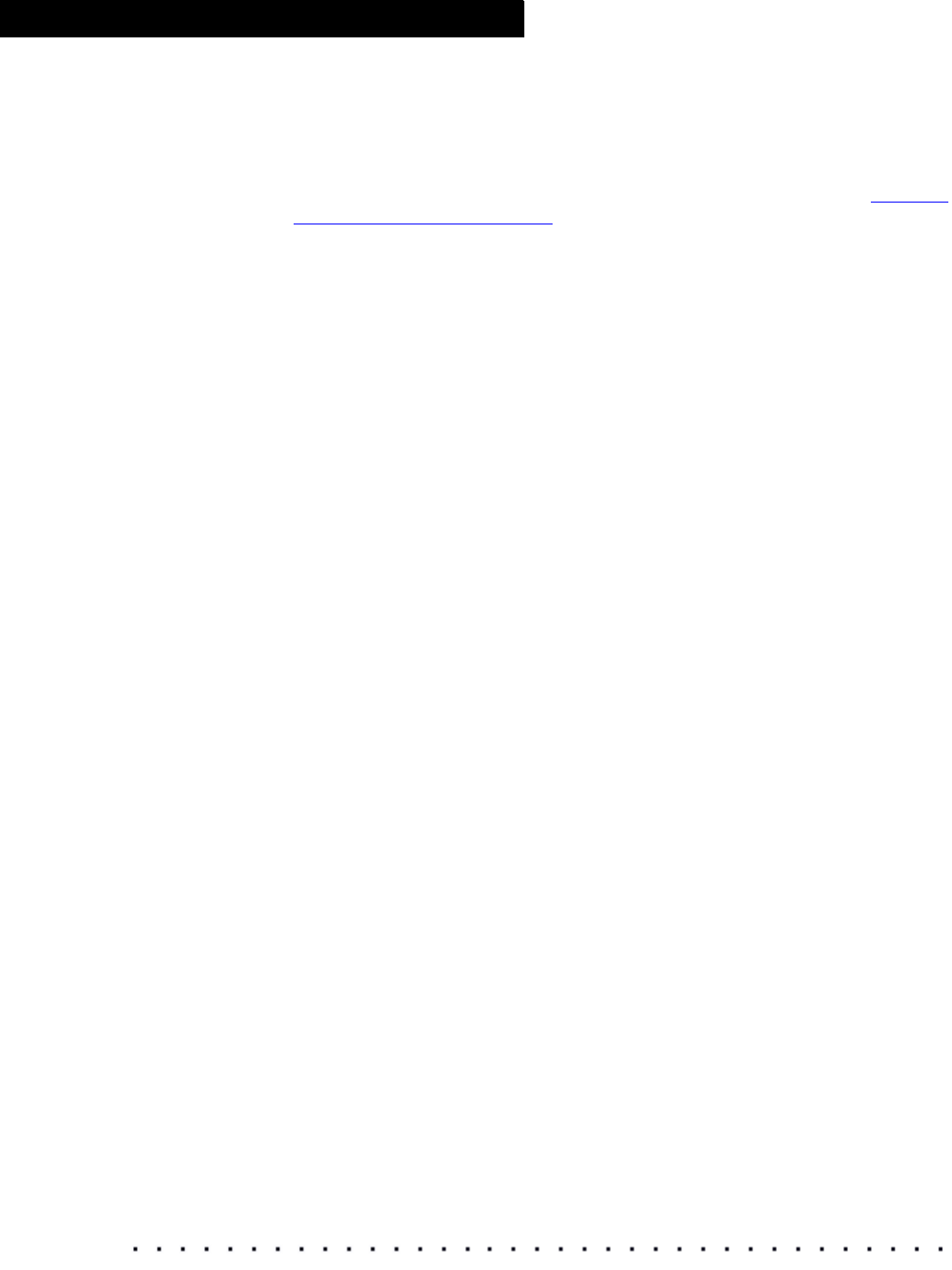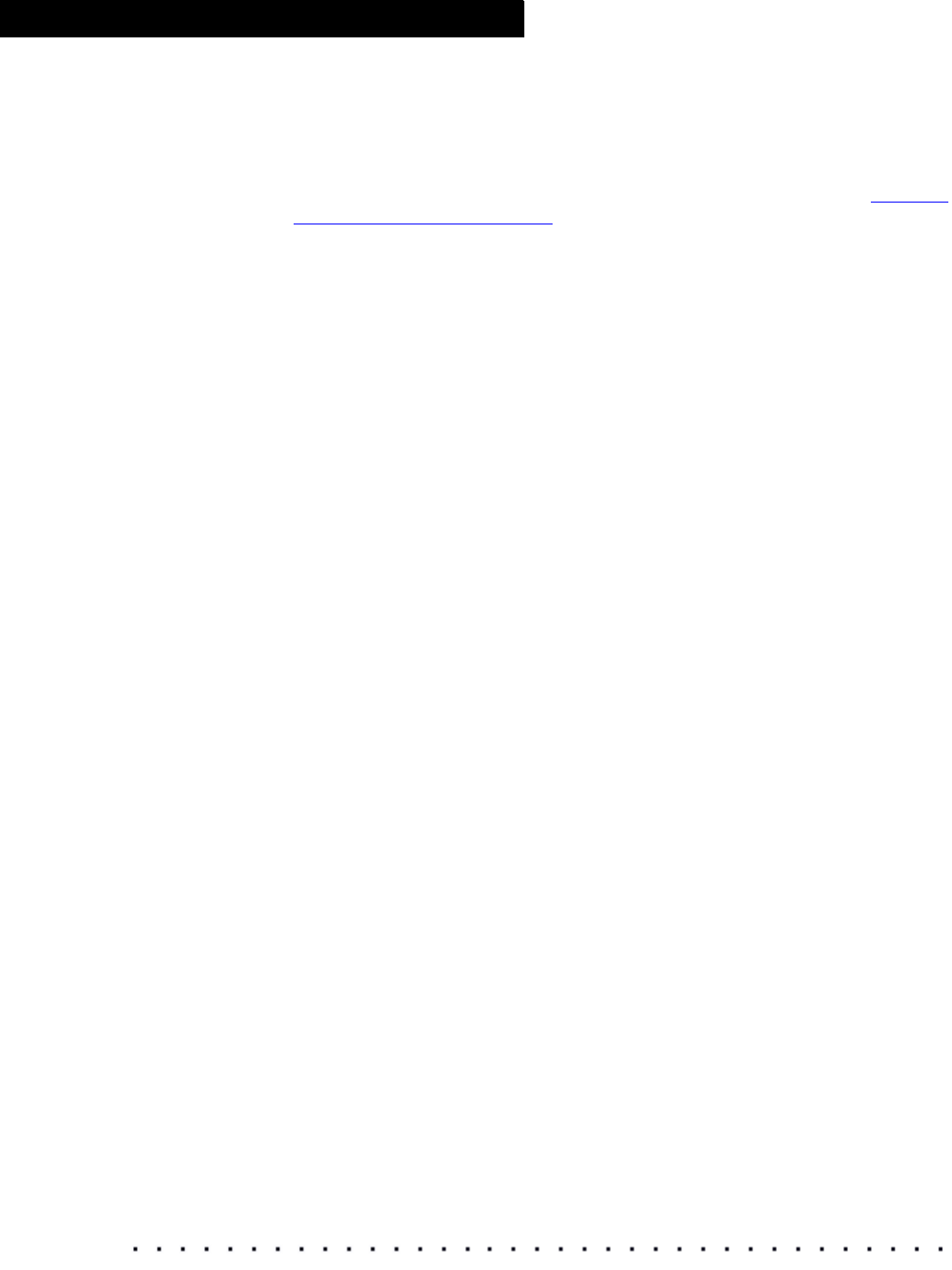
50 KODAK Display Manager System V4.0 User’s Guide
Viewing and Customizing Looks
• Load Transform: Click to open a browser window where you can select a
transform to apply to the image. A transform can be either a
characterization file (.chr), an encrypted 3D LUT (.e3d), or a 3D LUT (.3dl).
For a digital projector or HD/SD display, load the characterization file that
you created using the Manual Characterization Assistant. See
“Manual
Characterization” on page 42. The file that you load here should be the
characterization data that you want to use, or a previously created 3D LUT
that you would like to apply to an image.
• Build Transform: Click to apply the look to the image in the Viewer.
• Export Transform: Click to save a LUT to a file. Generally LUTs are
encrypted and can be imported by supported imaging products. For some
license types, unencrypted LUTs can be exported.
• Save Settings: Click to save the settings for the look you create. If you
save as kdm.ini, the system loads those settings when it opens.
• Close Viewer: Click to close the Viewer and return to the main window.