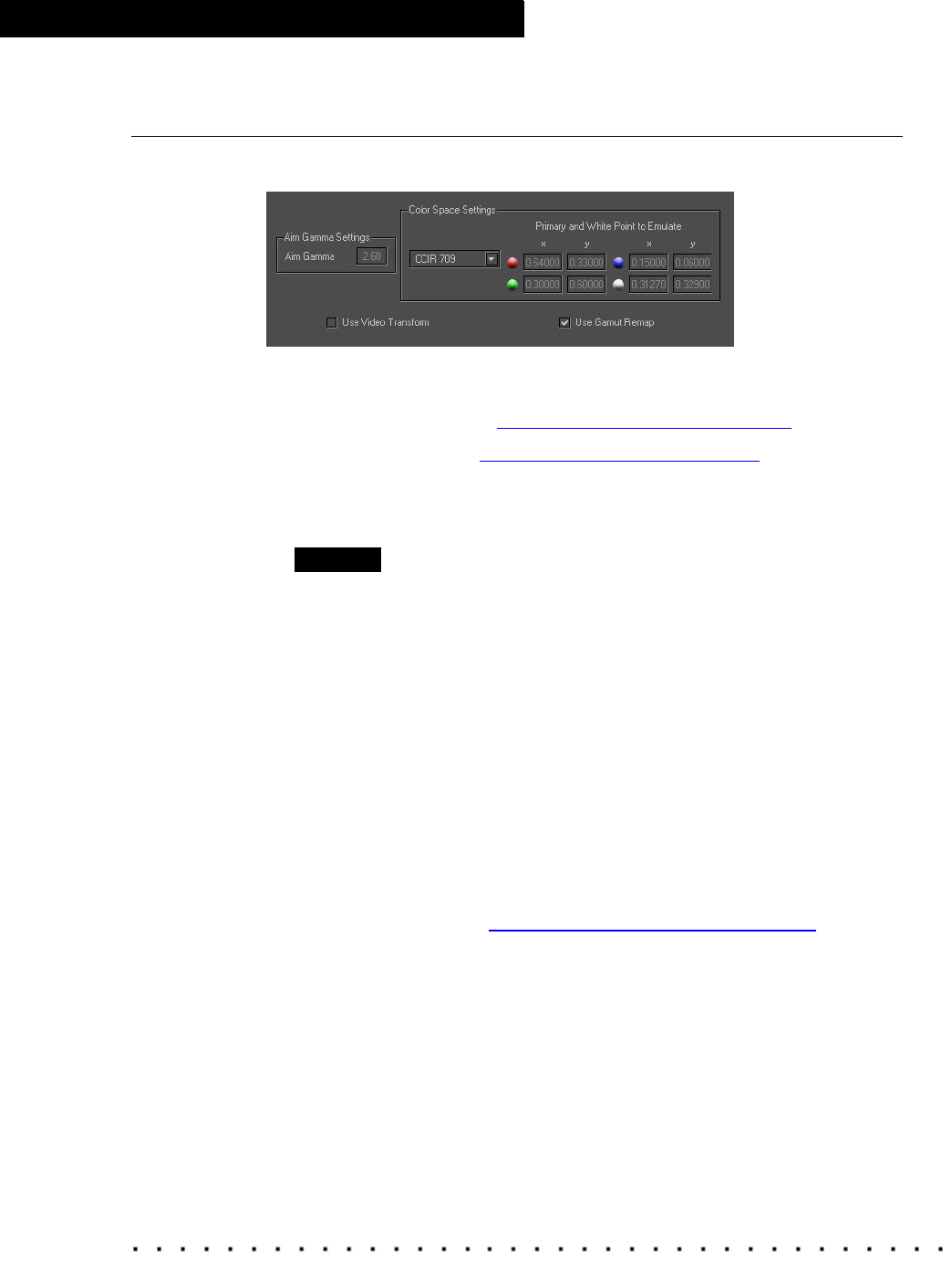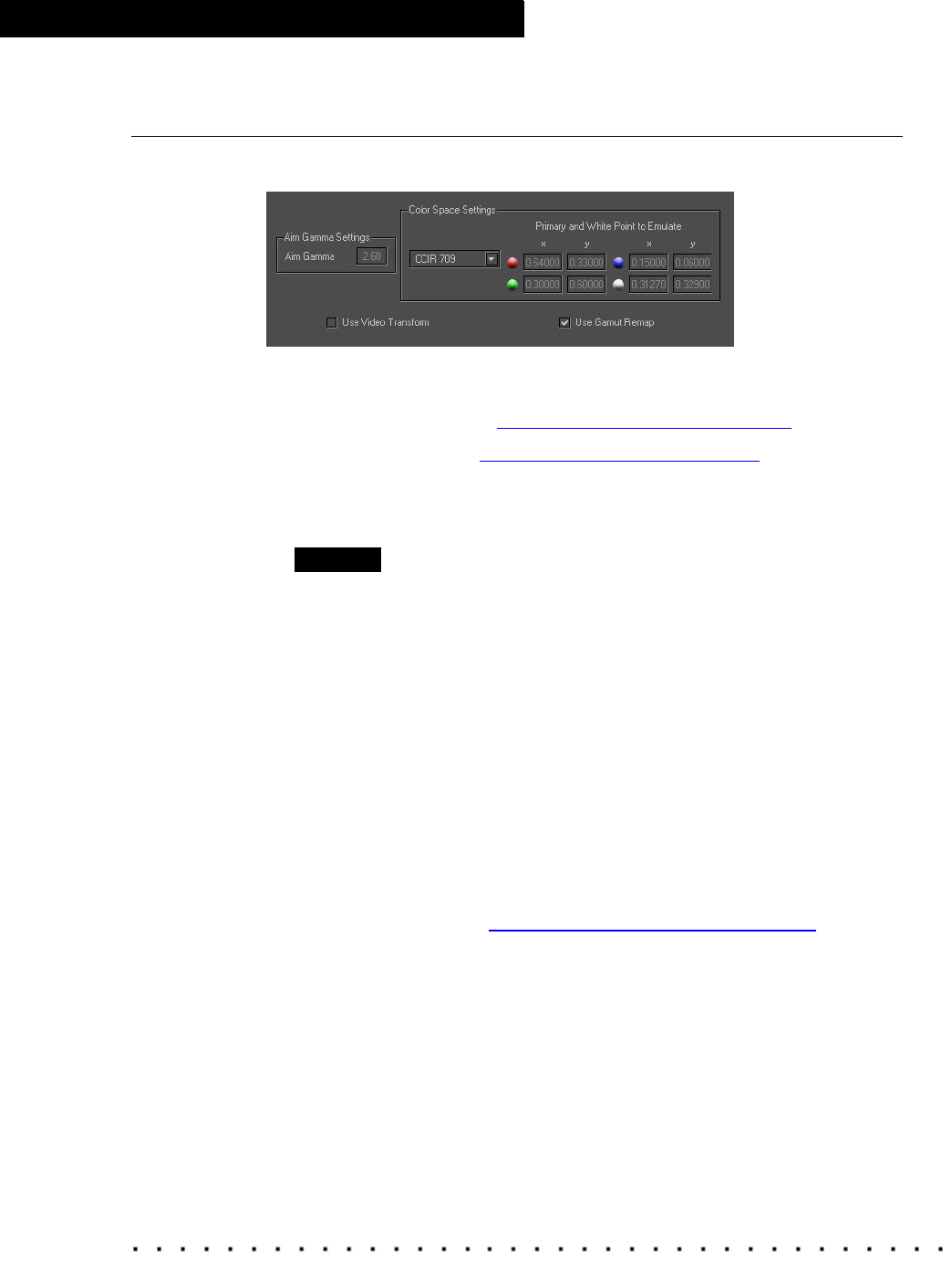
54 KODAK Display Manager System V4.0 User’s Guide
Viewing and Customizing Looks
Creating a Print Film Look
Selections pertinent to emulating print film are available in the Print Film tab.
To create a print film look:
1. Open the Viewer. See “Opening the Viewer” on page 47.
2. Load an image. See “Loading an Image” on page 56.
3. Click Load Transform to select and load the appropriate .chr transform.
4. Click the Print Film tab if it is not already selected.
NOTE
This tab is not available if you load a .3dl transform.
5. Select the appropriate settings.
• Printer Lights: Adjust the printer lights with the slider bars.
• LAD values: Enter the desired LAD values.
• Status A: If you measure the Status A densities of your LAD patch, you
can enter those values here. The default values shown are the typical
Status A aim values for LAD.
• Film: Select the print film type that you want to emulate.
• Use Print Film Transform: Select to enable the print film look and
apply the selections that you make on this tab. (If unchecked, the
settings selected on the Video tab are used.)
• Use Gamut Remap: Select to enable gamut remapping. Select the type
of remapping on the Advanced tab. To disable gamut remap, deselect
this checkbox. See “
Gamut Remap Settings” on page 58.
6. Click Build Transform to display your changes in the Viewer.
7. Click Export Transform to save the 3D LUT you have created.