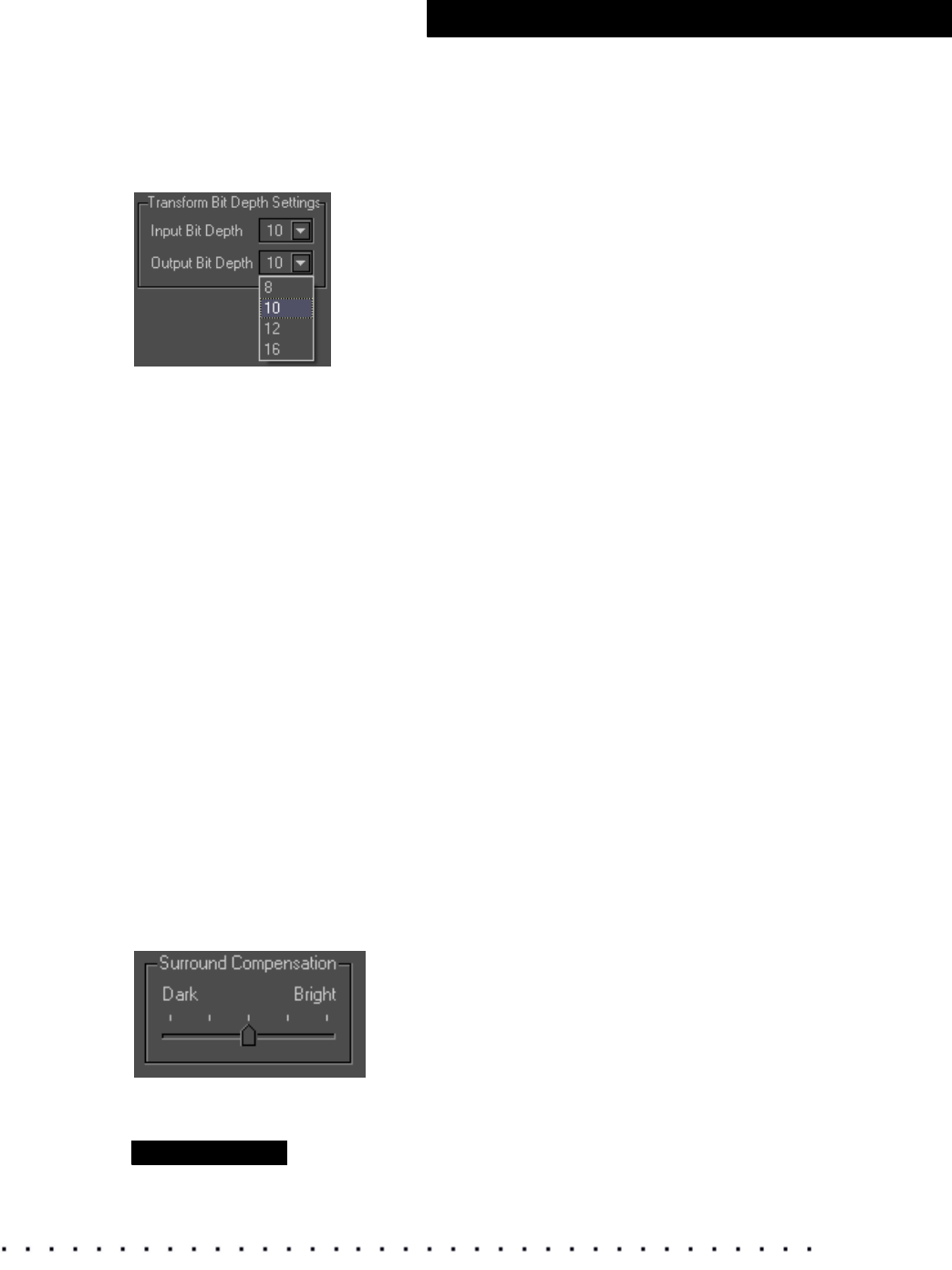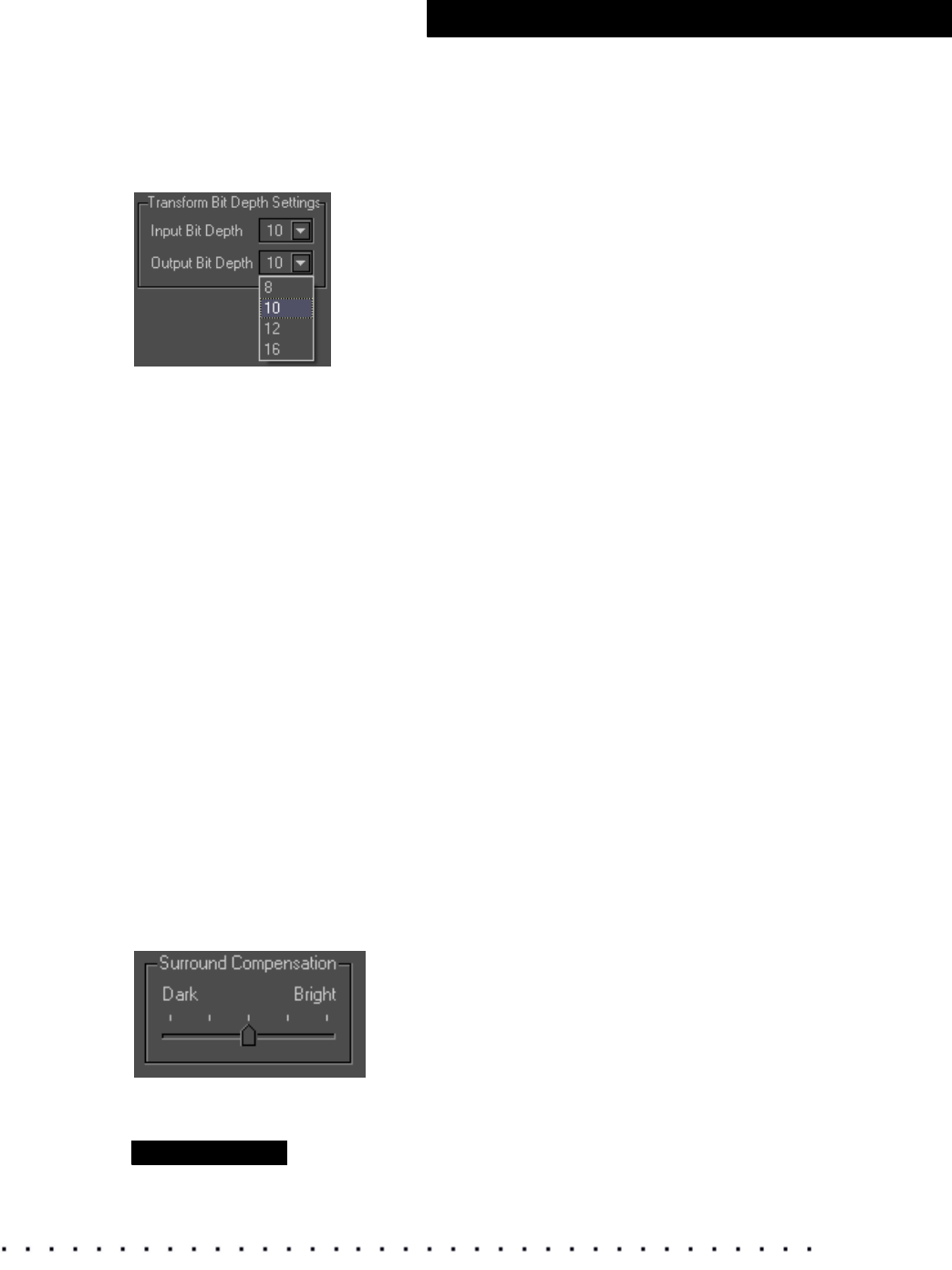
KODAK Display Manager System V4.0 User’s Guide 59
Viewing and Customizing Looks
Transform Bit Depth
On the Advanced tab, click Transform Bit Depth to increase or decrease the
input and output bit depth. The following options are displayed.
From the Input Bit Depth drop-down menu, select the actual bit depth of the
image you are viewing.
From the Output Bit Depth drop-down menu, select the bit depth that you
want to view the image at.
For most Display Manager System uses, keep the bit depths at 10-bit input
and 10-bit output or 8-bit input and 8-bit output.
For .tif images, 8-bit input and 8-bit output are common. You may, however
want to use 8-bit input and 10-bit output. The bit depth is automatically set to
8-bit input and 8-bit output for 8-bit .tif and 16-bit input and 16-bit output for
16-bit .tif.
For .cin or .dpx images, 10-bit input and 10-bit output are common. You may,
however, want to use 10-bit input and 12-bit output. The bit depth is
automatically set to 10-bit input and 10-bit output on loading a .cin or .dpx
image.
This feature is also useful if your imaging application software supports
unusual bit depths.
Surround Compensation
On the Advanced tab, click Surround Compensation to correct for the
effects of viewing in a suboptimal environment. The following option is
displayed.
Click and drag the slider bar to match the lighting conditions in your area.
IMPORTANT
Work in a dark environment whenever possible.