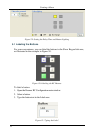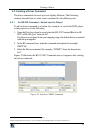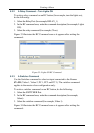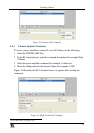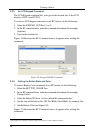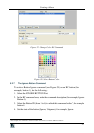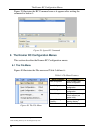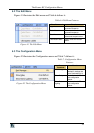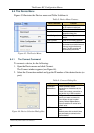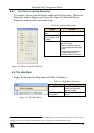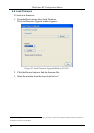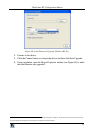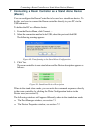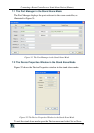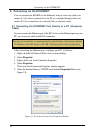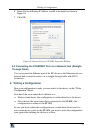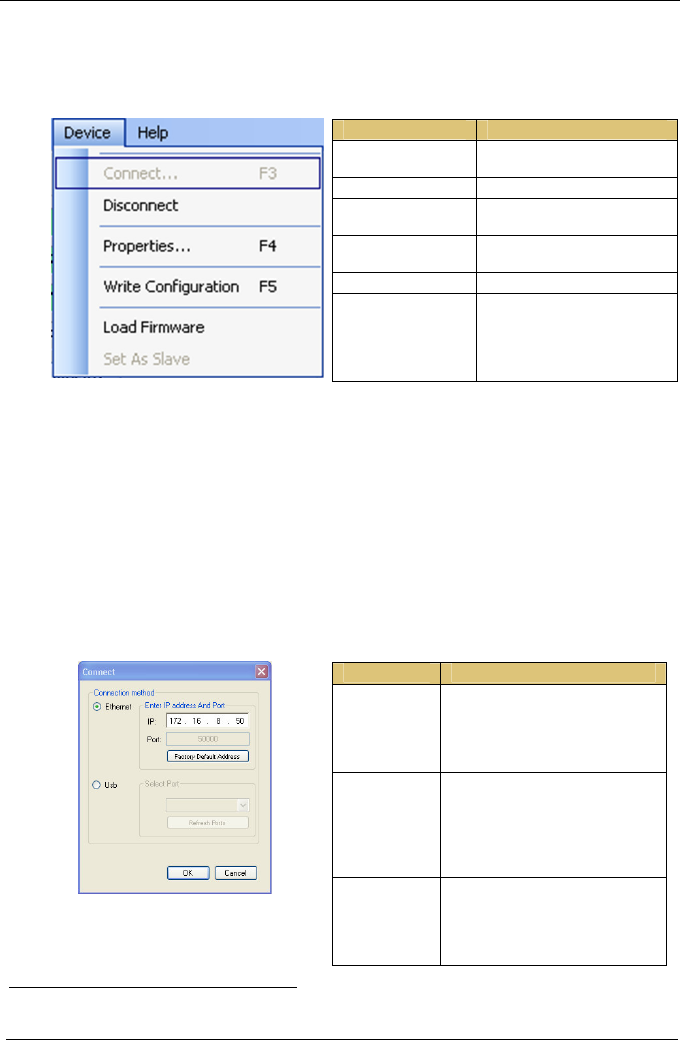
KRAMER: SIMPLE CREATIVE TECHNOLOGY
The Kramer RC Configuration Menus
30
6.4 The Device Menu
Figure 43 illustrates the Device menu and Table 8 defines it:
Table 8: Device Menu Features
Menu Command Function
Connect… Click to connect to a device via
an IP number or serial port.
Disconnect Click to disconnect the device
Properties
1
Click to show the device
properties dialog box.
Write Configuration
1
Writes the configuration to the
device.
Load Firmware Load file for firmware upgrade.
Set As Slave Enabled when the RC is
connected as a stand alone unit.
Lets you set the device as a
slave. The RC controller will
automatically disconnect.
Figure 43: The Device Menu
6.4.1 The Connect Command
To connect a device, do the following:
1. Open the Device menu and click Connect.
The Connect window appears (see Figure 44).
2. Select the Connection method and type the IP number of the desired device (or
port).
Table 9: Connect Dialog Box
Feature Function
Connection
Method Area
Check Ethernet to select
connection to the device via the
Ethernet.
Check Usb to select connection to
the device via a USB connector.
Ethernet Area IP: Type the IP number of the
device you want to connect to.
Port: shows the port number.
Factory Default Address Button:
Press to reset the IP number to its
default value.
Figure 44: Device Selection Dialog Box
USB Area Port: select the communication USB
port.
Refresh ports: click to check if there
are ports ready to connect on the
Kramer device.
1 Active only when a device is connected